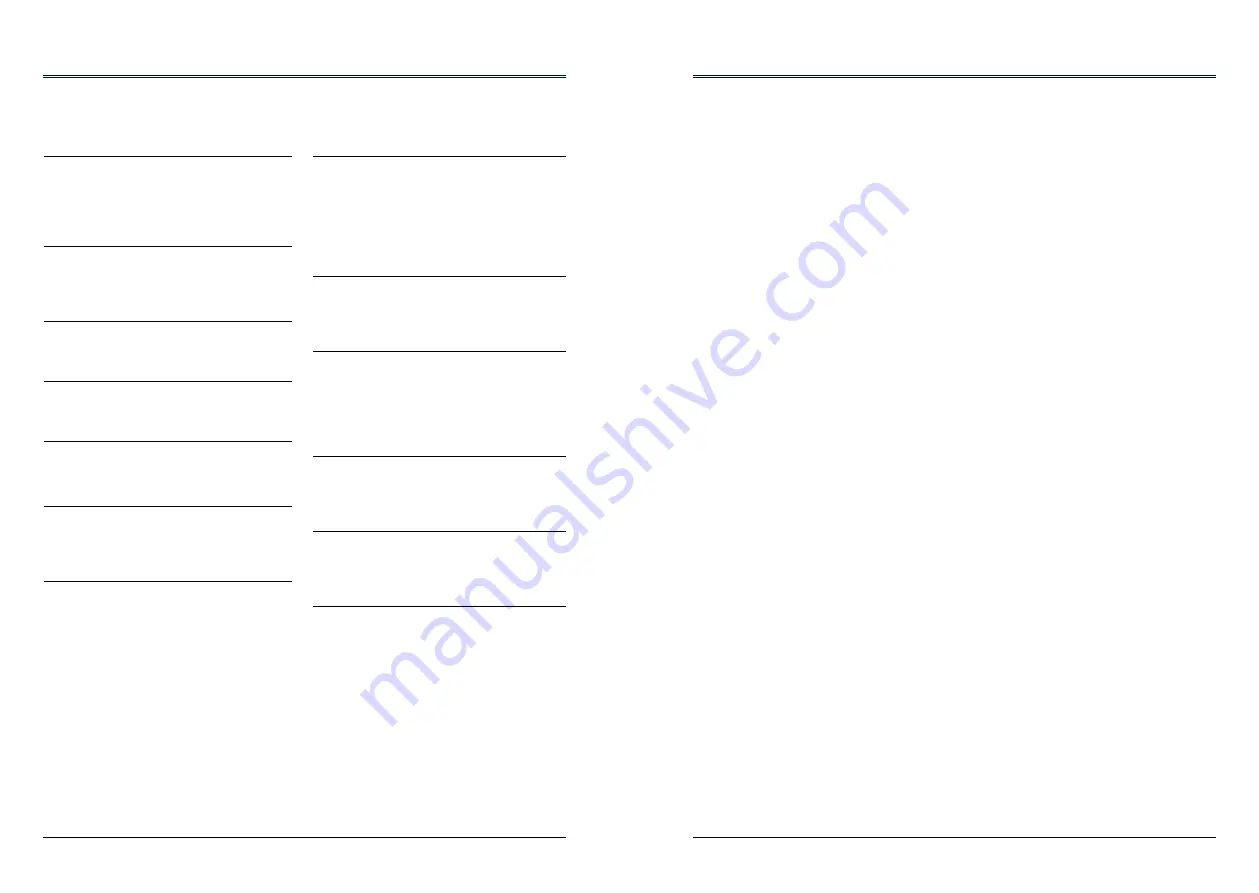
2
3
Contents
Note:
- The screen menu and pictures in the manual may slightly differ from the real product.
- The manual is subject to change without prior notice.
Features and Design
This Projector is designed with the most advanced technology for portability, durability, and ease
of use. This projector utilizes built-in multimedia features, a palette of 10.7 million colors, and
matrix liquid crystal display (LCD) technology.
Simple Computer System Setting
The projector has the Multi-scan system to
conform to almost all computer output signals
quickly. Up to WUXGA resolution can be
accepted.
Useful Functions for Presentations
The digital zoom function allows you to
focus on the crucial information during a
presentation.
Lamp Control
Brightness of the projection lamp can be
selected.
Logo Function
The Logo function allows you to customize the
screen logo.
Multilanguage Menu Display
This projector provides multi-language screen
menu. (Page 44)
Helpful Maintenance Functions
Lamp and filter maintenance functions provide
for better and proper maintenance of the
projector.
Security Function
The Security function helps you to ensure
security of the projector. With the Key lock
function, you can lock the operation on the
top control or remote control. PIN code lock
function prevents unauthorized use of the
projector.
LAN Function
This projector is loaded with the wired LAN
and wireless Lan function. You can operate
and manage the projector via network. ( Page
54-61.)
When you use the wireless function, refer to
the instructions of the wireless device.
Auto Setup Function
This function enables input source search, auto
pc adjust and auto keystone by simple pressing
the AUTO button on the remote control.
Colorboard Function
At the time of simple projection on the colored
wall, you can get the close color image to the
color image projected on a white screen by
selecting the similar color to the wall color from
the preset four colors.
Switchable Interface Terminal
The projector provides a switchable VGA
terminal. You can use the terminal as computer
input or monitor output conveniently.
Power Management
The Power management function reduces
power consumption and maintains the lamp
life.
Closed Caption
This is a printed version of the program sound
or other information displayed on the screen.
You can turn on the feature and switch the
channels.
Features and Design.....................................................2
Contents.........................................................3
Safety Instructions..............................................4
Safety Guide..................................................5
Air circulation................................................6
Installing the projector properly .................................6
Moving the projector................................................7
Compliance................................................8
Accessories...................................................9
Part names and functions.........................................10
Front................................................................10
Back...................................................................10
Bottom..................................................................10
Terminals.................................................................11
Top control and Indicators.......................................12
Remote control.........................................................13
Install remote control batteries.................................14
Operating range.......................................................14
Adjustable feet....................................................14
Installation....................................................................15
Positioning the projector...........................................15
Connecting to computer (Digital and analog RGB)...16
Connecting to video equipment (Video, S-Video).....17
Connecting to audio equipment................................18
Connecting to USB device (USB-A, USB-B) ..........19
Connecting the AC power cord.................................20
Basic operation........................................................21
Turn on the projector................................................21
Turn off the projector................................................22
How to operate the screen menu..............................23
Menu bar................................................................24
Adjust zoom and focus............................................25
Lens shift adjustment...............................................25
Auto setup function..................................................25
Keystone .................................................................26
Volume.....................................................................27
Remote control operation.........................................28
Input select............................................................30
Display..........................................................................32
Auto PC adj..............................................................32
Fine sync................................................................32
H Position...........................................................32
V Position.................................................................32
H. Size...............................................................32
Aspect......................................................................33
Project Way..................................................33
Menu Position.................................................34
Background Display................................................34
System..........................................................35
Color adjust......................................................36
Image Mode............................................................36
Color adjust (Computer)...........................................37
Color adjust (Video,S-video,Component).................38
Setting...................................................................39
On start..................................................................39
Standby mode..............................................39
High land...................................................40
Lamp control......................................................40
Cooling fast..........................................................40
Closed Caption.....................................................41
Key lock ............................................................41
Iris............................................................42
Terminal ..............................................................42
Sound ...............................................................42
HDMI setup........................................................43
Expand.................................................................44
Language..................................................44
Auto setup......................................................44
Keystone..........................................................45
Logo.....................................................................47
Security.......................................................48
Power management..........................................49
Filter counter.................................................49
Test Pattern..........................................................50
Network.............................................................50
Factory default.....................................................51
Lamp Counter Reset............................................51
Memory viewer....................................................52
Set Slide...................................................52
Slide transition effect.................................52
Sort Order.....................................................52
Rotate......................................................52
Best Fit...............................................................52
Repeat................................................................52
Apply.......................................................52
Information................................................................53
Network Control Instructions.....................................54
LAN control...........................................................54
Using useful functions...............................................62
Memory Viewer function......................................62
USB Display function.......................................64
Maintenance and cleaning........................................66
WARNING indicator.............................................66
Cleaning the filter................................................67
Filter counter reset................................................67
Clean the projector lens........................................68
Clean the cabinet..........................................68
Replace the lamp..................................................69
Order Replacement lamp.....................................70
Appendix.........................................................71
Troubleshooting...................................................71
Menu Tree....................................................73
Indicator and projector state.................................77
Compatible computer specifications.....................78
Technical Specifications..................................79
Configurations of terminals...................................80
Content of hazardous substances and elements....81
Dimensions.......................................................81
PIN code memorandum........................................82
Содержание EK-306U
Страница 1: ...OWNER S MANUAL EK 306U EK 307W Vol 1...



































