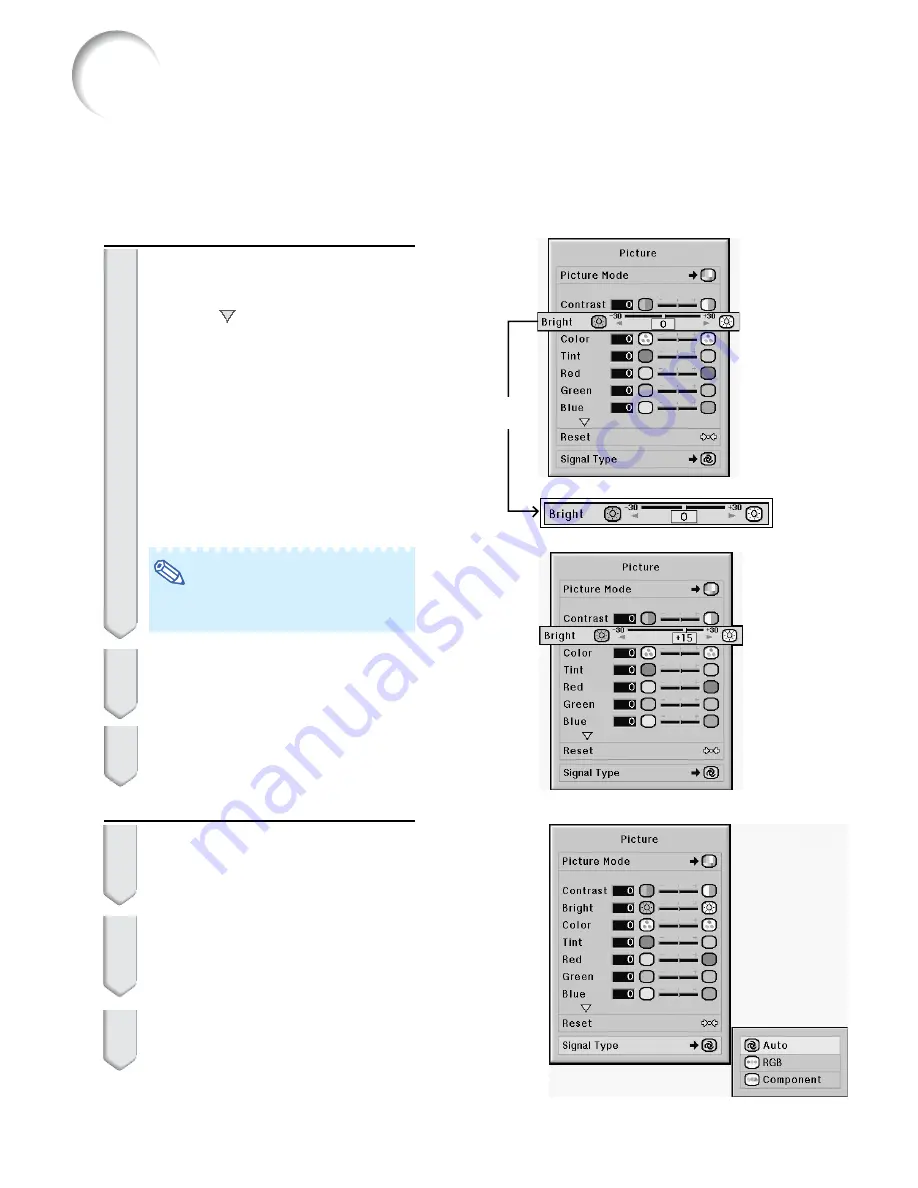
48
Single
adjustment
item
Example 1: Adjusting “Bright”
3
Press
'
'
'
'
'
or
"
"
"
"
"
to select the item
you want to adjust.
•
Pressing
displays the items on the
lower part of the “Picture” menu.
To adjust the projected
image while viewing it
Press
ENTER
.
•
The selected single adjustment item
(e.g. “Bright”) appears instead of the
menu.
•
When pressing
'
'
'
'
'
or
"
"
"
"
"
, the following
item (“Color” after “Bright”) will be dis-
played.
Note
•
Press
UNDO
to return to the previ-
ous screen.
4
Press
\
\
\
\
\
or
|
|
|
|
|
to adjust the item
selected.
•
The adjustment is stored.
5
Press
MENU
.
•
The menu screen will disappear.
Example 2: Selecting “Signal Type”
3
Press
'
'
'
'
'
or
"
"
"
"
"
to select the item
you want to set and then press
ENTER
.
4
Press
'
'
'
'
'
or
"
"
"
"
"
to select the de-
sired item and then press
EN-
TER
.
5
Press
MENU
.
•
The menu screen will disappear.
Using the Menu Screen
There are two methods of adjustment de-
pending on the menu item. Use the appli-
cable method from Example 1 or 2 shown
below.
















































