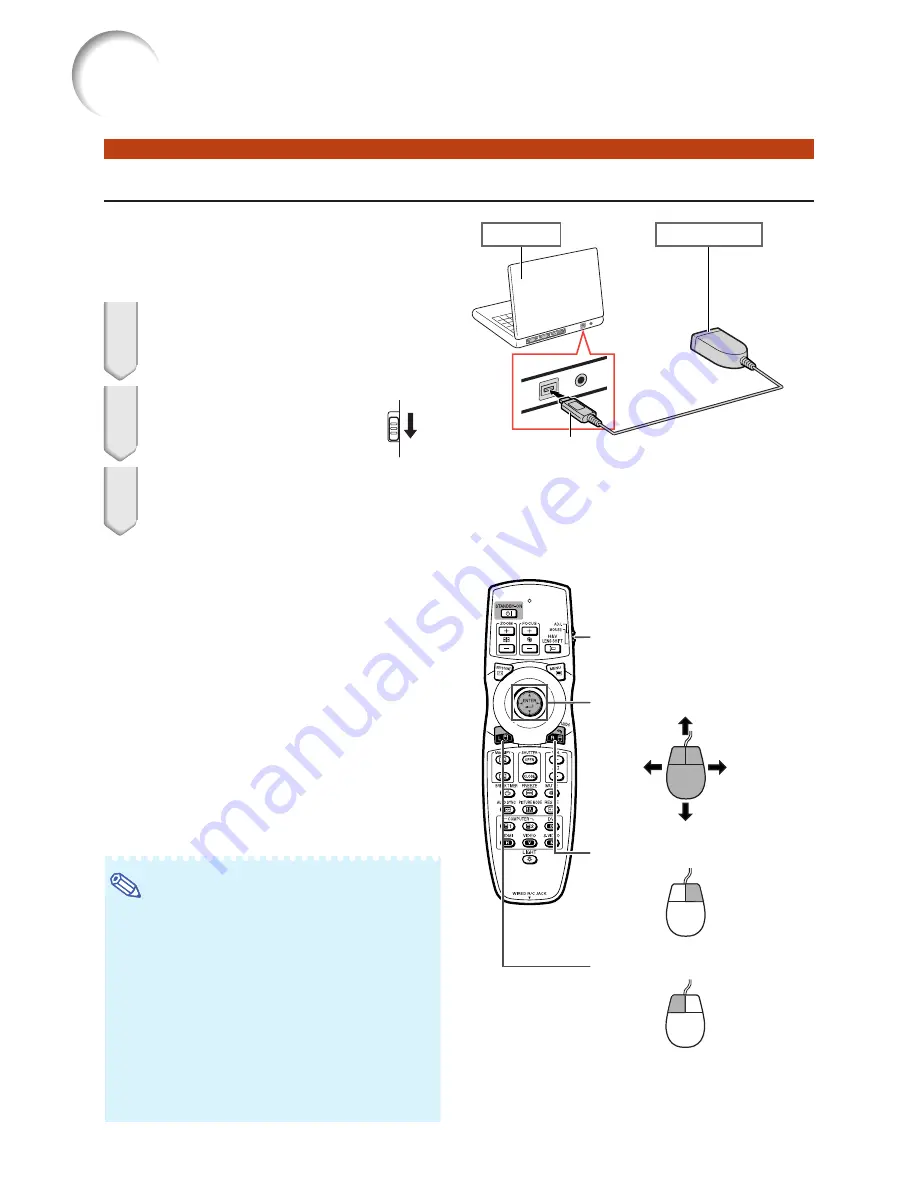
18
Using the Remote Control as a Wireless Computer Mouse
When connecting the supplied remote re-
ceiver to the computer, you can use the re-
mote control as the wireless computer
mouse.
1
Connect the supplied remote re-
ceiver to the USB terminal on the
computer.
2
Slide the ADJ./MOUSE
switch on the remote con-
trol to the MOUSE position.
3
Use the mouse function.
•
Point the remote control at the remote
receiver.
■
When moving the cursor
Press
'
/
"
/
\
/
|
.
■
When left-clicking
Press
L-CLICK
.
■
When right-clicking
Press
R-CLICK
.
■
When your computer supports only a
one-click mouse (such as Macintosh
®
)
Press
L-CLICK
or
R-CLICK
.
(
L-CLICK
and
R-CLICK
have common function.)
ADJ.
MOUSE
Note
•
This function only works with the Microsoft
®
Windows
®
OS and Mac OS
®
. However, this func-
tion does not work with the following operation
systems that do not support USB.
•
Versions earlier than Windows
®
95.
•
Versions earlier than Windows
®
NT4.0.
•
Versions earlier than Mac OS
®
8.5.
•
Confirm that the computer recognizes the USB
connection.
•
While the remote control is connected to the
projector with a signal cable, you cannot use
the wireless computer mouse function.
Computer
To USB terminal
Remote receiver
Mouse/adjustment button (
'
/
"
/
\
/
|
)
ADJ./MOUSE switch
R-CLICK button
L-CLICK button
Using the Remote Control
















































