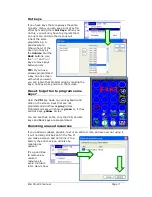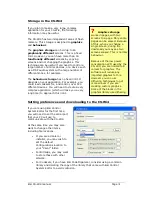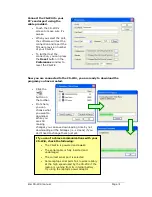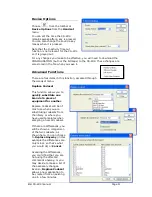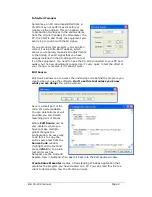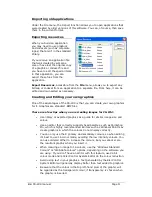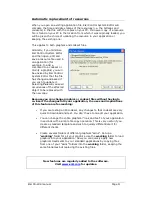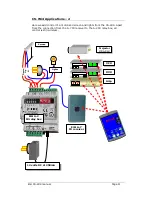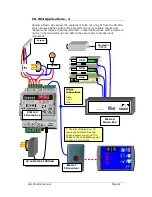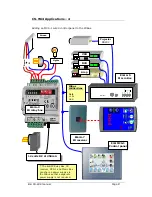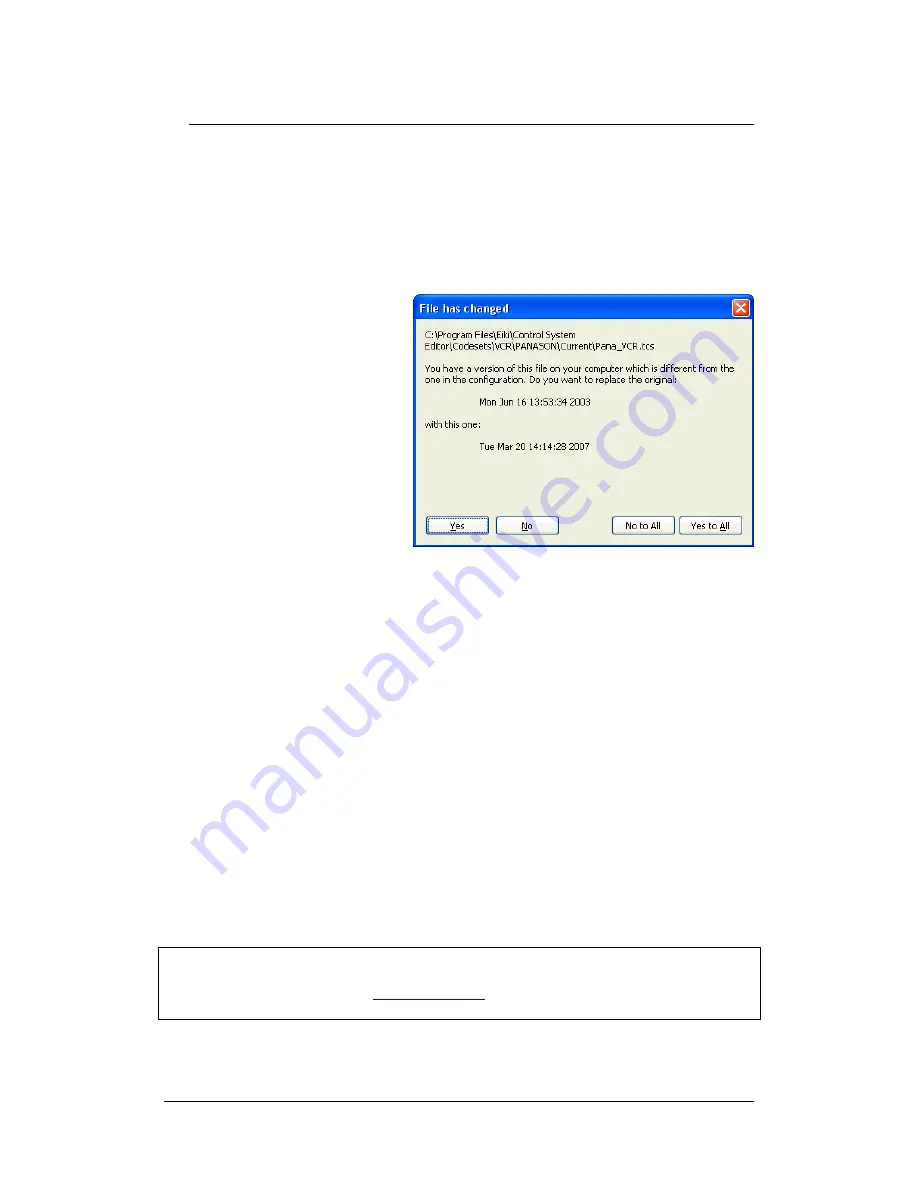
Eiki CS-Wi4 manual
Page
23
Automatic replacement of resources
When you open an existing application file, Eiki Control System Editor will
compare the time and date stamps of the resources (i.e. the bitmaps and
codesets) in that file with the copies on your PC. If a newer copy of a resource
file is found on your PC in the location from which it was originally loaded, you
will be given the choice of updating the resource in your application or
keeping the existing one.
This applies to both graphics and codeset files.
Similarly, if you minimize
Eiki Control System Editor
and then open, edit and
save a resource file used in
an application (for
example, to add a
command to a codeset or
modify a graphic) you will
be advised by Eiki Control
System Editor that the file
has changed and asked if
you wish to update it.
Selecting
Yes
will cause all
occurrences of the affected
object to be replaced with
the new copy.
Because you can change graphics or codeset files without having to
re-insert the changes into your application, the uses and implications
of this feature are far-reaching:
•
If you are testing an IR codeset, any changes to that codeset are very
quick to download and test. You don’t have to re-edit your application.
•
You can change the entire graphical “look and feel” of your application
in seconds with a simple file copy operation. This is very useful if you
create a standard template and wish to quickly differentiate it for
different clients.
•
Create several folders of different graphical “skins”. Set up a
“
working
” folder for all your graphics. Use the
working
folder to load
graphics into your application. Now you can quickly apply new
graphical treatments to your standard applications by copying files
from one of your “skins” folders into the
working
folder, keeping the
same filenames but replacing the existing files.
New features are regularly added to the software.
Visit
www.eiki.com
for updates.