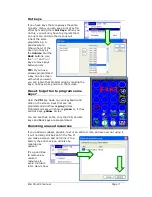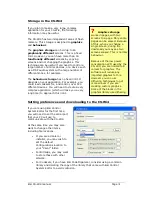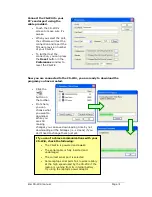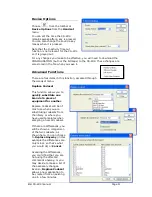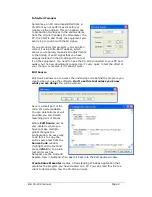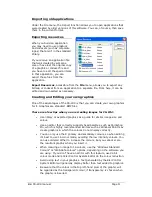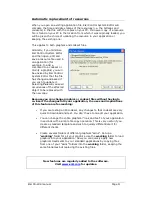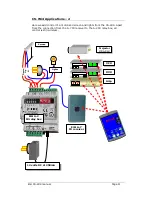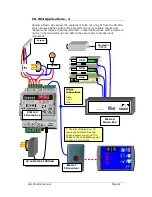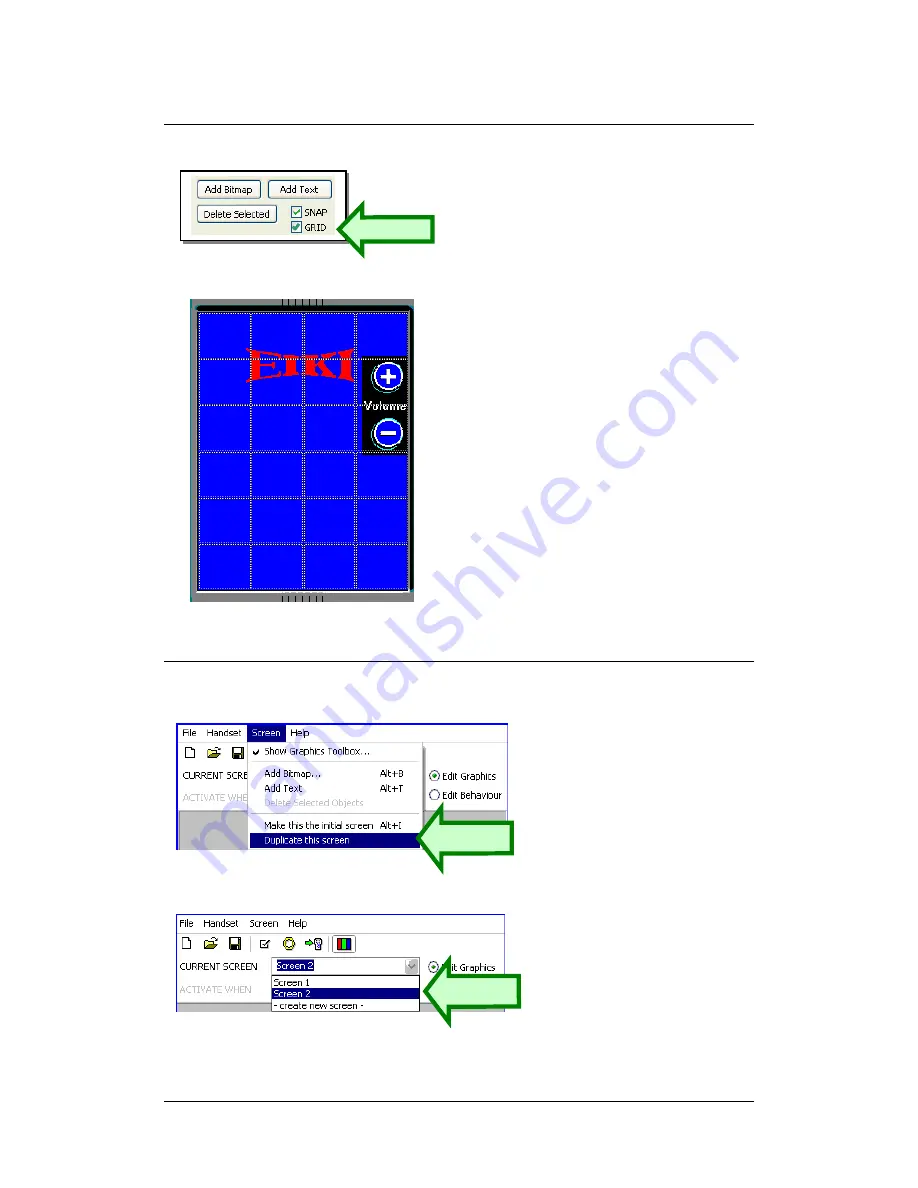
Eiki CS-Wi4 manual
Page
11
The Grid
Adding a duplicate screen
To display a superimposed button grid, tick
the “GRID” box in the Graphics Toolbox.
The Eiki CS-Wi4 and other products in the
range have a fixed matrix of virtual
buttons. When you are designing a
screen’s graphics, it’s useful to know where
these active button areas are so that the
area your user will touch is where it should
be.
This is very important – badly-placed
graphics are a prime cause of perceived
unreliable operation of any touchscreen.
Duplicating a screen provides a
useful way of creating sub-menus
with the same basic graphical
appearance of the main menu.
Once you duplicate a screen you
can add to it items that differ from
the main, or initial, screen, while
those objects that are supposed to
be the same on each screen will
not seem to “twitch” when you
select a sub-menu, as may happen
if you were to have created them
independently.
It is also a huge time-saver.
Choose
Duplicate this screen
from the Screen menu to make it
happen. If you then drop down the
CURRENT SCREEN
item you will
see the added copy.