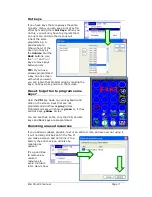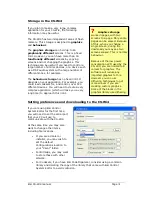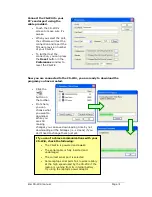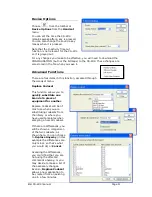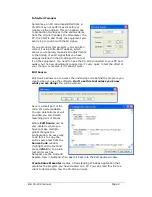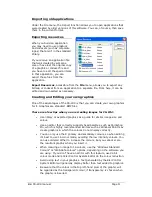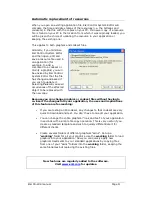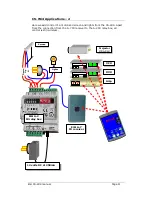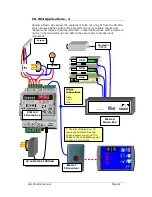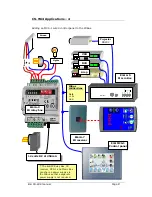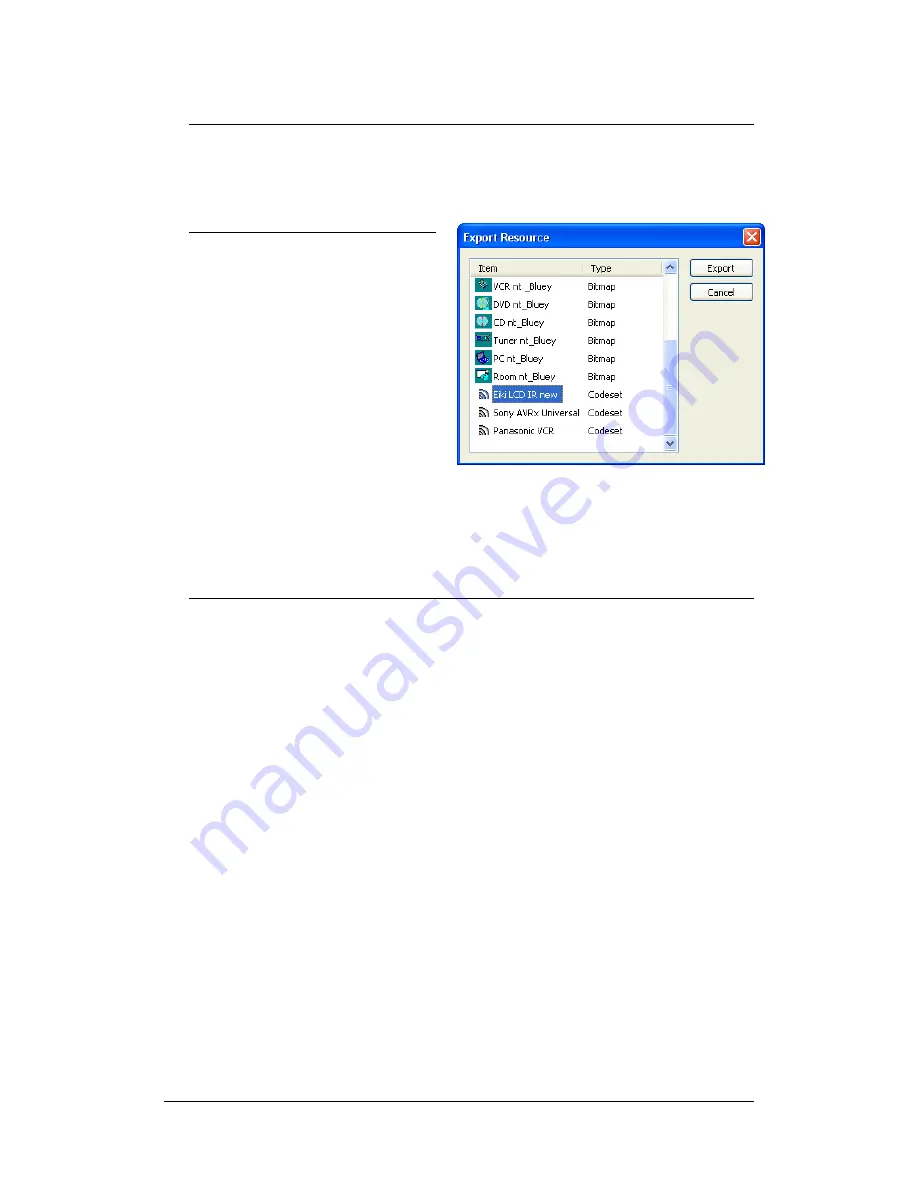
Eiki CS-Wi4 manual
Page
22
Importing old applications
Under the File menu, the Import function allows you to open applications that
were created by older versions of this software. You can, of course, then save
them in the current format.
Exporting resources
When you build an application
you may need to use graphics
and codesets (such as corporate
logos) that aren’t in the standard
library.
If you receive an application file
that was created by someone
else or have lost the original copy
of a graphic or codeset file and
you have to edit the special items
in that application, you can
export these files from the
application
Export Resources
, accessible from the
File
menu, allows you to export any
bitmap or codeset from an application to a separate file. From here, it can be
edited and re-inserted as necessary.
Creating and Editing your own graphics
One of the advantages of the CS-Wi4 is that you can create your own graphics
for it. Graphics are standard .BMP files.
There are a few tips when you are creating images for CS-Wi4:
•
Use library or exported graphics as a guide for similar image size and
colour.
•
Use an editor that correctly supports fixed palettes, such as Paintshop
Pro, which is highly recommended. Editors such as Windows Paint may
create graphics in which the colours do not display correctly.
•
You can only use the 8 primary and secondary colours, so when editing
it’s best to use 16 colour mode, avoiding the low intensity colours. You
can use ordered dither to increase the colours, but you cannot scale
the resultant graphic when you insert it.
•
When reducing an image to 16 colours, use the “Windows Standard
Colours” or “Web Safe colours” options, depending on the software you
are using. If you don’t have an editor with this feature, use 24 bit
colour mode and let Eiki Control System Editor do the colour reduction.
•
Avoid using text in your graphics. Text generated by the Eiki Control
System Editor will generally display better than text added to graphics.
•
Be aware that the colour in the top left-hand pixel of the graphic will
be regarded as the transparent colour, if transparency is chosen when
the graphic is inserted.