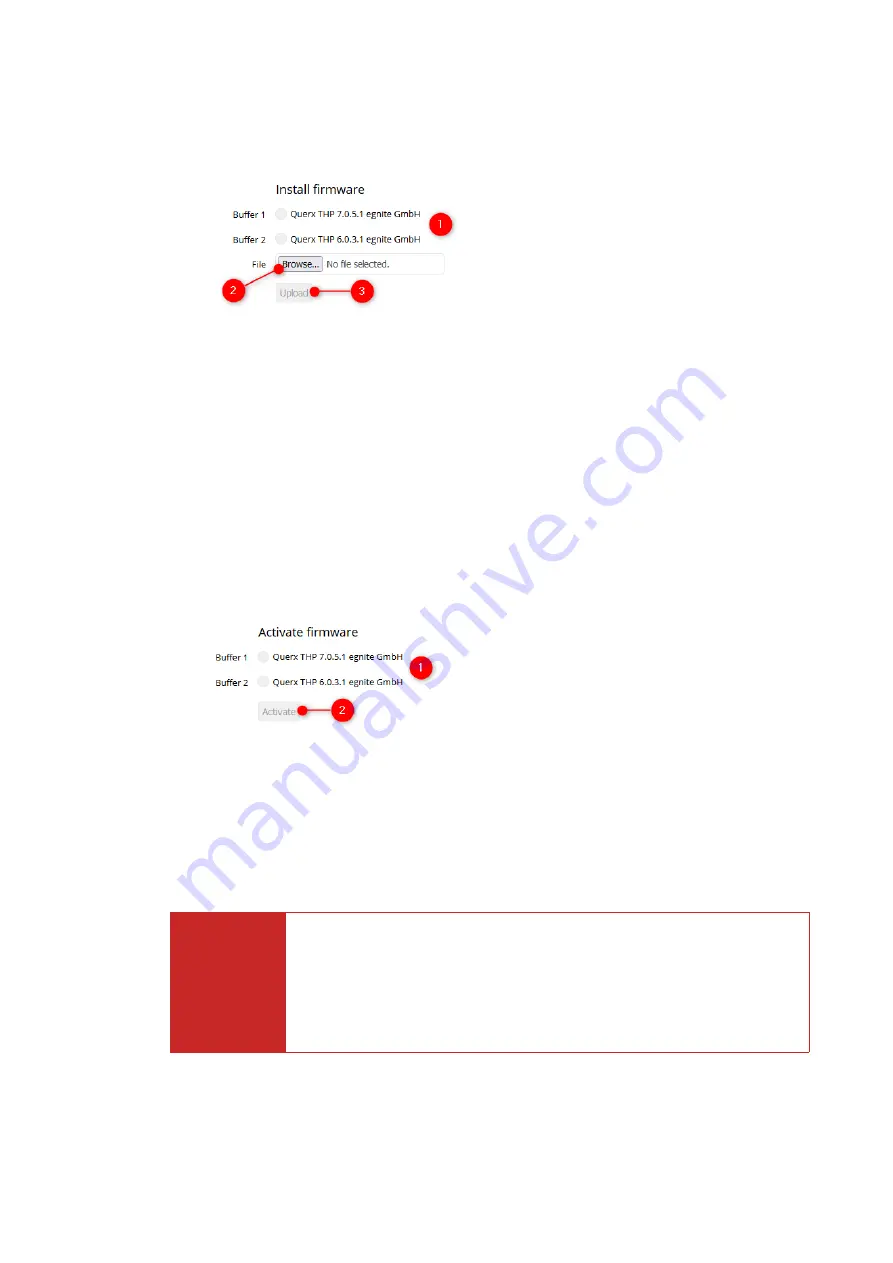
The firmware that your device is currently running is displayed in the
Firmware
field of the section
Version
. An update may be advisable, if this version of the
firmware is older than the latest one available from the manufacturer.
1.
Select the
Buffer
in which you want to save the firmware image in the section
Install firmware
. It is advised to choose either an empty buffer, or the one with
the oldest firmware version.
2.
Click
Browse
in the field
File
and select the firmware image that you want to
install.
3.
Click
Upload
to save the firmware image in the selected buffer.
Activating a Firmware Image
Once it has been installed, the new firmware version needs to be activated. Open
the page
Maintenance / Firmware
.
1.
Select the
Buffer
containing the firmware image you want to activate in the
section
Activate firmware
.
2.
Click the button
Activate
to activate the new firmware.
Querx will now copy the buffer's contents into its internal memory and then
reboot.
⚠
Attention
Do not disconnect Querx from the power supply while a firmware
image is being activated. If an image is copied incompletely, the
device can no longer be used and needs to be sent to the
manufacturer to be serviced.
101






















