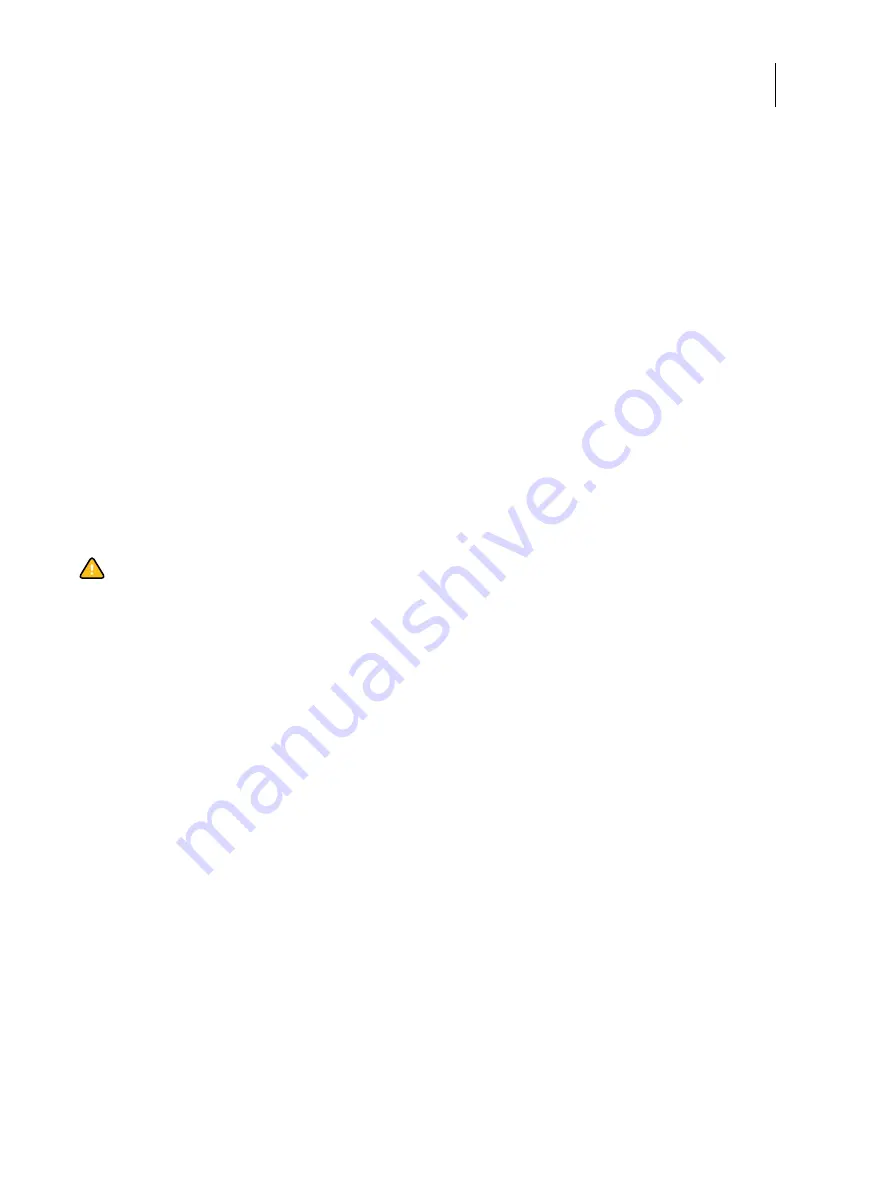
103
Installation and Service Guide
Troubleshooting
Troubleshooting
The E-35A is a server for printers, and is generally part of a configuration that has connectivity to the printer and
workstations or computers. Problems with the E-35A configuration may occur in one of three areas:
•
Inside the E-35A
•
In the interface between the E-35A and the printer
•
In the interface between the E-35A and the workstations or computers to which it is connected
This chapter identifies the source of common problems that may occur with the E-35A and suggests ways of correcting
them. This chapter does not attempt to provide troubleshooting information for attached computers such as Windows
or Mac OS computers, printeres, or extensive networks. Refer problems in these areas to the appropriate service
departments and network administrators.
If network administrators need to troubleshoot job errors that occur with Command WorkStation, refer them to
Configuration and Setup
for more information, including how to use the Job Error Report feature to collect error
information to send to EFI Technical Support
Preliminary on-site checkout.
Most problems with the E-35A are caused by loose board or cable connections. This section describes the quick
checks you can do to locate and fix obvious problems. It describes how to eliminate any problems with connections to
the back of the E-35A, and then addresses checking internal board and cable connections. Check and internal
connections before replacing any components.
Note:
Verify that the network is functioning, no unauthorized software or hardware is installed on the E-35A, and no
problems have occurred with a particular print job or application. The on-site administrator can help you verify these
issues.
For problems that persist after you check the and internal connections, this section provides a comprehensive list of
internal and checks that may help you fix the problem.
Checking external connections
Before removing the side and front panels of the E-35A to check internal components, eliminate the most obvious
sources of problems. Make sure that:
•
All interface cables to the system are plugged into the proper connectors (see
).
•
The power cable is plugged into the wall power outlet.
•
The LED on the network port is blinking to indicate network activity.
•
The LED on the network port is blinking to indicate network activity.
Caution:
When performing the service procedures described in this chapter, follow the
















































