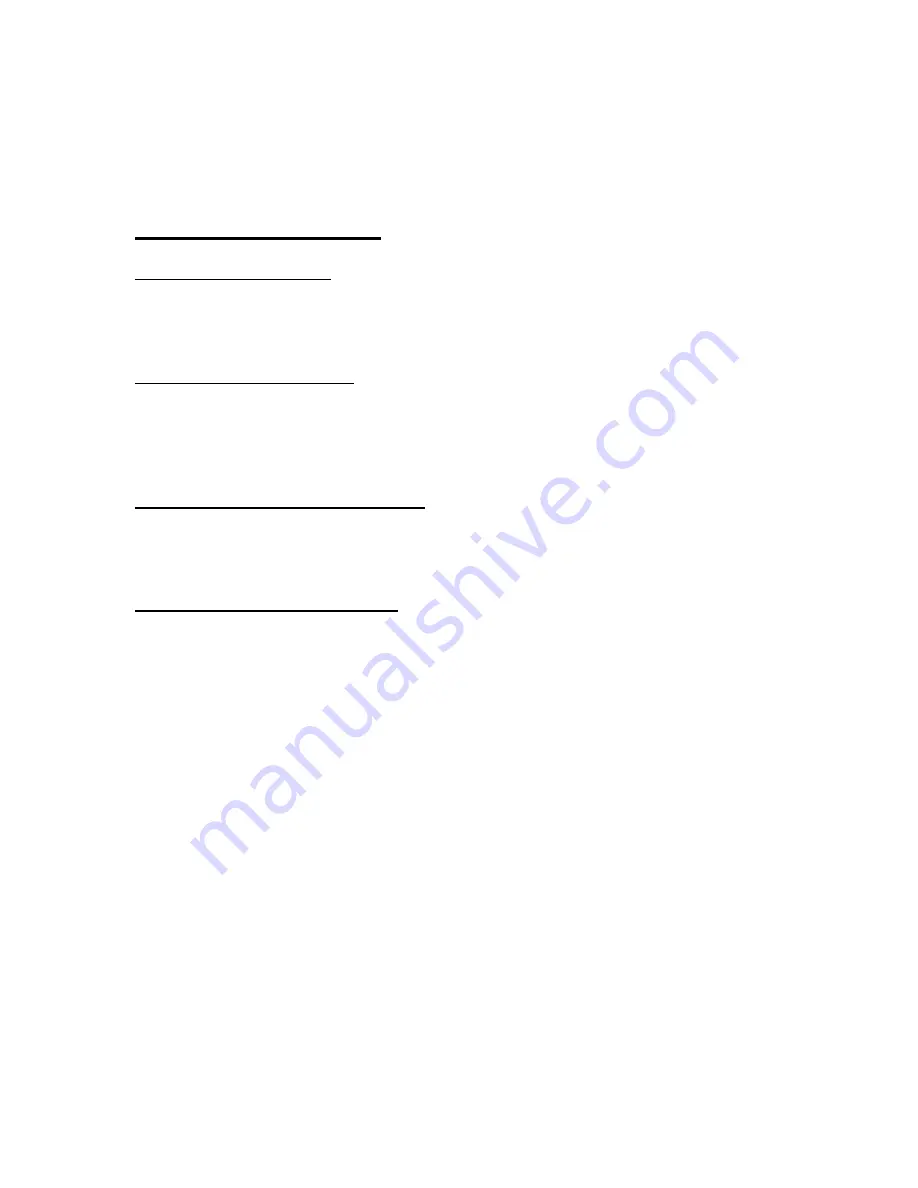
How to Use This Manual
Acrobat provides various methods for navigating through a PDF document. The
recommended method of navigating this manual is through the use of the Bookmarks.
To browse using Bookmarks:
Show the Bookmarks list.
By default the manual will open with the Bookmarks list open on the left side of the
document. If you do not see the bookmarks list choose Window > Show Bookmarks to
open the list or click the Bookmarks tab to bring the list to the front of its group.
To expand the bookmark list
Bookmarks can be subordinate to other bookmarks in the list. If a bookmark has
subordinate bookmarks under it then it will have a plus sign next to it. To expand the book
mark list click the plus sign. After the list is expanded a minus sign will be displayed next
to the bookmark. To collapse the list click on the minus sign.
To jump to a topic using its bookmark
Click the bookmark’s text in the list and the document will jump to the corresponding page
in the manual.
Additional Navigation Methods:
• To go to the next page, click the Next Page button in the navigation toolbar or status
bar, press the Right Arrow key, press Ctrl (Windows) or Option (Mac OS) and the Down
Arrow key, or choose Document > Next Page.
• To go to the previous page, click the Previous Page button in the navigation toolbar
or status bar, press the Left Arrow key, press Ctrl (Windows) or Option (Mac OS) and the
Up Arrow key, or choose Document > Previous Page.
• To move down one line, press the Down Arrow key.
• To move up one line, press the Up Arrow key.
• To move down one screenful, press Page Down or Return.
• To move up one screenful, press Page Up or Shift+Return.
• To go to the first page, click the First Page button in the navigation toolbar or status
bar, press the Home key, or choose Document > First Page.
• To go to the last page, click the Last Page button in the navigation toolbar or the
status bar, press the End key, or choose Document > Last Page.
Содержание Trendsetter II
Страница 2: ...rend Setter II User s Manual T T Edmunds GAGES...
Страница 15: ...2 3 2 3 Overall E8300Unit Figure 2 1 Trendsetter II Basic Unit...
Страница 17: ...2 5 Figure 2 2 Front Panel...
Страница 19: ...2 7 Figure 2 3 Rear Panel...
Страница 24: ...2 12 Figure 2 7 E8302 2 Channel LVDT Signal Conditioning Module...
Страница 26: ...2 14 Figure 2 8 E8303 1 Channel AE Signal Conditioning Module...
Страница 30: ...3 3 Front Mounting Foot Rear Mounting Bracket Figure 3 1 Base Feet Figure 3 2 Filter Regulator Mounting...
Страница 31: ...3 4 Figure 3 3 Air Connections For Air Gaging Application Only...
Страница 53: ...4 7 Figure 4 5 A E Block...
Страница 55: ...4 9 Figure 4 6a LVDT Module E8302 current version...
Страница 57: ...4 11 Input A Polarity Jumper Input B Polarity Jumper Figure 4 7a Polarity Jumpers current version...
Страница 59: ...4 13 Output Jumpers Input Jumpers Input Type Jumpers Figure 4 8 Input Output Jumpers...
Страница 65: ...4 19 J10 J3 J4 Figure 4 10a Attenuation Jumpers current revision...


































