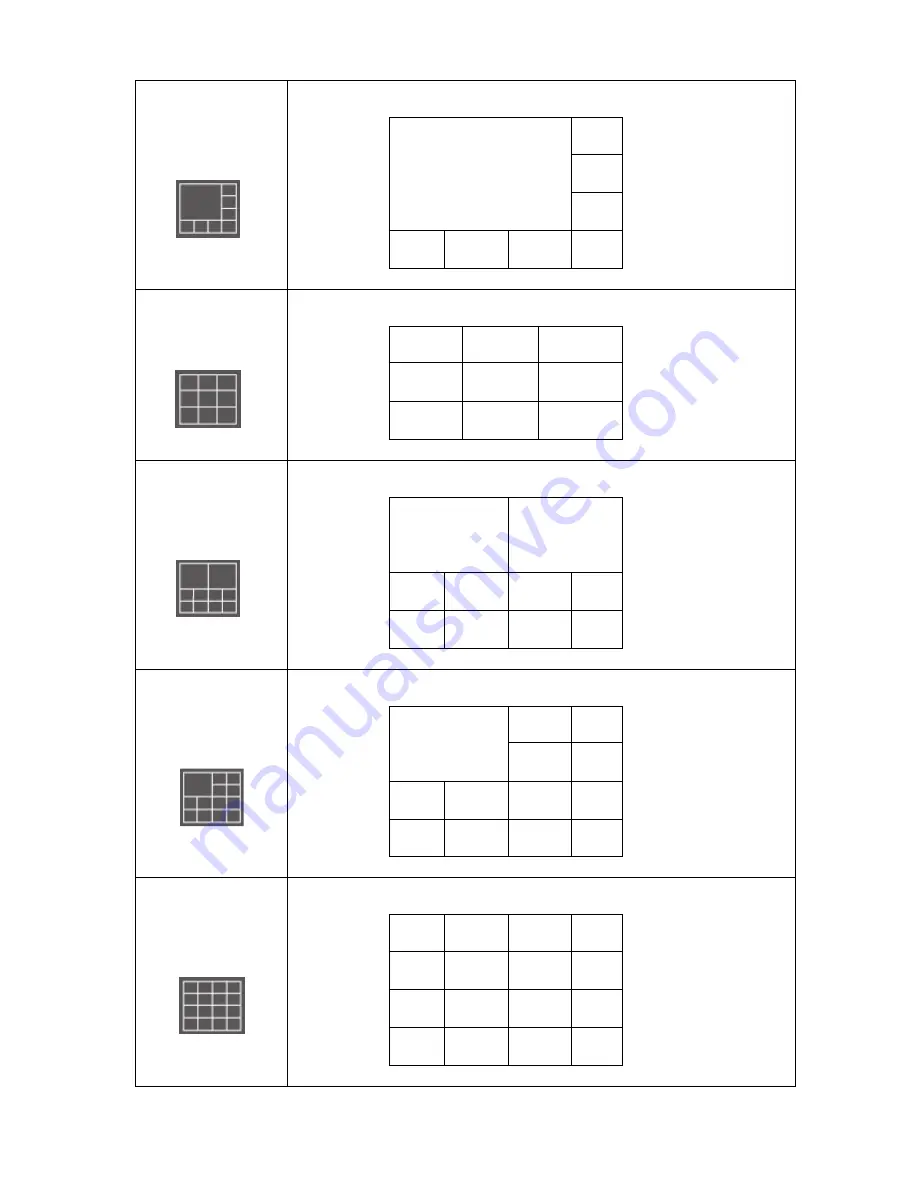
68
Layout style 4: 8
Cameras
Displays the video of up to 8 cameras.
Layout style 5: 9
Cameras
Displays the video of up to 9 cameras.
Layout style 6: 10
Cameras
Displays the video of up to 10 cameras.
Layout style 7: 13
Cameras
Displays the video of up to 13 cameras.
Layout style 8: 16
Cameras
Displays the video of up to 16 cameras.
Содержание IC-7000PT V2
Страница 1: ...1...
Страница 50: ...50 2 7 3 File Management You can use this menu to manage the files stored on SD card...
Страница 66: ...66 3 3 2 4 About This tab shows the version number of the IP camera surveillance software you re using...
Страница 78: ...78...











































