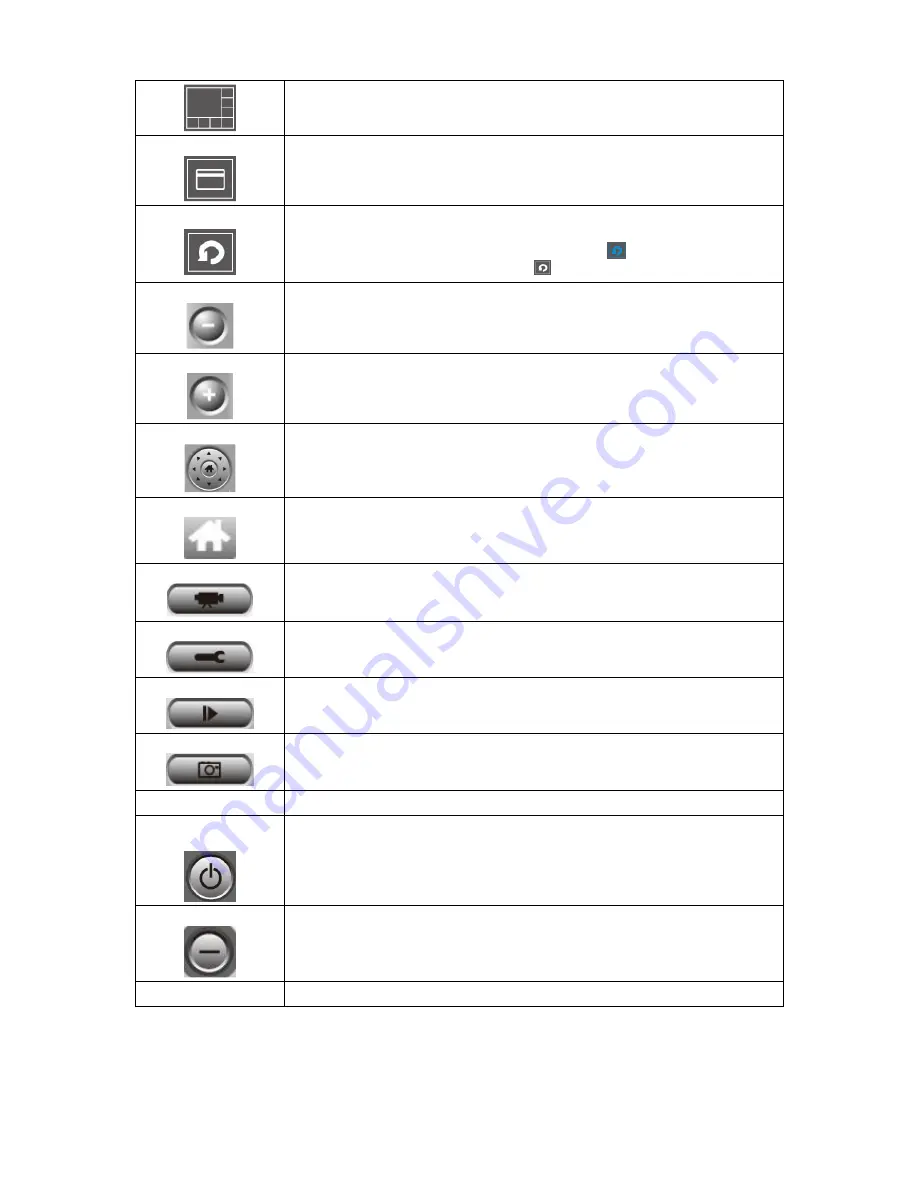
55
Full screen
Click this button to switch to full screen mode (only display all camera’s image),
press ‘ESC’ key to quit full screen mode.
Scan
Click this button and the IP camera surveillance software will switch displaying
the image of all connected camera automatically. Click this button once to
activate scan function (scan icon will become blue
), click again to stop
scanning (scan icon will become white
).
Zoom out
Zoom-out (To see more objects).
This function is only available for supported cameras.
Zoom In
Zoom-in (Too see more details).
This function is only available for supported cameras.
PTZ control
There are 8 directions in PTZ control ring. If the camera you connect support
PTZ, you can use PTZ control ring to change the direction that camera points
to.
This function is only available for supported cameras.
Home
Click this button to return the camera to ‘Home’ (default) position.
This function is only available for supported cameras.
Recording
Start video recording.
Configure
Software / camera configuration.
Playback
Playback a recorded video file.
Snapshot
Take a snapshot of current camera.
Message display
Displays all system messages like camera is disconnected etc.
Close window
(stop surveillance)
Terminates IP camera surveillance software.
Minimize window
Minimizes IP camera surveillance software window.
Video displaying area Displays the image of all cameras by the display layout you selected.
Содержание IC-7000PT V2
Страница 1: ...1...
Страница 50: ...50 2 7 3 File Management You can use this menu to manage the files stored on SD card...
Страница 66: ...66 3 3 2 4 About This tab shows the version number of the IP camera surveillance software you re using...
Страница 78: ...78...
















































