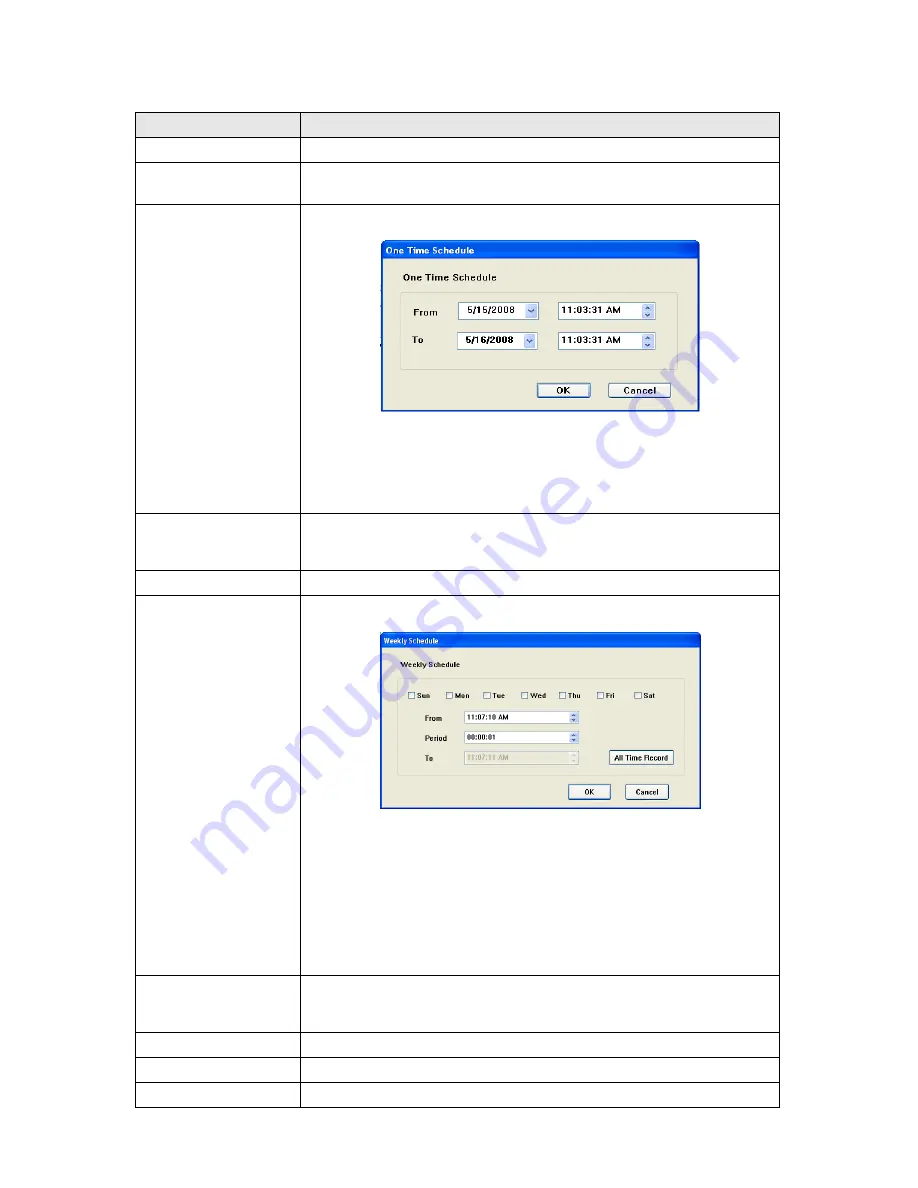
59
Here are the descriptions of all setting items:
Item
Description
Channel
Select the channel number you wish to set.
One Time Schedules
You can specify the one-time schedule for selected camera; this schedule
will be executed once only.
New
(One Time Schedules)
Click this button and a new window will appear:
Please specify the time duration of this one-time schedule (the date and
time of ‘From’ and ‘To’), then click ‘OK’ to save settings.
Please note you must set a schedule that will be happened in the future,
you can not set a schedule in the past.
Edit
You can modify a scheduled recording item. Select a schedule in ‘One Time
Schedules’ list, and click ‘Edit’ button to edit the start and end time of this
schedule.
Delete
Delete a selected schedule item.
New
(Weekly Schedules)
Click this button and a new window will appear:
You can define recording schedule that will be executed at the specified
time of certain weekday(s) in a week. Please check all weekdays that
applies, and set the start time in ‘From’ field. You can set the duration of
video recording in ‘Period’ field (format is HH:MM:SS), and the end time will
be calculated automatically and displayed in ‘To’ field. You can also click ‘All
Time Record’ button to define a recording schedule that will be executed
every weekday, from 12:00:00AM to 11:59:59PM.
Click ‘OK’ to save changes.
Edit
You can modify a scheduled recording item. Select a schedule in ‘One Time
Schedules’ list, and click ‘Edit’ button to edit the start and end time of this
schedule.
Delete
Delete a selected schedule item.
OK
Save settings in this tab.
Cancel
Discard all settings in this tab.
Содержание IC-7000PT V2
Страница 1: ...1...
Страница 50: ...50 2 7 3 File Management You can use this menu to manage the files stored on SD card...
Страница 66: ...66 3 3 2 4 About This tab shows the version number of the IP camera surveillance software you re using...
Страница 78: ...78...















































