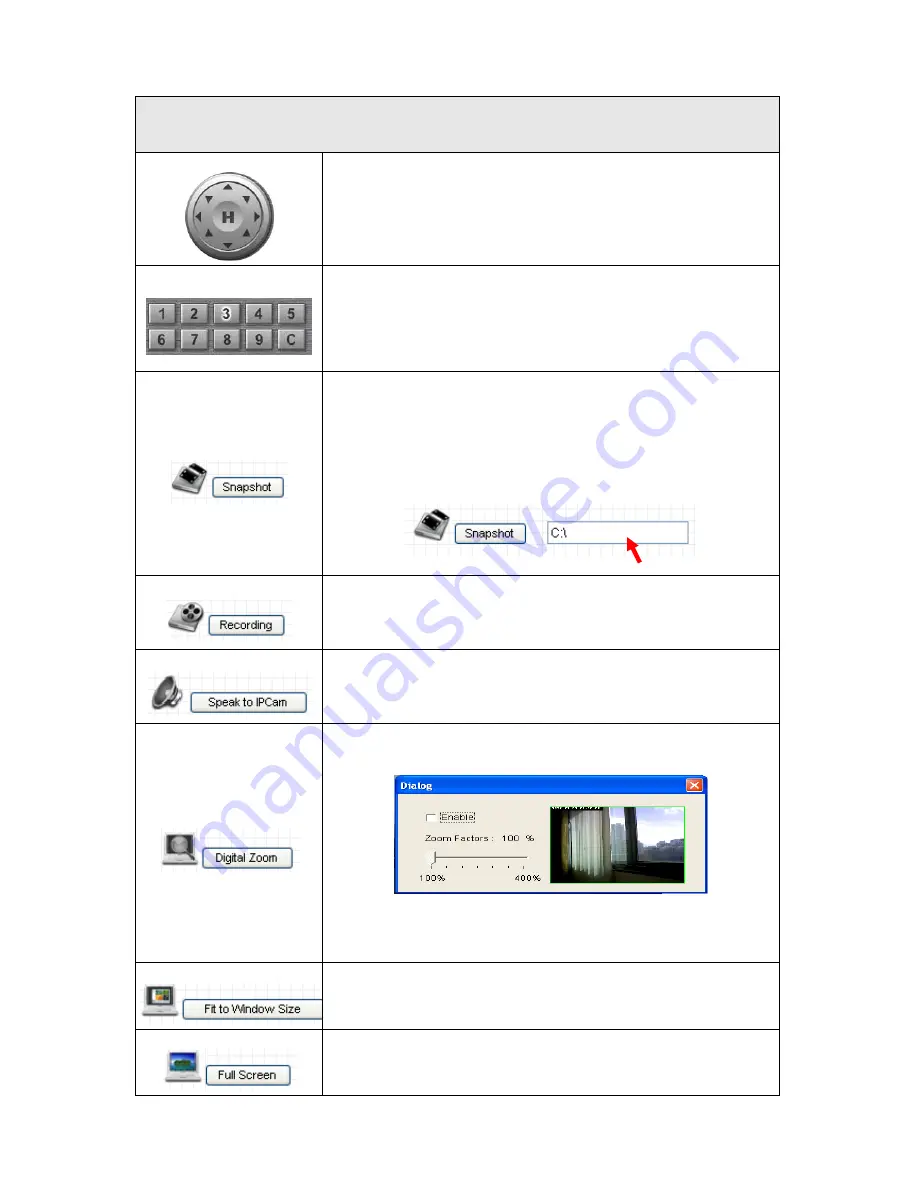
21
NOTE: When you change any setting(s) listed above, please click ‘Apply’ button so the
change(s) will take effect. For following functions, changes will take effect right away.
Pan / Tilt Control
Moves camera to a new direction. Press one of 8 directional buttons to
move the camera, and press ‘H’ to move the camera back to ‘home’
(original) position.
Preset Points
You can set up to 9 preset points of camera position; press the number
to move the camera to preset point instantly. See next chapter for detail
instructions of how to set preset points.
Press ‘C’ and the camera will guard between all preset points
automatically.
Snapshot
Click ‘Snapshot’ button to save the displaying image as an image file, a
message box will appear after you click ‘Snapshot’ button, showing the
filename and location of saved image file (default filename is current
date and time).
Default directory used to save image file is ‘C:\’, you can change the
directory by clicking the text input box located at the right of ‘Snapshot’
button:
and you’ll be prompted to select a new directory.
Recording
Press this button to record the displaying image as a video file in AVI
format, and you can play the video file back by Windows Media Player.
To stop recording, press ‘Stop Recording’ button (the same button). You
can also change the directory used to save video file.
Speak to IP Cam
You can transmit the voice received by your computer’s microphone to
the camera’s external speaker. Press and hold this button, then speak to
the microphone. Please note that external speaker must be connected
to this camera.
Digital Zoom
If you wish to enlarge certain portion of the captured image, you can
click this button to set digital zoom:
Click ‘Enable’ to enable digital zoom function, then you can drag the
slide bar to adjust zoom ratio. You can also use your mouse to drag the
zoom area (the yellow square) to reposition the zoom area.
Fit to Window Size
Click this button and the image size will be adjusted to fit the size of
browser window.
Full Screen
Click this button to display the image in full-screen mode (uses all
available space to display the image captured by this camera).
Содержание IC-7000PT V2
Страница 1: ...1...
Страница 50: ...50 2 7 3 File Management You can use this menu to manage the files stored on SD card...
Страница 66: ...66 3 3 2 4 About This tab shows the version number of the IP camera surveillance software you re using...
Страница 78: ...78...






























