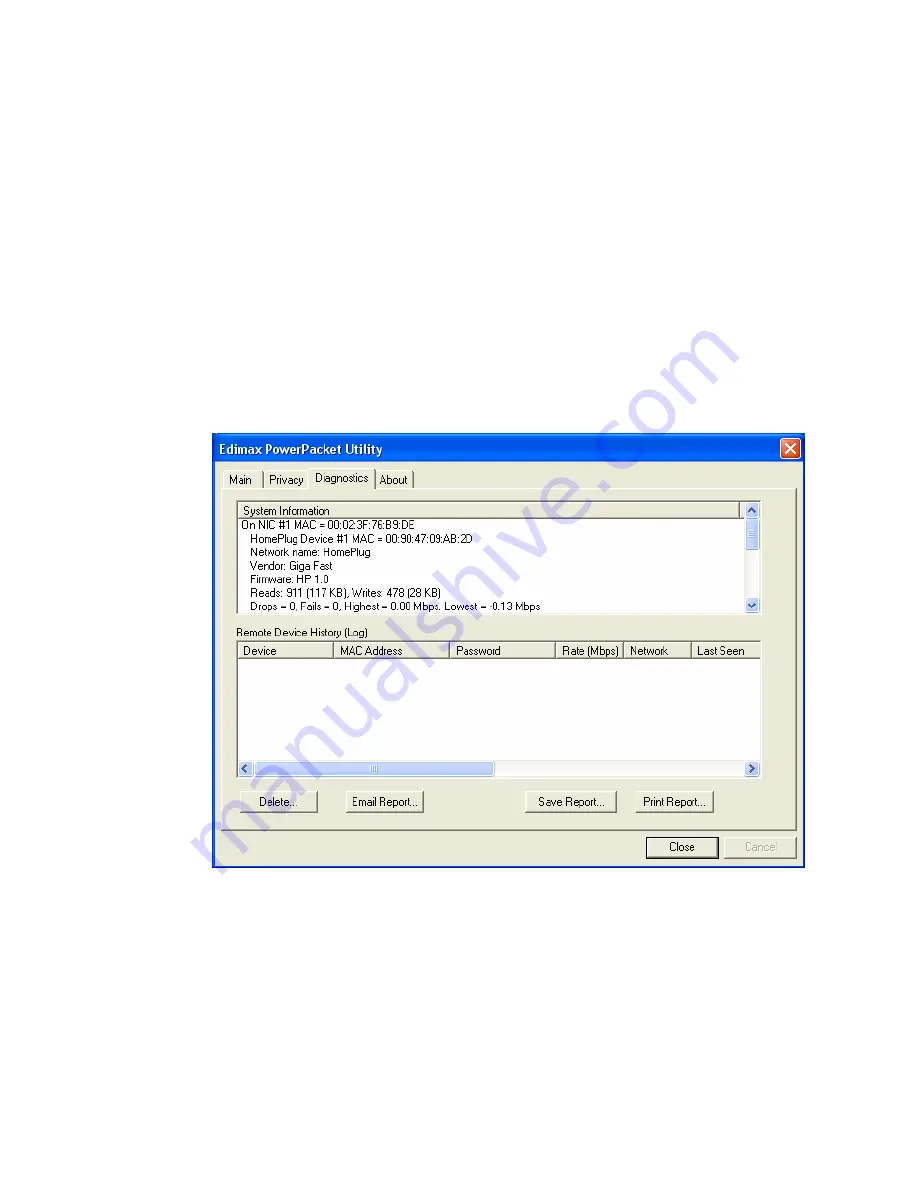
9
*Note*
If the Link Quality is
poor
, and appears
red
, or the Mac Address of
any of the units connected to this computer appears to be all 0’s, then you
might have a defective unit. Please contact technical support.
*Note*
If you do not see ANY unit in the device status, and there is a
device connected to your computer, try to unplug all devices, and plug
them back in. Also make sure that the cable connecting your computer to
the HomePlug device is the right type and working correctly. If all of this
seems to be correct, and you still receive nothing in the
Device
window,
try rebooting your computer. If the problem still persists, please contact
technical support.
Part 2: Diagnose a Network HomePlug device
The Main tab shows all the other HomePlug Units on your powerline
network. It will represent them by MAC Address, and will also show the
available bandwidth to each unit (Units farther away from the current
computer might have a lower Data Rate, since the distance is farther). If
you add or subtract units from your home network, you might want to re-
Scan, by clicking the “
Scan
” button. This will rescan the network, and
refresh with any changes.






























