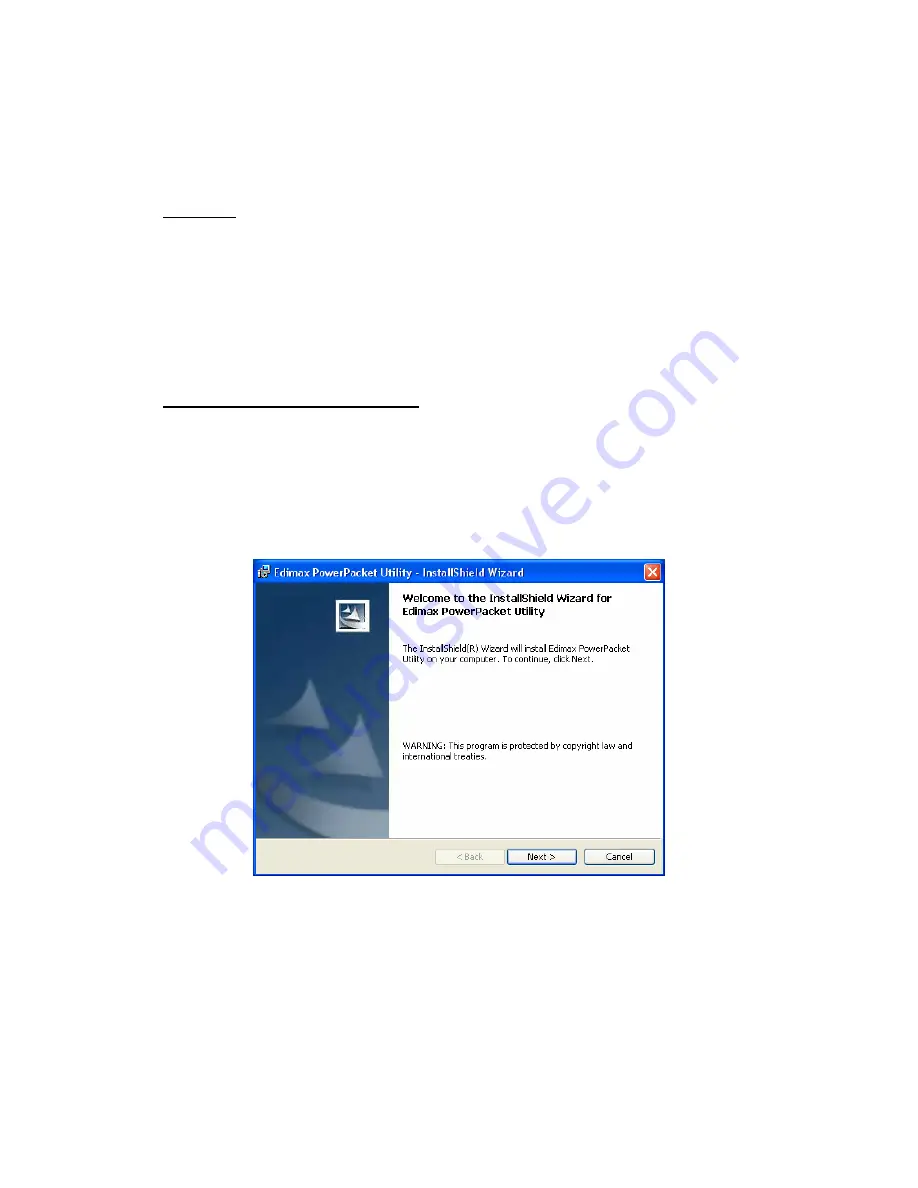
2
Chapter 2: Installation
Overview
The installation of the HomePlug Ethernet Bridge will only take minutes. No
setting up for long wires through out the house. Just simply install the software
CD that is included in the box and after installation, physically plug the unit into
the computer and the wall outlet. Users will have options to adjust its security
functions and the platform of the network once everything is installed properly.
For further assistance, please read our Frequently Asked Questions section.
Running the InstallShield Wizard
Please insert the CD into your CD-ROM and wait a moment for the setup screen
to come up. If the CD-ROM does not auto run the CD, please click on ‘
Start
’ at
the bottom left of your screen (for most Microsoft Windows) and go to ‘
Run
’.
Type in: (CD Drive Letter):\eth\setup.exe and click ‘
OK
’
Once the software is loaded it will display a dialog such as is:
Please click on ‘
Next
’ to continue the installation.






























