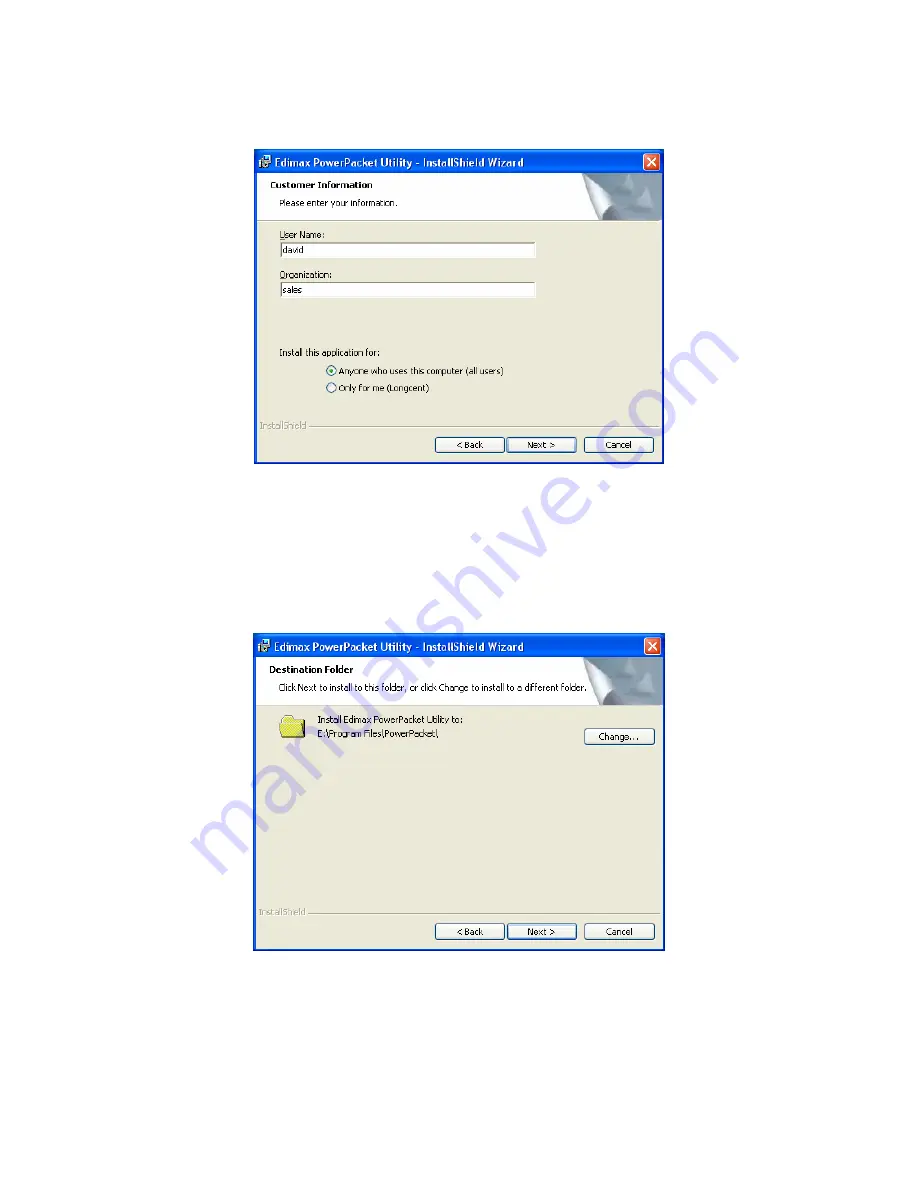
3
On this screen you will be asked to input the User Name and Organization. It is
not crucial to the device itself so enter as desired. The ‘
Install this application
for
’ will work under the circumstances which multiple logins are applied. For
example: If the user wishes only he/she can use the utility with that particular
account, then bubble in ‘
Only for me
’. For those without multiple accounts or
wishes to allow all users to access the utility choose ‘
Anyone who uses this
computer (all users)
’. When finished, click the ‘
Next
’ button to continue.
This section allows you to change the default directory where the program is
installed. If you don’t want to change the directory click on
Next
to continue the
installation process.






























