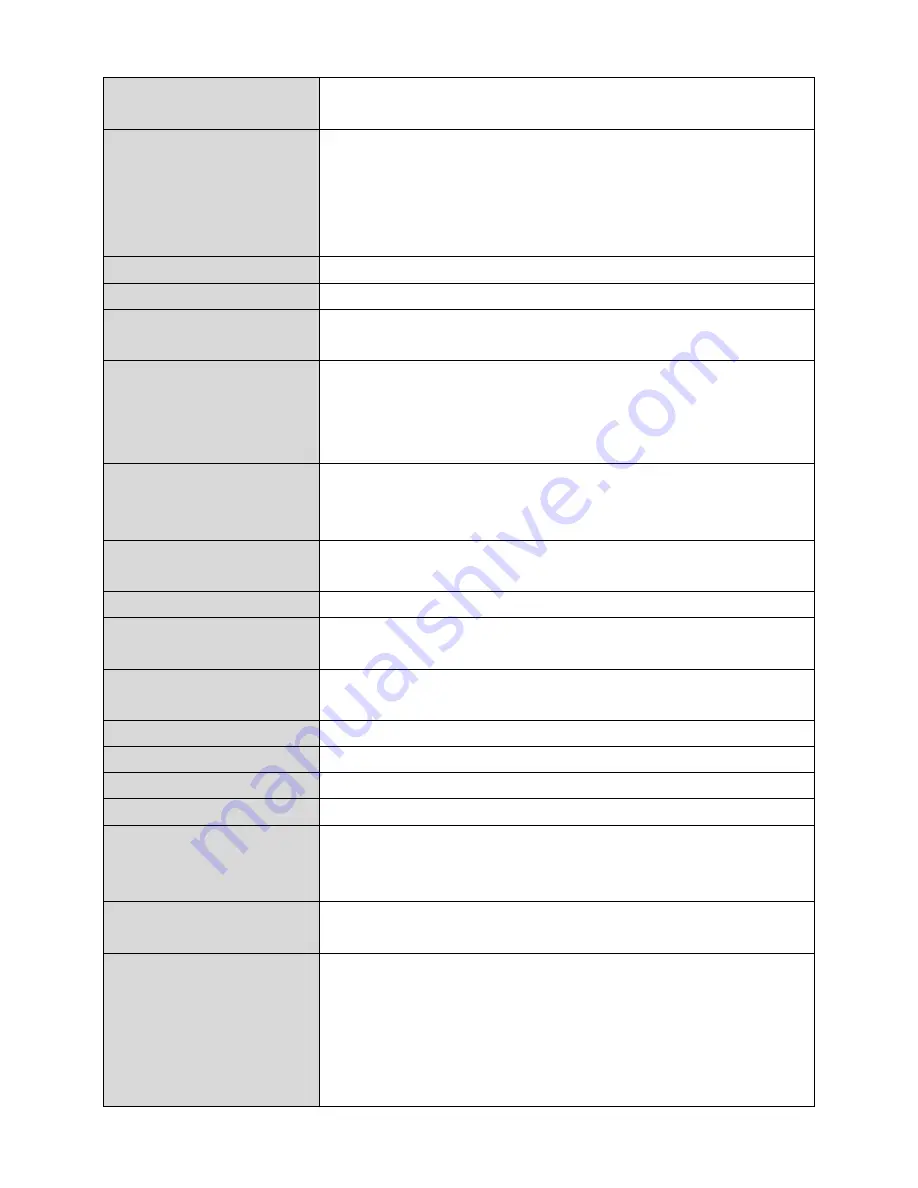
57
Host Name
Enter the host name of your computer here If
required.
MAC Address
For some applications, you may need to designate a
specific MAC address for the router. Please enter
the MAC address here. If you are connecting the
router to a computer, press “Clone Mac” to
automatically enter your computer’s MAC address.
Static IP Address
Input the IP address assigned by your ISP here.
Subnet Mask
Input the subnet mask assigned by your ISP here.
Default Gateway
Address
Input the default gateway assigned by your ISP
here. Some ISPs may call this “Default Route”.
MAC Address
If your ISP filters access by MAC addresses, enter
your computer’s MAC address here. Click “Clone
MAC” to automatically enter your computer’s MAC
address.
DNS Address
Select “Obtain an IP address automatically” or “Use
the following IP address”. Check with your ISP if you
are unsure.
DNS Address 1,2 & 3
Enter the DNS address(es) assigned by your ISP
here.
DNS Proxy
Enable or disable a DNS proxy server.
DNS Proxy Rules
(URL)
When DNS proxy is enabled, enter the URL of a DNS
proxy server.
Enable Dual-WAN
Access
Enable/disable dual WAN access. When you enable
dual WAN access, select an IGMP source.
User ID
Input the user name assigned by your ISP here.
Password
Input the password assigned by your ISP here.
PPTP Gateway
Input the PPTP gateway assigned by your ISP here.
Connection ID
Specify a reference name/ID for the connection.
MTU
Enter the maximum transmission unit (MTU) value
of your network connection. The default value is
1392.
BEZEQ-ISRAEL
Check the “Enable” box if you are using BEZEQ
network services (Israel users only).
Connection Type
Specify a connection type:
1.
“Continuous”: Connected all the time.
2.
“Connect on Demand”: Connect when you
initiate an Internet connection.
3.
“Manual”: Connect/disconnect manually using
Содержание BR-6478 AC V2
Страница 1: ...BR 6478 AC V2 User Manual 08 2015 v1 0 ...
Страница 7: ...3 I 3 Back Panel Internet WAN Port LAN Ports 1 4 Reset WPS Button USB Port ...
Страница 46: ...42 3 You will arrive at the Status screen Use the menu down the left side to navigate ...
Страница 53: ...49 description of security settings ...
Страница 75: ...71 ...
Страница 95: ...91 ...
Страница 122: ...118 ...
Страница 126: ...122 ...
Страница 128: ...124 ...
Страница 130: ...126 4 Click Properties 5 Select Internet Protocol Version 4 TCP IPv4 and then click Properties ...
Страница 131: ...127 6 Select Obtain an IP address automatically and Obtain DNS server address automatically should be selected ...
Страница 135: ...131 ...
Страница 137: ...133 ...
Страница 142: ...138 3 Click Local Area Connection 4 Click Properties ...
Страница 146: ...142 5 Choose your connection and right click then select Properties ...
Страница 150: ...146 6 Click Apply to save the changes ...
Страница 157: ...153 3 Your router s IP address will be displayed next to Default Gateway ...
Страница 159: ...155 3 A new window will open type ipconfig and press Enter ...
Страница 160: ...156 4 Your router s IP address will be displayed next to Default Gateway ...
Страница 162: ...158 4 Click the TCP IP tab and your router s IP address will be displayed next to Router ...
Страница 164: ...160 3 After correctly entering your password you will be successfully connected to the BR 6478 AC V2 s wireless network ...
Страница 168: ...164 ...
Страница 177: ...173 ...
















































