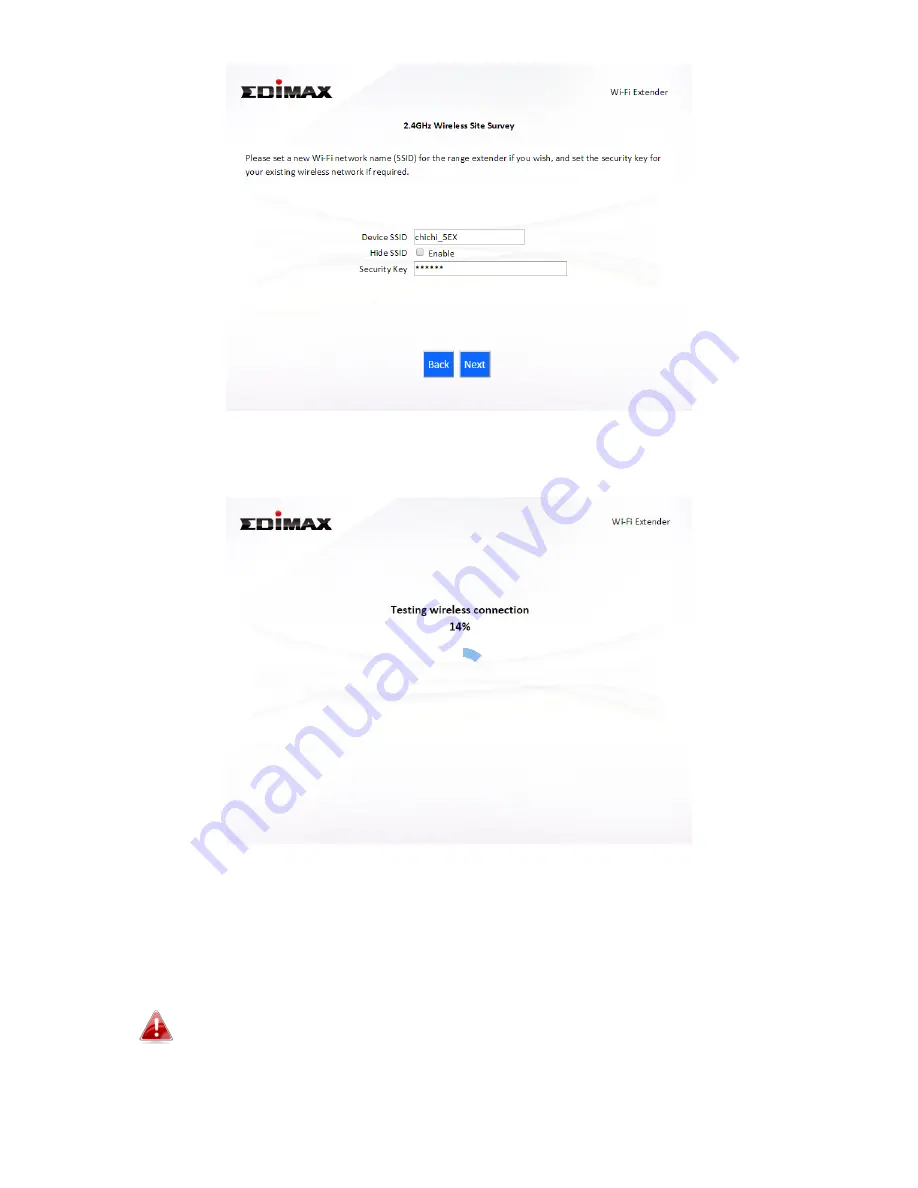
21
7.
Wait a moment while the BR-6478 AC V2 tests the wireless connection.
8.
Select “Obtain an IP address automatically” or “Use the following IP
address” for your BR-6478 AC V2. If you are using a static IP, enter the IP
address, subnet mask and default gateway. Click “Next” to proceed to
the next step.
“Obtain an IP address automatically” is the recommended setting
for most users. The IP address will be displayed in brackets.
Содержание BR-6478 AC V2
Страница 1: ...BR 6478 AC V2 User Manual 08 2015 v1 0 ...
Страница 7: ...3 I 3 Back Panel Internet WAN Port LAN Ports 1 4 Reset WPS Button USB Port ...
Страница 46: ...42 3 You will arrive at the Status screen Use the menu down the left side to navigate ...
Страница 53: ...49 description of security settings ...
Страница 75: ...71 ...
Страница 95: ...91 ...
Страница 122: ...118 ...
Страница 126: ...122 ...
Страница 128: ...124 ...
Страница 130: ...126 4 Click Properties 5 Select Internet Protocol Version 4 TCP IPv4 and then click Properties ...
Страница 131: ...127 6 Select Obtain an IP address automatically and Obtain DNS server address automatically should be selected ...
Страница 135: ...131 ...
Страница 137: ...133 ...
Страница 142: ...138 3 Click Local Area Connection 4 Click Properties ...
Страница 146: ...142 5 Choose your connection and right click then select Properties ...
Страница 150: ...146 6 Click Apply to save the changes ...
Страница 157: ...153 3 Your router s IP address will be displayed next to Default Gateway ...
Страница 159: ...155 3 A new window will open type ipconfig and press Enter ...
Страница 160: ...156 4 Your router s IP address will be displayed next to Default Gateway ...
Страница 162: ...158 4 Click the TCP IP tab and your router s IP address will be displayed next to Router ...
Страница 164: ...160 3 After correctly entering your password you will be successfully connected to the BR 6478 AC V2 s wireless network ...
Страница 168: ...164 ...
Страница 177: ...173 ...






























