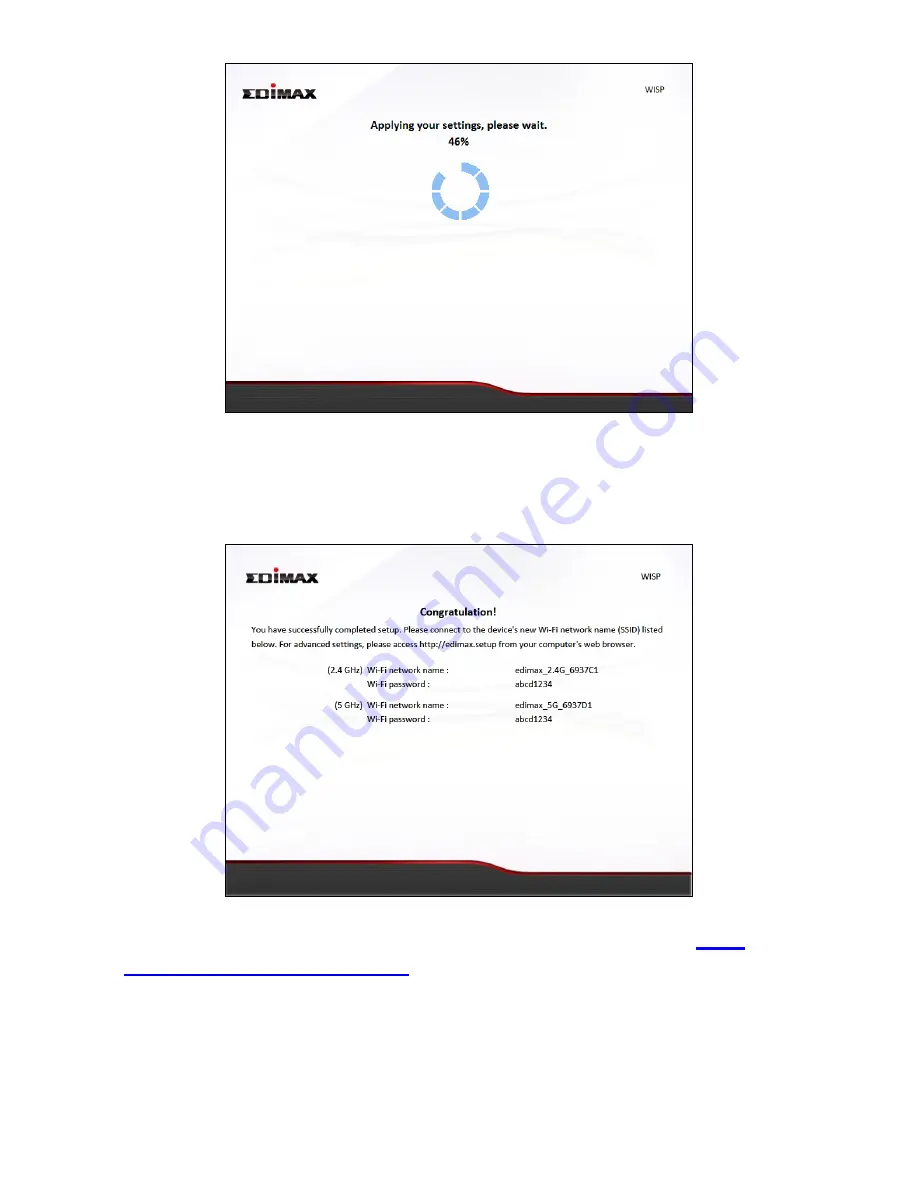
39
14.
A final congratulations screen will indicate that setup is complete. You
can now connect to the device’s new SSID(s) which are shown on the
screen then close the browser window.
15.
The BR-6478 AC V2 is working and ready for use. Refer to
IV-2.
Connecting to a Wi-Fi network
if you require more guidance.
Содержание BR-6478 AC V2
Страница 1: ...BR 6478 AC V2 User Manual 08 2015 v1 0 ...
Страница 7: ...3 I 3 Back Panel Internet WAN Port LAN Ports 1 4 Reset WPS Button USB Port ...
Страница 46: ...42 3 You will arrive at the Status screen Use the menu down the left side to navigate ...
Страница 53: ...49 description of security settings ...
Страница 75: ...71 ...
Страница 95: ...91 ...
Страница 122: ...118 ...
Страница 126: ...122 ...
Страница 128: ...124 ...
Страница 130: ...126 4 Click Properties 5 Select Internet Protocol Version 4 TCP IPv4 and then click Properties ...
Страница 131: ...127 6 Select Obtain an IP address automatically and Obtain DNS server address automatically should be selected ...
Страница 135: ...131 ...
Страница 137: ...133 ...
Страница 142: ...138 3 Click Local Area Connection 4 Click Properties ...
Страница 146: ...142 5 Choose your connection and right click then select Properties ...
Страница 150: ...146 6 Click Apply to save the changes ...
Страница 157: ...153 3 Your router s IP address will be displayed next to Default Gateway ...
Страница 159: ...155 3 A new window will open type ipconfig and press Enter ...
Страница 160: ...156 4 Your router s IP address will be displayed next to Default Gateway ...
Страница 162: ...158 4 Click the TCP IP tab and your router s IP address will be displayed next to Router ...
Страница 164: ...160 3 After correctly entering your password you will be successfully connected to the BR 6478 AC V2 s wireless network ...
Страница 168: ...164 ...
Страница 177: ...173 ...
















































