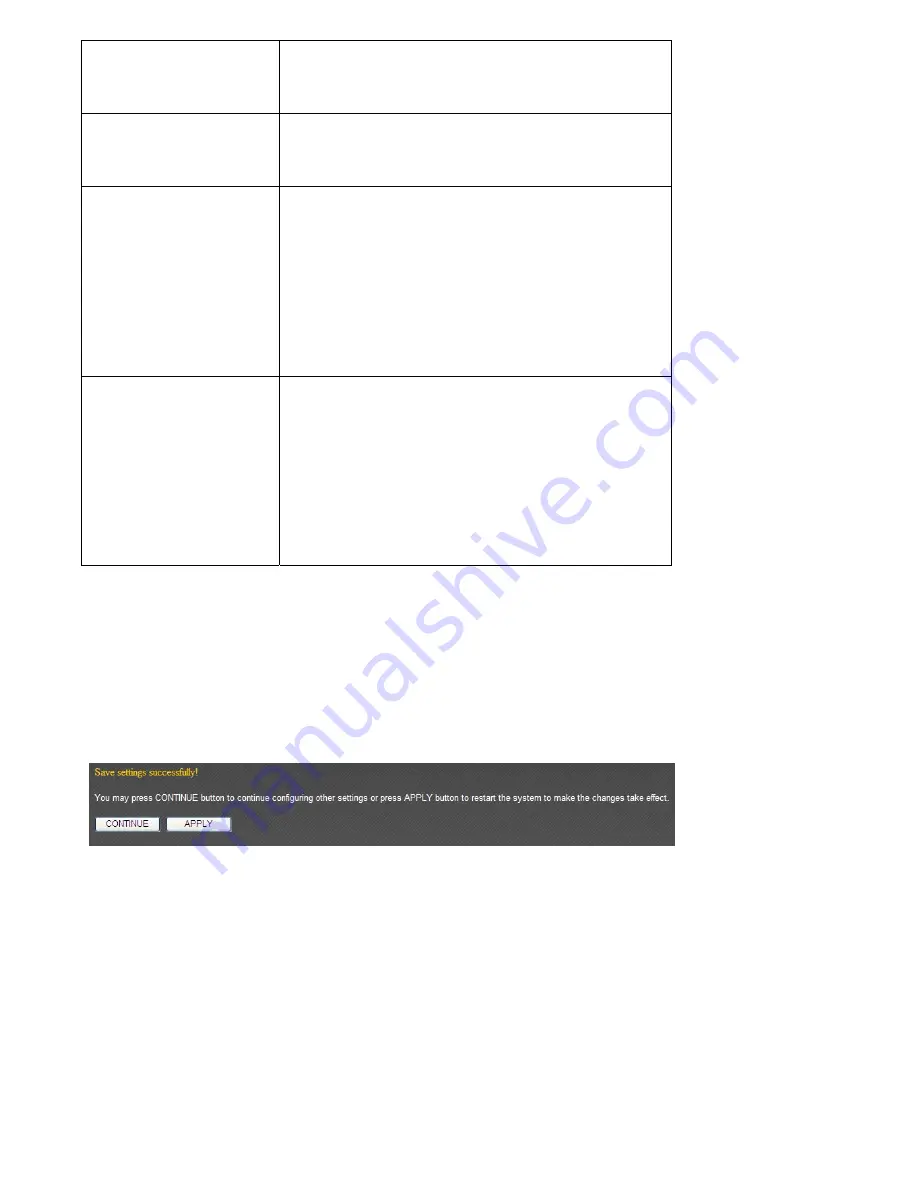
ISAddr
Please
input
the
ISAddr
you
applied
during
DHIS
registration.
Authentication
Type
Please
select
the
DHIS
user
authentication
type
from
dropdown
menu:
password
or
QRC.
HostPass
Please
input
the
HostID
you
applied
during
DHIS
registration.
(This
field
will
appear
only
when
authentication
type
is
password).
AuthP
/
AuthQ
Please
input
the
AuthP/AuthQ
you
applied
during
DHIS
registration.
(This
field
will
appear
only
when
authentication
type
is
QRC).
When
you
finished
with
the
settings
in
this
page,
you
can
click
‘Apply’
button
to
save
changes
you
made
in
this
page,
or
you
can
click
‘Cancel’
to
discard
changes.
After
you
click
‘Apply’
button,
you’ll
see
the
following
message:
Please
click
‘Apply’
to
save
changes
you
made
and
restart
the
broadband
router,
this
requires
about
30
seconds
and
the
broadband
router
will
stop
responding
(this
is
normal
and
is
not
malfunction).
You
can
reconnect
to
this
broadband
router
and
continue
on
other
settings
later.
Содержание BR-6428n
Страница 1: ......
Страница 17: ...2 Select Obtain an IP address from a DHCP server then click OK ...
Страница 19: ...2 Select Obtain an IP address automatically and Obtain DNS server address automatically then click OK ...
Страница 21: ...2 Select Obtain an IP address automatically and Obtain DNS server address automatically then click OK ...
Страница 23: ...2 Select Obtain an IP address automatically and Obtain DNS server address automatically then click OK ...
Страница 25: ......
Страница 31: ...Please click start run at the bottom lower corner of your desktop Input cmd then click OK ...
Страница 45: ...settings later ...
Страница 87: ...address and IP address field ...
Страница 89: ...and is not malfunction You can reconnect to this broadband router and continue on other settings later ...
Страница 118: ......
Страница 122: ...Password server here ...
Страница 129: ...wireless client and click Start PIN to establish connection with the wireless client ...
Страница 132: ......
Страница 137: ......
Страница 157: ...and is not malfunction You can reconnect to this broadband router and continue on other settings later ...
Страница 177: ...See detailed description for every kind of information below ...
Страница 178: ...3 7 1 Internet Connection This page shows the current status of Internet connection ...
Страница 179: ...3 7 2 Device Status This page shows current wireless LAN and wired LAN configuration ...
Страница 182: ...3 7 5 Active DHCP Client This page shows all current DHCP clients You can click Refresh to reload the list ...
Страница 186: ...you to confirm the reset ...
Страница 190: ......
















































