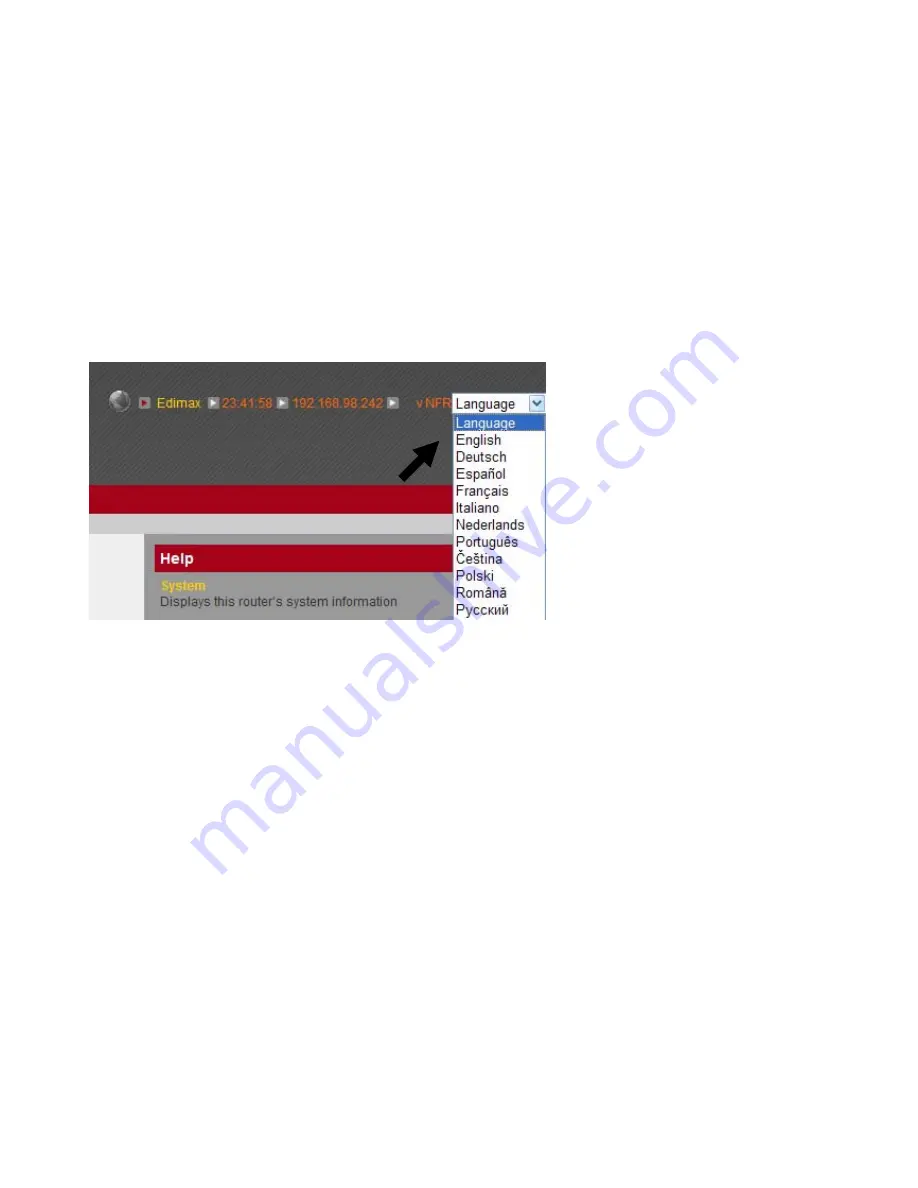
3
‐
10
Language
This
broadband
router’s
web
‐
based
user
interface
supports
several
languages.
You
can
change
the
display
language
by
click
‘Language’
button
in
main
menu.
To
change
the
display
language,
select
‘Language’
dropdown
menu
from
upper
‐
right
corner
of
main
menu,
and
select
the
language
you
wish
to
use.
Содержание BR-6428n
Страница 1: ......
Страница 17: ...2 Select Obtain an IP address from a DHCP server then click OK ...
Страница 19: ...2 Select Obtain an IP address automatically and Obtain DNS server address automatically then click OK ...
Страница 21: ...2 Select Obtain an IP address automatically and Obtain DNS server address automatically then click OK ...
Страница 23: ...2 Select Obtain an IP address automatically and Obtain DNS server address automatically then click OK ...
Страница 25: ......
Страница 31: ...Please click start run at the bottom lower corner of your desktop Input cmd then click OK ...
Страница 45: ...settings later ...
Страница 87: ...address and IP address field ...
Страница 89: ...and is not malfunction You can reconnect to this broadband router and continue on other settings later ...
Страница 118: ......
Страница 122: ...Password server here ...
Страница 129: ...wireless client and click Start PIN to establish connection with the wireless client ...
Страница 132: ......
Страница 137: ......
Страница 157: ...and is not malfunction You can reconnect to this broadband router and continue on other settings later ...
Страница 177: ...See detailed description for every kind of information below ...
Страница 178: ...3 7 1 Internet Connection This page shows the current status of Internet connection ...
Страница 179: ...3 7 2 Device Status This page shows current wireless LAN and wired LAN configuration ...
Страница 182: ...3 7 5 Active DHCP Client This page shows all current DHCP clients You can click Refresh to reload the list ...
Страница 186: ...you to confirm the reset ...
Страница 190: ......


































