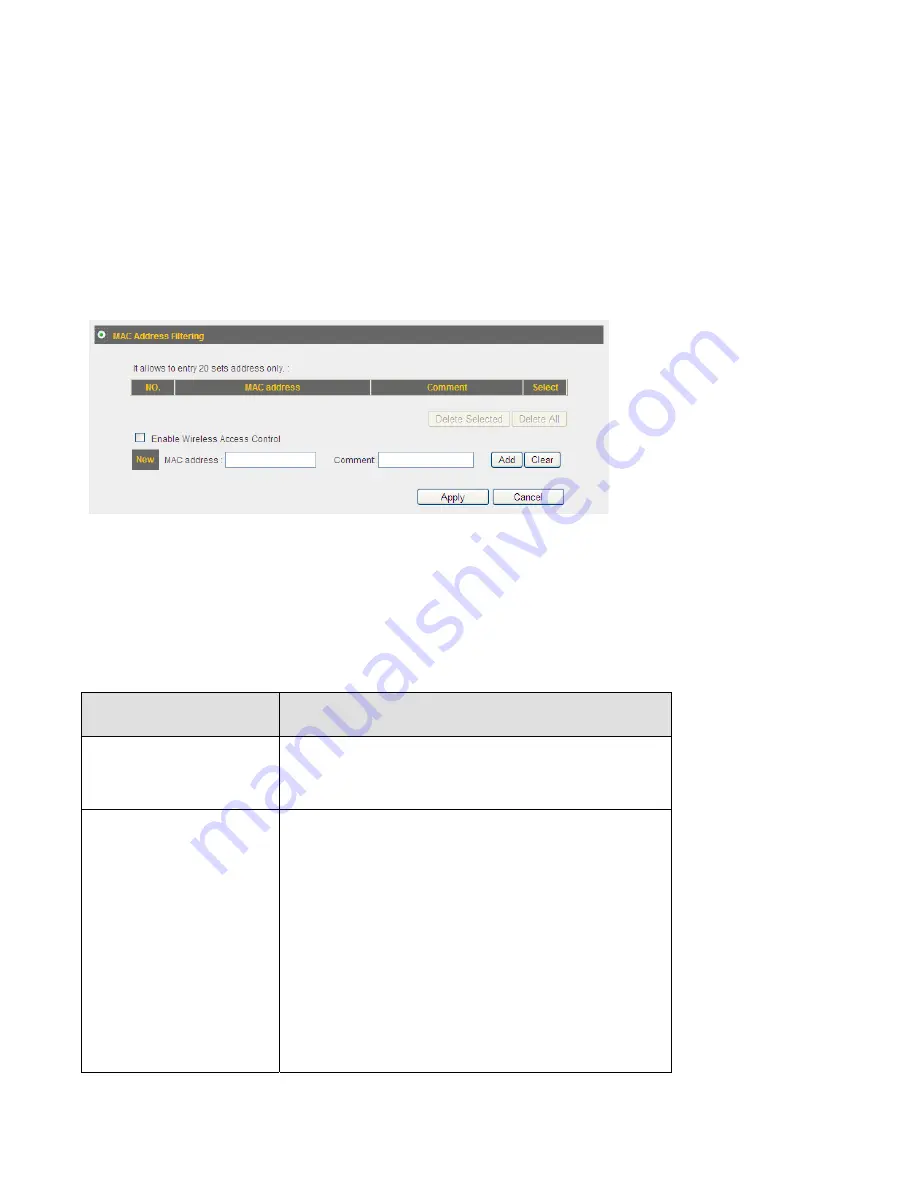
3
‐
2
‐
3
MAC
Address
Filtering
This
function
will
help
you
to
prevent
unauthorized
users
from
connecting
to
your
wireless
router;
only
those
wireless
devices
who
have
the
MAC
address
you
assigned
here
can
gain
access
to
your
wireless
router.
You
can
use
this
function
with
other
security
measures
described
in
previous
section,
to
create
a
safer
wireless
environment.
Up
to
20
MAC
addresses
can
be
assigned.
To
enable
MAC
address
filtering,
please
check
‘Enable
Wireless
Access
Control’
box
in
this
page,
the
descriptions
of
other
setting
items
are
listed
as
follow:
Item
Name
Description
MAC
address
Input
the
MAC
address
you
wish
to
add
to
the
MAC
address
to
the
table.
Comment
You
can
input
any
text
here
as
the
comment
of
this
MAC
address,
like
‘ROOM
2A
Computer’
or
anything.
You
can
input
up
to
16
alphanumerical
characters
here.
This
is
optional
and
you
can
leave
it
blank,
however,
it’s
recommended
to
use
this
field
to
write
a
comment
for
every
MAC
addresses
as
a
memory
aid.
Содержание BR-6428n
Страница 1: ......
Страница 17: ...2 Select Obtain an IP address from a DHCP server then click OK ...
Страница 19: ...2 Select Obtain an IP address automatically and Obtain DNS server address automatically then click OK ...
Страница 21: ...2 Select Obtain an IP address automatically and Obtain DNS server address automatically then click OK ...
Страница 23: ...2 Select Obtain an IP address automatically and Obtain DNS server address automatically then click OK ...
Страница 25: ......
Страница 31: ...Please click start run at the bottom lower corner of your desktop Input cmd then click OK ...
Страница 45: ...settings later ...
Страница 87: ...address and IP address field ...
Страница 89: ...and is not malfunction You can reconnect to this broadband router and continue on other settings later ...
Страница 118: ......
Страница 122: ...Password server here ...
Страница 129: ...wireless client and click Start PIN to establish connection with the wireless client ...
Страница 132: ......
Страница 137: ......
Страница 157: ...and is not malfunction You can reconnect to this broadband router and continue on other settings later ...
Страница 177: ...See detailed description for every kind of information below ...
Страница 178: ...3 7 1 Internet Connection This page shows the current status of Internet connection ...
Страница 179: ...3 7 2 Device Status This page shows current wireless LAN and wired LAN configuration ...
Страница 182: ...3 7 5 Active DHCP Client This page shows all current DHCP clients You can click Refresh to reload the list ...
Страница 186: ...you to confirm the reset ...
Страница 190: ......
















































