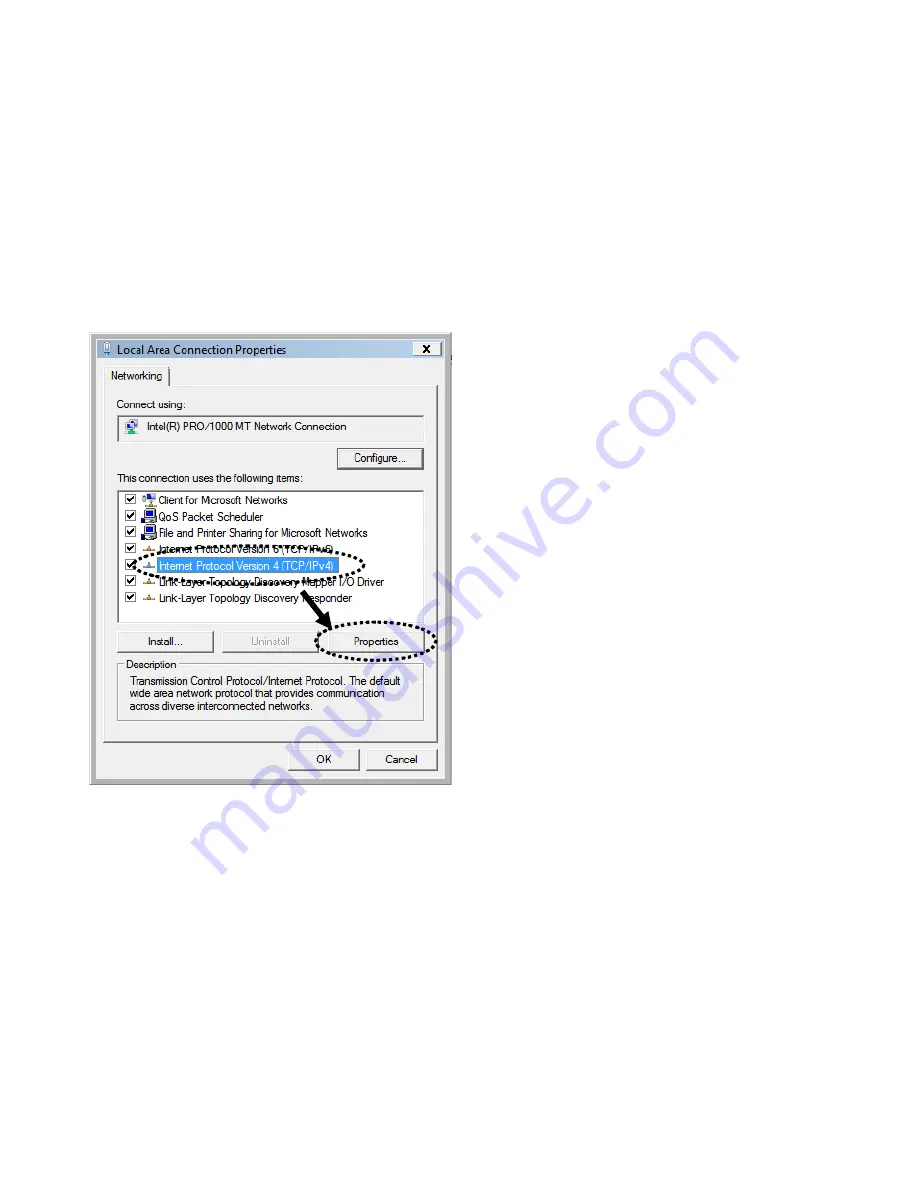
2
‐
2
‐
4
Windows
Vista
IP
address
setup
1.
Click
‘Start’
button
(it
should
be
located
at
lower
‐
left
corner
of
your
computer),
then
click
control
panel.
Click
View
Network
Status
and
Tasks
,
then
click
Manage
Network
Connections..
Right
‐
click
Local
Area
Netwrok,
then
select
‘Properties’.
Local
Area
Connection
Properties
window
will
appear,
select
‘Internet
Protocol
Version
4
(TCP
/
IPv4),
and
then
click
‘Properties’
Содержание BR-6428n
Страница 1: ......
Страница 17: ...2 Select Obtain an IP address from a DHCP server then click OK ...
Страница 19: ...2 Select Obtain an IP address automatically and Obtain DNS server address automatically then click OK ...
Страница 21: ...2 Select Obtain an IP address automatically and Obtain DNS server address automatically then click OK ...
Страница 23: ...2 Select Obtain an IP address automatically and Obtain DNS server address automatically then click OK ...
Страница 25: ......
Страница 31: ...Please click start run at the bottom lower corner of your desktop Input cmd then click OK ...
Страница 45: ...settings later ...
Страница 87: ...address and IP address field ...
Страница 89: ...and is not malfunction You can reconnect to this broadband router and continue on other settings later ...
Страница 118: ......
Страница 122: ...Password server here ...
Страница 129: ...wireless client and click Start PIN to establish connection with the wireless client ...
Страница 132: ......
Страница 137: ......
Страница 157: ...and is not malfunction You can reconnect to this broadband router and continue on other settings later ...
Страница 177: ...See detailed description for every kind of information below ...
Страница 178: ...3 7 1 Internet Connection This page shows the current status of Internet connection ...
Страница 179: ...3 7 2 Device Status This page shows current wireless LAN and wired LAN configuration ...
Страница 182: ...3 7 5 Active DHCP Client This page shows all current DHCP clients You can click Refresh to reload the list ...
Страница 186: ...you to confirm the reset ...
Страница 190: ......






























