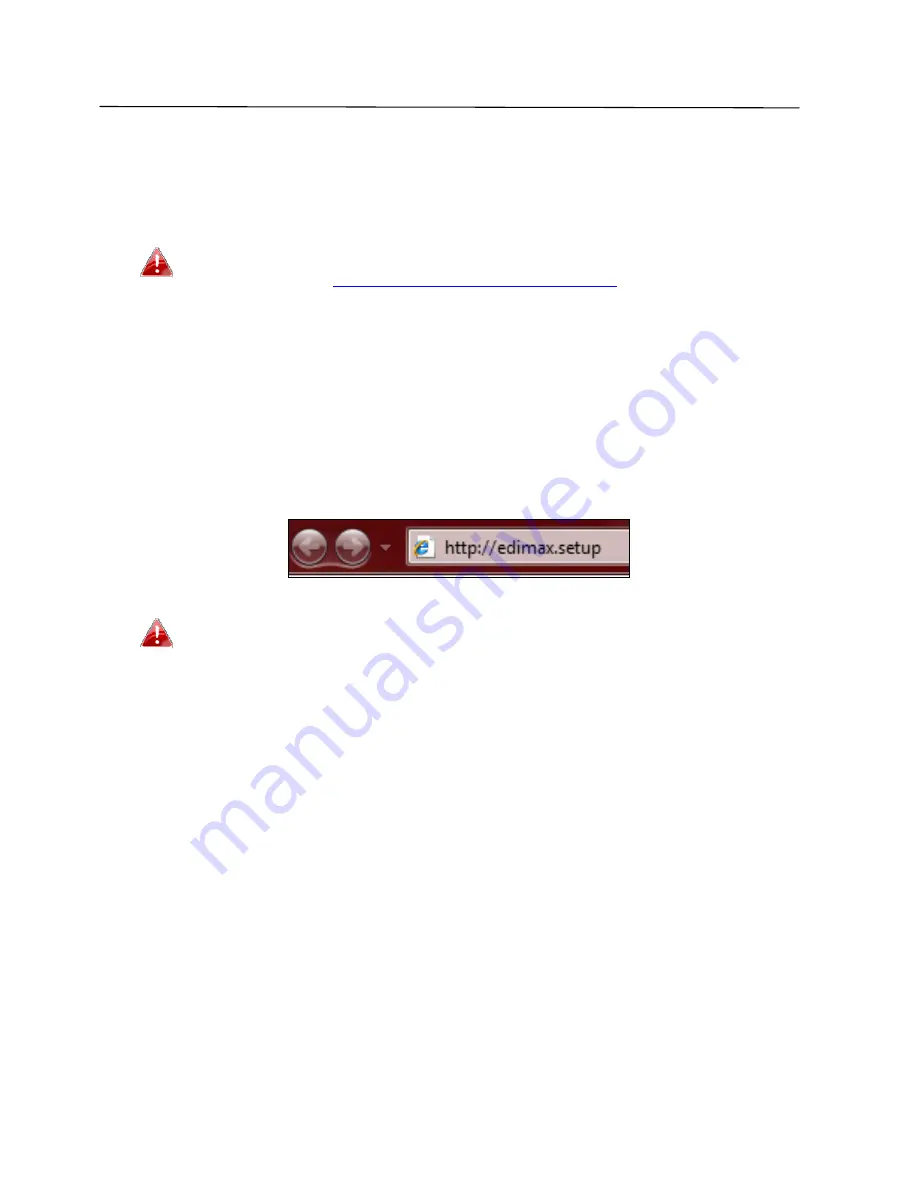
23
III.
Browser
Based
Configuration
Interface
After
you
have
setup
the
BR
‐
6228nS
V2/nC
V2
as
detailed
in
II.
Installation
or
the
included
Quick
Installation
Guide
,
you
can
use
the
browser
based
configuration
interface
to
configure
advanced
settings.
Please
ensure
that
your
computer
is
set
to
use
a
dynamic
IP
address.
Refer
to
IV
‐
1.
Configuring
your
IP
address
for
more
information.
III
‐
1.
Login
1.
To
access
the
browser
based
configuration
interface
enter
http://edimax.setup
into
the
URL
bar
of
a
browser
on
a
network
device
connected
to
the
same
Wi
‐
Fi
network
as
the
BR
‐
6228nS
V2/nC
V2.
If
you
can
not
access
http://edimax.setup
,
connect
the
device
to
a
computer
using
an
Ethernet
cable
and
try
again.
2.
You
will
be
prompted
for
a
username
and
password.
The
default
username
is
“admin”
and
the
default
password
is
“1234”.
Содержание BR-6228nC V2
Страница 1: ...BR 6228nS V2 BR 6228nC V2 User Manual 09 2013 v1 1 ...
Страница 28: ...24 3 You will arrive at the Status screen Use the menu down the left side to navigate ...
Страница 45: ...41 CyberGate http cybergate planex co jp ddns NS2GO http www ns2go com NO IP http www noip com ...
Страница 48: ...44 ...
Страница 89: ...85 ...
Страница 91: ...87 ...
Страница 93: ...89 4 Click Properties 5 Select Internet Protocol Version 4 TCP IPv4 and then click Properties ...
Страница 94: ...90 6 Select Obtain an IP address automatically and Obtain DNS server address automatically should be selected ...
Страница 98: ...94 ...
Страница 100: ...96 ...
Страница 105: ...101 4 Click Properties ...
Страница 113: ...109 6 Click Apply to save the changes ...
Страница 120: ...116 3 Your router s IP address will be displayed next to Default Gateway ...
Страница 122: ...118 3 A new window will open type ipconfig and press Enter ...
Страница 123: ...119 4 Your router s IP address will be displayed next to Default Gateway ...
Страница 125: ...121 4 Click the TCP IP tab and your router s IP address will be displayed next to Router ...
Страница 139: ...135 ...






























