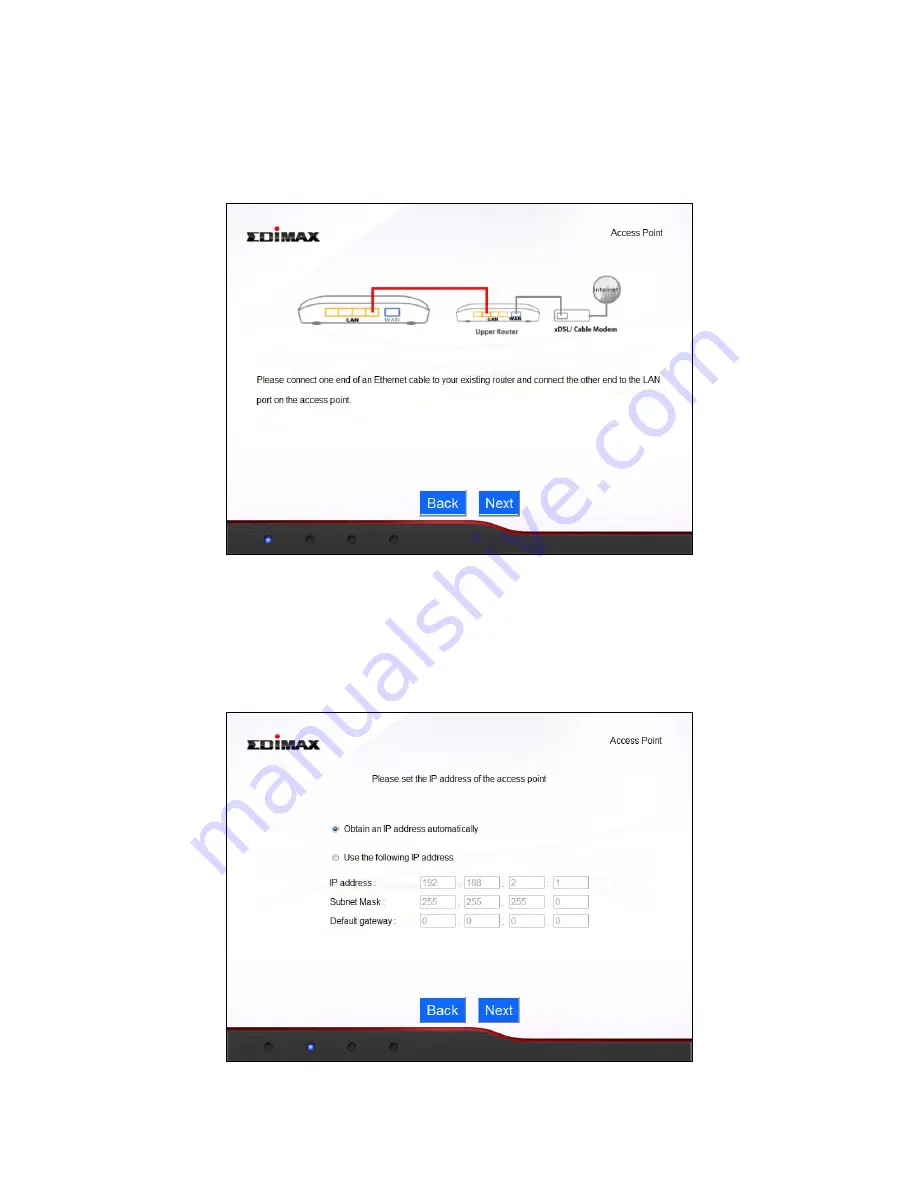
12
II
‐
2.
Access
Point
Mode
1.
Connect
the
yellow
LAN
port
of
your
BR
‐
6228nS
V2/nC
V2
to
the
LAN
port
of
your
existing
router
using
an
Ethernet
cable,
then
click
“Next”.
2.
Select
“Obtain
an
IP
address
automatically”
or
“Use
the
following
IP
address”
for
your
BR
‐
6228nS
V2/nC
V2.
If
you
are
using
a
static
IP,
enter
the
IP
address,
subnet
mask
and
default
gateway.
Click
“Next”
to
proceed
to
the
next
step.
Содержание BR-6228nC V2
Страница 1: ...BR 6228nS V2 BR 6228nC V2 User Manual 09 2013 v1 1 ...
Страница 28: ...24 3 You will arrive at the Status screen Use the menu down the left side to navigate ...
Страница 45: ...41 CyberGate http cybergate planex co jp ddns NS2GO http www ns2go com NO IP http www noip com ...
Страница 48: ...44 ...
Страница 89: ...85 ...
Страница 91: ...87 ...
Страница 93: ...89 4 Click Properties 5 Select Internet Protocol Version 4 TCP IPv4 and then click Properties ...
Страница 94: ...90 6 Select Obtain an IP address automatically and Obtain DNS server address automatically should be selected ...
Страница 98: ...94 ...
Страница 100: ...96 ...
Страница 105: ...101 4 Click Properties ...
Страница 113: ...109 6 Click Apply to save the changes ...
Страница 120: ...116 3 Your router s IP address will be displayed next to Default Gateway ...
Страница 122: ...118 3 A new window will open type ipconfig and press Enter ...
Страница 123: ...119 4 Your router s IP address will be displayed next to Default Gateway ...
Страница 125: ...121 4 Click the TCP IP tab and your router s IP address will be displayed next to Router ...
Страница 139: ...135 ...
















































