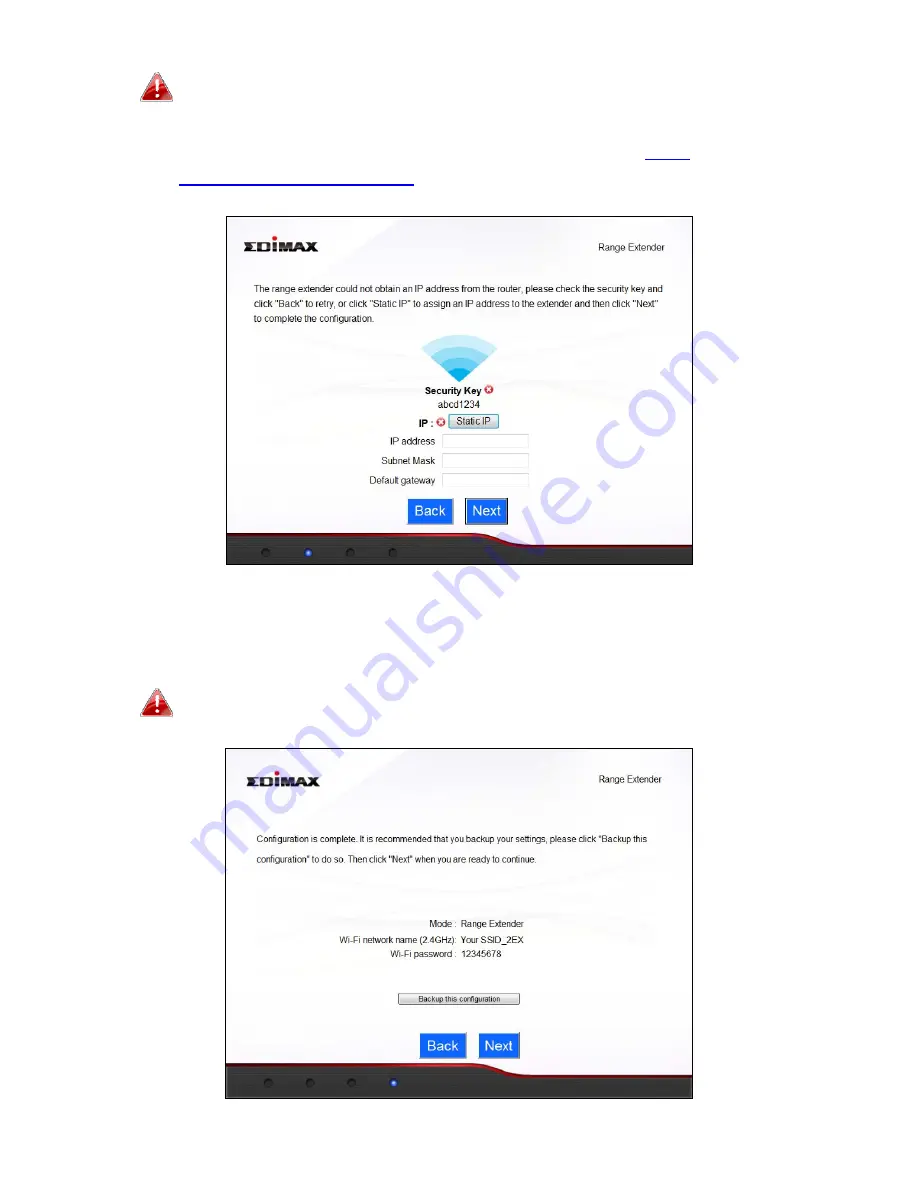
19
If
the
BR
‐
6228nS
V2/nC
V2
cannot
obtain
an
IP
address
(below)
from
your
existing
router/access
point
then
click
the
“Static
IP”
button
to
assign
an
IP
address
to
the
BR
‐
6228nS
V2/nC
V2.
For
more
guidance
on
static
IP
addresses,
please
refer
to
IV
‐
1.
Configuring
your
IP
address
.
4.
A
summary
of
your
configuration
will
be
displayed,
as
shown
below.
Check
that
all
of
the
details
are
correct
and
then
click
“Next”
to
proceed.
The
device
will
use
the
same
wireless
password/security
key
as
the
existing
wireless
network.
Содержание BR-6228nC V2
Страница 1: ...BR 6228nS V2 BR 6228nC V2 User Manual 09 2013 v1 1 ...
Страница 28: ...24 3 You will arrive at the Status screen Use the menu down the left side to navigate ...
Страница 45: ...41 CyberGate http cybergate planex co jp ddns NS2GO http www ns2go com NO IP http www noip com ...
Страница 48: ...44 ...
Страница 89: ...85 ...
Страница 91: ...87 ...
Страница 93: ...89 4 Click Properties 5 Select Internet Protocol Version 4 TCP IPv4 and then click Properties ...
Страница 94: ...90 6 Select Obtain an IP address automatically and Obtain DNS server address automatically should be selected ...
Страница 98: ...94 ...
Страница 100: ...96 ...
Страница 105: ...101 4 Click Properties ...
Страница 113: ...109 6 Click Apply to save the changes ...
Страница 120: ...116 3 Your router s IP address will be displayed next to Default Gateway ...
Страница 122: ...118 3 A new window will open type ipconfig and press Enter ...
Страница 123: ...119 4 Your router s IP address will be displayed next to Default Gateway ...
Страница 125: ...121 4 Click the TCP IP tab and your router s IP address will be displayed next to Router ...
Страница 139: ...135 ...






























