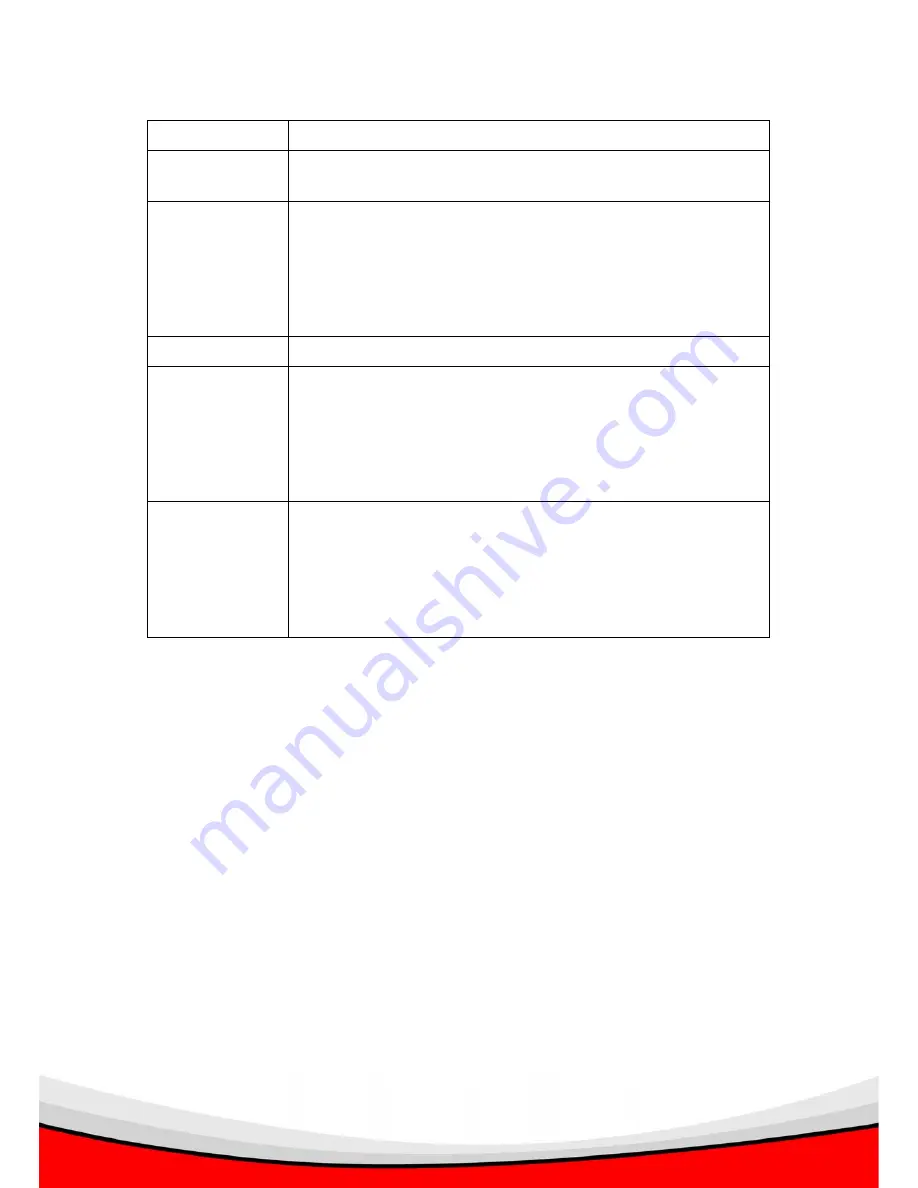
68
packet enters your LAN (to the LAN Server/Client IP)
Type
Select the port number protocol type (TCP, UDP or both).
If you are unsure, keep it untouched.
Public Port
Enter the service (service/Internet application) port
number from the Internet that will be redirected to the
above Private IP address host in your LAN
Note
: Virtual Server function will have priority over the
DMZ function if there is a conflict between the Virtual
Server and the DMZ settings.
Comment
You can enter the description of this setting here.
Add Virtual
Server
Fill in the "Private IP", "Private Port", "Type", “Public Port”
and "Comment" of the setting to be added and then click
"Add". Then this Virtual Server setting will be added into
the "Current Virtual Server Table" below. If you found any
typo before adding it and want to correct it, just click
"Clear" and the fields will be cleared.
Remove Virtual
Server
If you want to remove some Virtual Server settings from
the “Current Virtual Server Table", select the Virtual
Server settings you want to remove in the table and then
click "Delete Selected". If you want remove all Virtual
Server settings from the table, just click "Delete All"
button. Click "Reset" will clear your current selections.
Click <
Apply
> at the bottom of the screen to save the configurations. You can
now configure other advance sections or start using the router.
Note:
The function of NAS FTP/HTTP server will be affected after you setting
FTP/HTTP server in Virtual Server, due to the priority of settings in Virtual
Server are higher than in NAS.






























