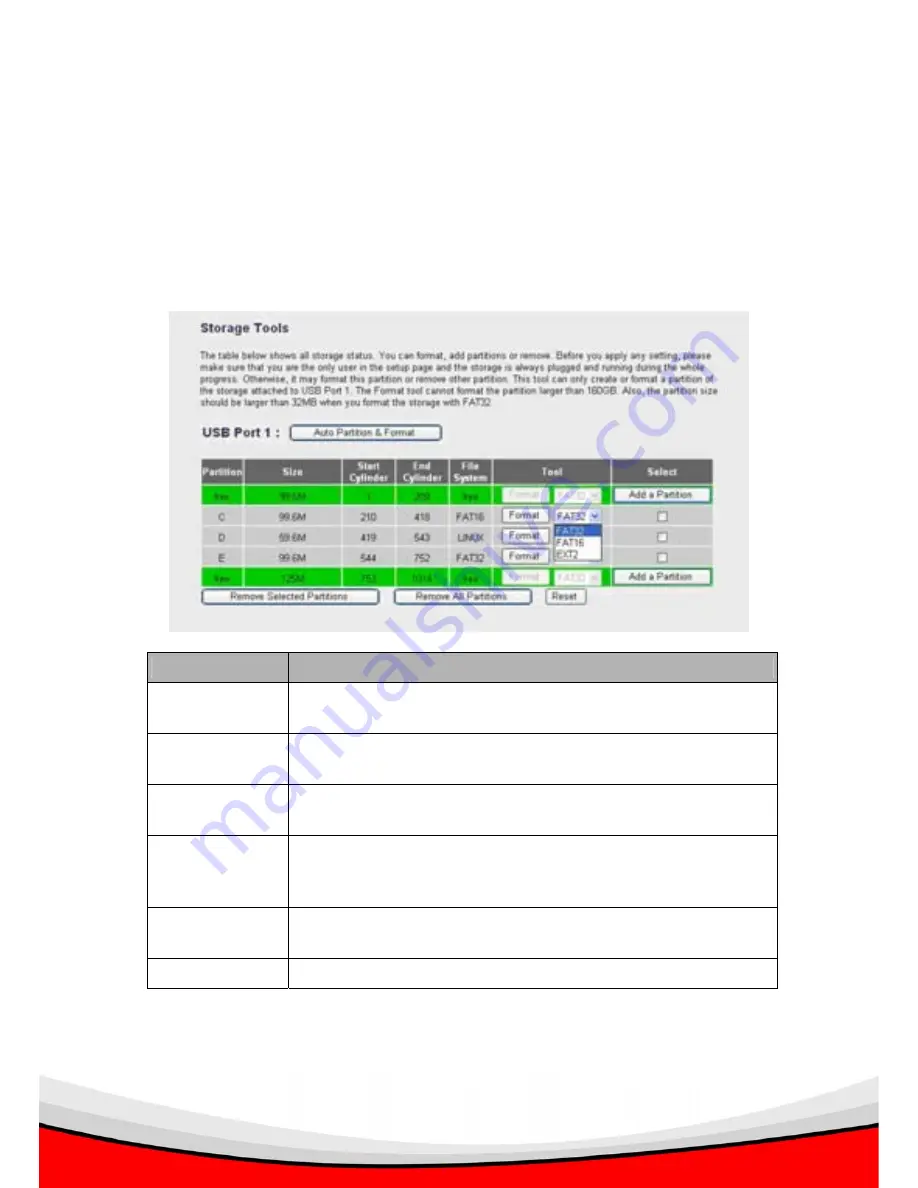
107
2.9.4 Storage Tool
You can use the storage tools here to format, add or remove partitions.
Note
: You should connect disks which will be used with this broadband router
only to USB1 port (i.e. disks will not connect to other computer), and you can
use the storage tools menu to partition and format the USB storage disk. If
have disks which will be used on other computers, please connect it to USB2
port, and please make the partition and format it by computer.
Parameters
Description
Auto Partition &
Format
By clicking this button, the system will partition and format
the USB storage disk in USB1 port automatically.
Tool
You can format your USB disk by this tool. This NAS router
supports FAT16, FAT32 and EXT2 format.
Add a Partition
By clicking this button, you can launch the “Add a Partition
page” to add a new partition on the USB disk.
Remove
Selected
Partitions
You can click “Remove Selected Partitions” button to
remove the selected partitions on USB storage disk.
Remove All
Partitions
You can click “Remove All Partitions” to remove all the
partitions on USB storage disk.
Reset
You can click “Reset” to reset selection in partition list.
You can now configure other advance sections or start using the router.






























