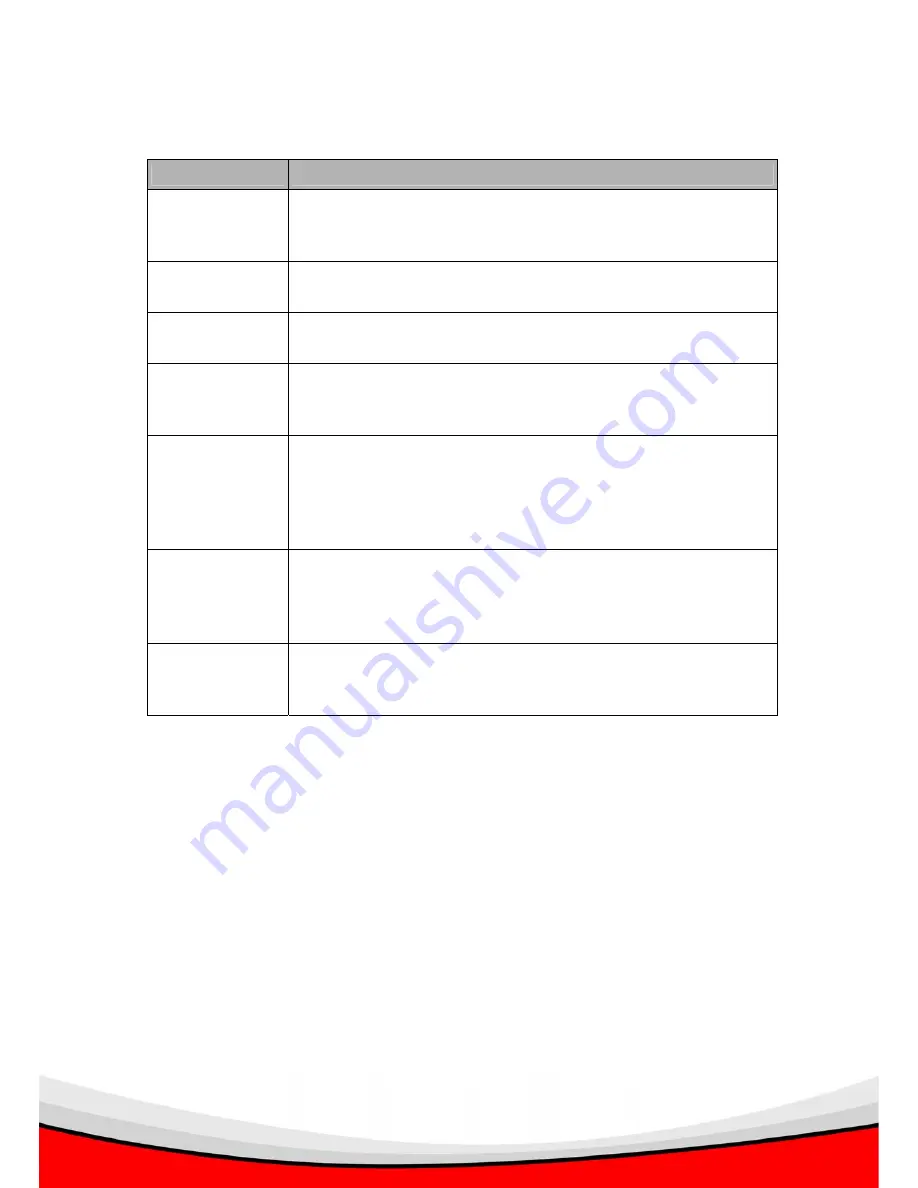
60
Parameters
Description
Enable/Disable
QoS
You can check “Enable QoS” to enable QoS function for
the WAN port. You also can uncheck “Enable QoS” to
disable QoS function for the WAN port.
Total Download
Bandwidth
Here you can set maximum download bandwidth for all the
users of the router.
Total Upload
Bandwidth
Here you can set the maximum upload bandwidth for all
the users of the router.
Add a QoS rule
into the table
Click “Add”, and the QoS rule form will appear. Click
“Apply” after filling the form and the rule will be added into
the table.
Remove QoS
rules from table
If you want to remove some QoS rules from the table,
select the QoS rules you want to remove in the table and
then click "Delete Selected". If you want to remove all QoS
rules from the table, just click "Delete All" button. Click
"Reset" will clear your current selections.
Edit a QoS rule
Select the rule you want to edit and click “Edit”, then the
detailed information of the selected QoS rule will appear.
Click “Apply” after editing the form and the rule will be
saved.
Adjust QoS rule
priority
You can select the rule and click “Move Up” to make its
priority higher. You also can select the rule and click “Move
Down” to make its priority lower.
Edit QoS Rule:
You can assign packet classification criteria by its local IP range, remote IP
range, traffic type, protocol, local port range and remote port range parameters.
The parameters you leave blank will be ignored. The priority of this rule will be
applied to packets that match the classification criteria of this rule. You can
limit bandwidth consumed by packets that match this rule or guarantee
bandwidth required by packets that match this rule.






























