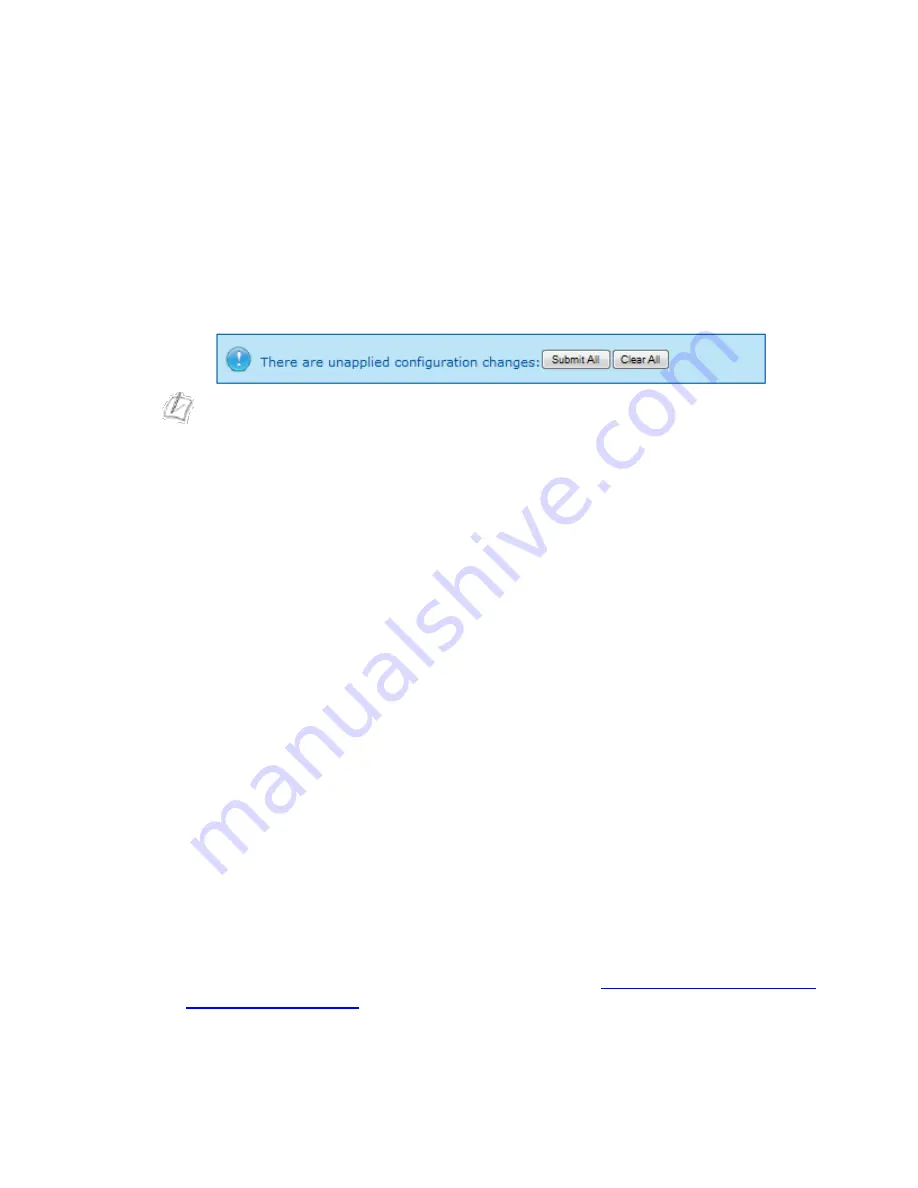
EdgeMarc 4576 Enterprise Session Border Controller Installation Guide
18
Enabling a LAN Connection
1. In the LAN Interface Settings section of the Network window, enter the IP address
to be used on the local area network. By default, this is set to 192.168.1.1.
2. Enter the Subnet Mask to be used for the local area network. The default value is
3.
Click
Submit
to make your changes take effect now, or click
Apply Later
to
continue making changes to the page. Your changes will not take effect until you
click
Submit All
in the box that appears at the top of the screen:
Note
The LAN and WAN networks must be different subnets. Also, the LAN and WAN
interfaces must not be attached to the same broadcast domain. For example, the
LAN and WAN interfaces cannot be connected to the same hub or switch unless
they are segmented with VLANs.
Enabling a WAN Connection
1. In the WAN Interface IPv4 section of the Network window, select the method to
use to obtain an Internet connection. When you select a connection method, the
window displays the appropriate settings. The following connection methods are
available:
Select PPPoE to initiate a PPP session over your WAN Ethernet port. Provide
the PPPoE username and password given by your ISP.
Select DHCP to get a WAN-side IP address via a DHCP server available on the
WAN side of the network.
Select Static IP to configure the WAN interface manually. Enter the IP Address,
Subnet Mask (default is 255.255.255.0), Default Gateway and DNS addresses
supplied by your ISP.
2. Click
Apply Later
to save your settings. Your changes will not take effect until you
click
Submit
or
Submit All
in the Network window.
Deploying the EdgeMarc 4576
For details about how to configure and deploy the EdgeMarc appliance in your
network, refer to the EdgeMarc VOS online help and the
The EdgeMarc can be deployed as a Session Border Controller in a network. It can
also be deployed in a network behind an existing firewall. For more information about





















