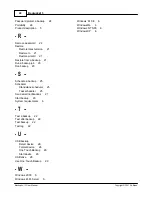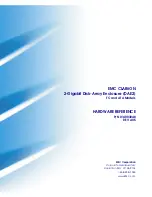Backup4all 3
32
Backup4all 3 User Manual
Copyright © 2007 Softland
4. How can I hide empty folders in the Explore View when expanding all folders?
Open the Options window, go to the General page and check the Hide empty folders on
expand all option. After this option is set, the Expand All operation (
) will not show
empty folders.
Note: Expanding all folders can be time consuming, especially if you add the whole drive as
the source of the backup. You can always stop pressing the ESC key., empty folders will not
be shown any more.
5. How can I see the number of files to backup at next backup run? What about the
number of changed files since latest backup?
First you need to switch to the Statistics view by clicking the Statistics button (
) or F3.
Press the Calculate Statistics for Next Backup button or Ctrl+F5. Wait until the file count
finishes. The results are shown in the text below. The left column shows the counters for files
to be backed up and the right column shows the counters for files changed since the latest
backup.
6. Somehow I lost my backup job configuration. I only have the .bkc file. Can I restore
the backup job?
Yes, you can. Just double-click on the ".bkc" file. Backup4all will open and a new backup job
will be created based on the information from the backup catalog ".bkc" file.
7. How can I make a shortcut to a backup job, so that I can run it from the desktop?
First select the backup job you want to run. Right-click on it and select the Create Shortcut
menu item. Save the shortcut to the desktop.
8. How can I run a backup when I am not logged in to Windows?
First you will have to create a shortcut to the backup job you want to execute. Open Windows
Scheduler and add a new scheduled task. Schedule the shortcut to be run at the time you want
and use your Windows username and password. For more information on using the Windows
Scheduler, see Windows help.
9. Zip files created by Backup4all are compatible with third party zip utilities?
Yes. If the zip file size is less than 2 gigabytes, Backup4all generates standard zip formats.
This format is compatible with any zip utility available on the market. For zip files greater than
2 gigabytes, Backup4all uses zip64 technology (which allows unlimited zip file size). Zip
compatibility means that your data is not at the mercy the backup application; you can access it
with other third party applications also.
10.How does Backup4all handle archive bit for backed up files?
By default Backup4all does not modify the archive flag. Backup4all uses its own catalog file
(".bkc") to keep track of the new and changed files. The advantage of a catalog is faster
backup execution. Another advantage is that you can run Backup4all together with other
backup applications because they will not interfere with each other. However if you wish to set
the Archive bit, you can choose so from the Type page of the Backup Properties window.
Содержание Backup4all
Страница 4: ...Introduction Part I ...
Страница 15: ...Getting Started Part II ...
Страница 30: ...FAQ Part III ...