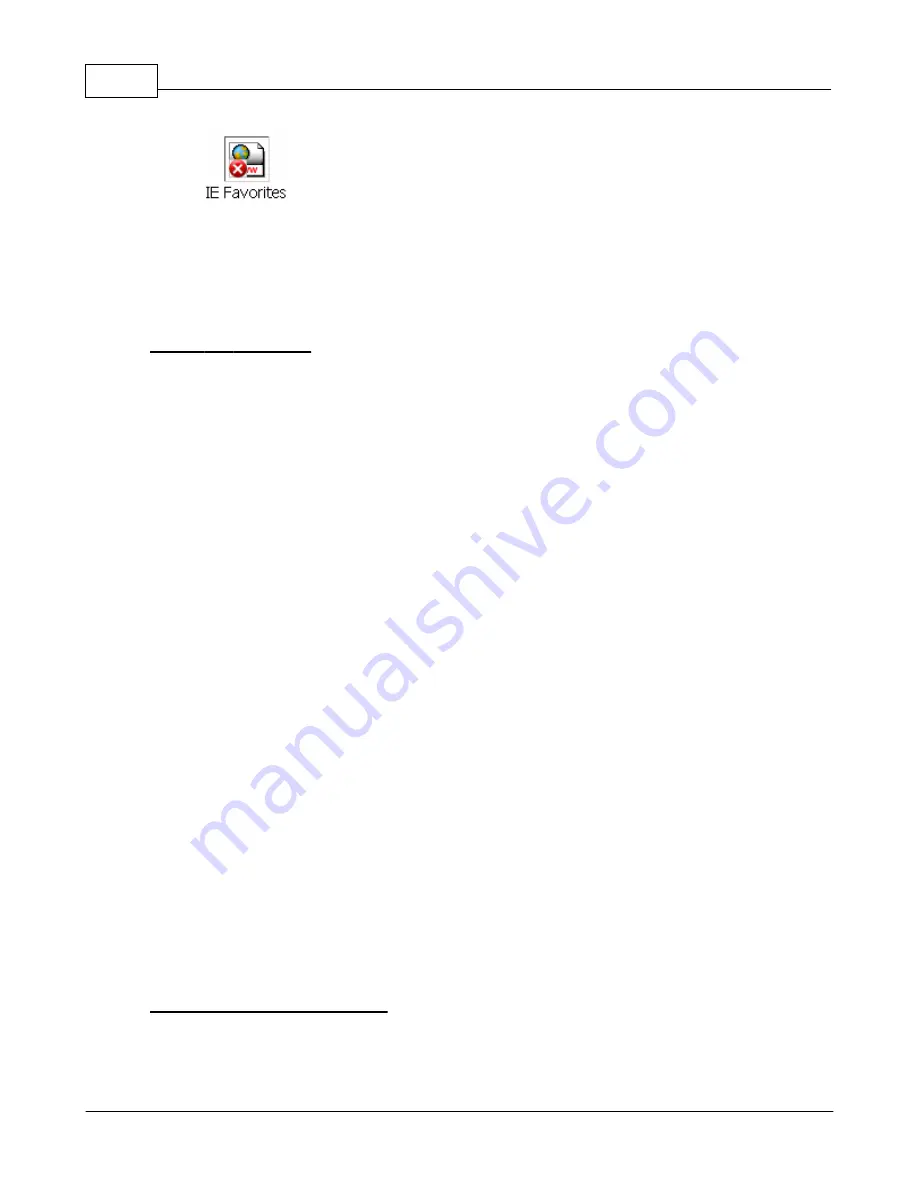
Backup4all 3
24
Backup4all 3 User Manual
Copyright © 2007 Softland
2.6
How to Password Protect a Backup?
Passwords are used to protect your backup files from unauthorized access.
Setting the Password
The Encryption Settings window is shown when pressing the Encryption button from the
Type page of the Backup Properties window or from the New Backup Wizard. The button
is available only for full, incremental and differential backup types (not for mirror).
By default the No encryption option is selected.
If you want to protect your backup, you can choose the type of the encryption to be used.
The Zip(2) compatible encryption offers moderate security but is compatible with all third
party zip applications.
The best choice is the AES encryption which is the new standard in ZIP protection, but is
recognized only by the latest version of third party zip applications (like Winzip or PKWare).
Backup4all supports AES encryption in 3 different key strengths: 128-bit, 192-bit and 256-
bit. These numbers reflect the size of the encryption keys used to protect the data - the higher
the number the stronger the encryption. All three types provide higher security than the
password protection method.
When choosing a password, it is recommended that you use a combination of letters and
numbers and at least a 6 character long password.
You should manually enter the password in the New password field and re-enter it in the
Confirm new password field to avoid typing errors.
The Old password field is enabled only when the backup job already has a password. You can
change the password only if you enter the old one in this field. This way only the owner of the
backup will be allowed to change the password.
The system makes it possible to set different passwords for the same backup job, so the
backup may contain zip files with different passwords. Backup4all does not store passwords.
Make sure that you remember all passwords that have been used for a backup job, or you will
not be able to restore your files.
How to Remove the Password?
In the Encryption settings window select the No Encryption option and enter the password
that you used in the Old password field. You cannot remove the password if you don't
Содержание Backup4all
Страница 4: ...Introduction Part I ...
Страница 15: ...Getting Started Part II ...
Страница 30: ...FAQ Part III ...






























