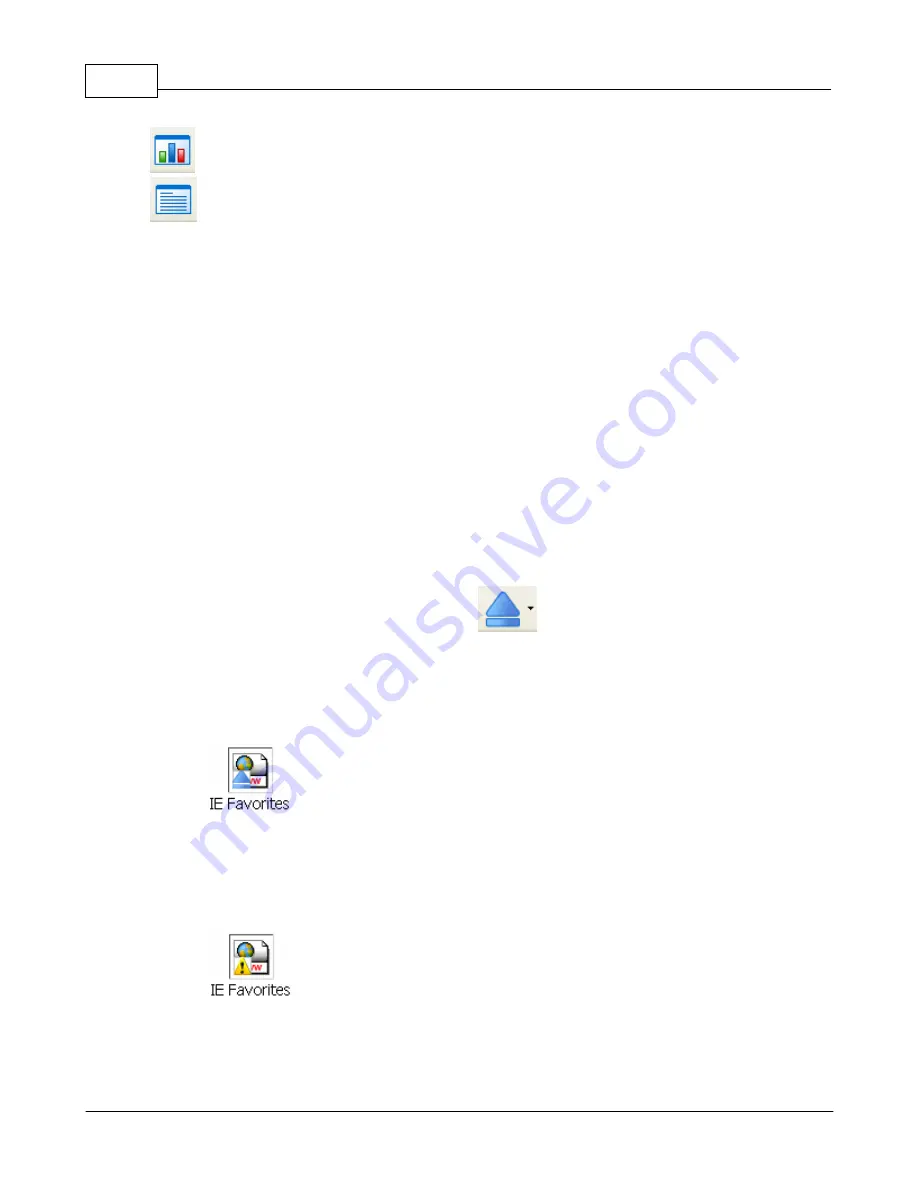
Backup4all 3
20
Backup4all 3 User Manual
Copyright © 2007 Softland
Statistics - shows statistics about the latest backup and the next backup job
Summary - shows configuration information about the backup
The wizard creates an ".ini" file in the IniFiles folder (usually in C:\Documents and Settings
\<user>\Application Data\Softland\Backup4all 3\) with the same name as the backup job. In
addition, a backup catalog file (".bkc") is created both in the destination and locally in the
BkcFiles folder (same directory where the IniFiles folder is created).
Manually modifying ".bkc" or ".ini" files may result in corrupted backup jobs and the
impossibility of restoring the data you backed up. A backup job is automatically created when
double clicking on a ".bkc" file. You can also recreate the backup job by opening a ".bkc" or ".
ini" file from the File->Open Backup menu.
Once the backup job is created, it will be displayed on the left side of the application's main
window. On the right, you will see the content of the backup job (files and folders), depending
on the chosen view.
2.2
How to Run a Backup Job?
To start a backup click the Backup button (
) from the application's toolbar or press
F6.
During the execution of the backup, you will see a Backup image appear in front of the icon
chosen for the backup job. If the backup is finished successfully (without errors and warnings)
this image will disappear restoring the initial view of the backup jobs' icon.
If one or more files could not be backed up (not enough user rights etc.), then the Warning
icon appears in front of the default backup job icon, after the backup finished. Read the log
files (from View->Job Logs->Last Backup log) for details about the files that were not
backed up. The Warning icon will disappear when the backup is executed again and all files
were backed up.
If an error occurred during backup and the backup was aborted, the Error icon appears in
front of the backup job. Read the log files (from View->Job Logs->Last Backup log) for
details about the errors. The icon will disappear when the backup is executed again and the
Содержание Backup4all
Страница 4: ...Introduction Part I ...
Страница 15: ...Getting Started Part II ...
Страница 30: ...FAQ Part III ...
















































