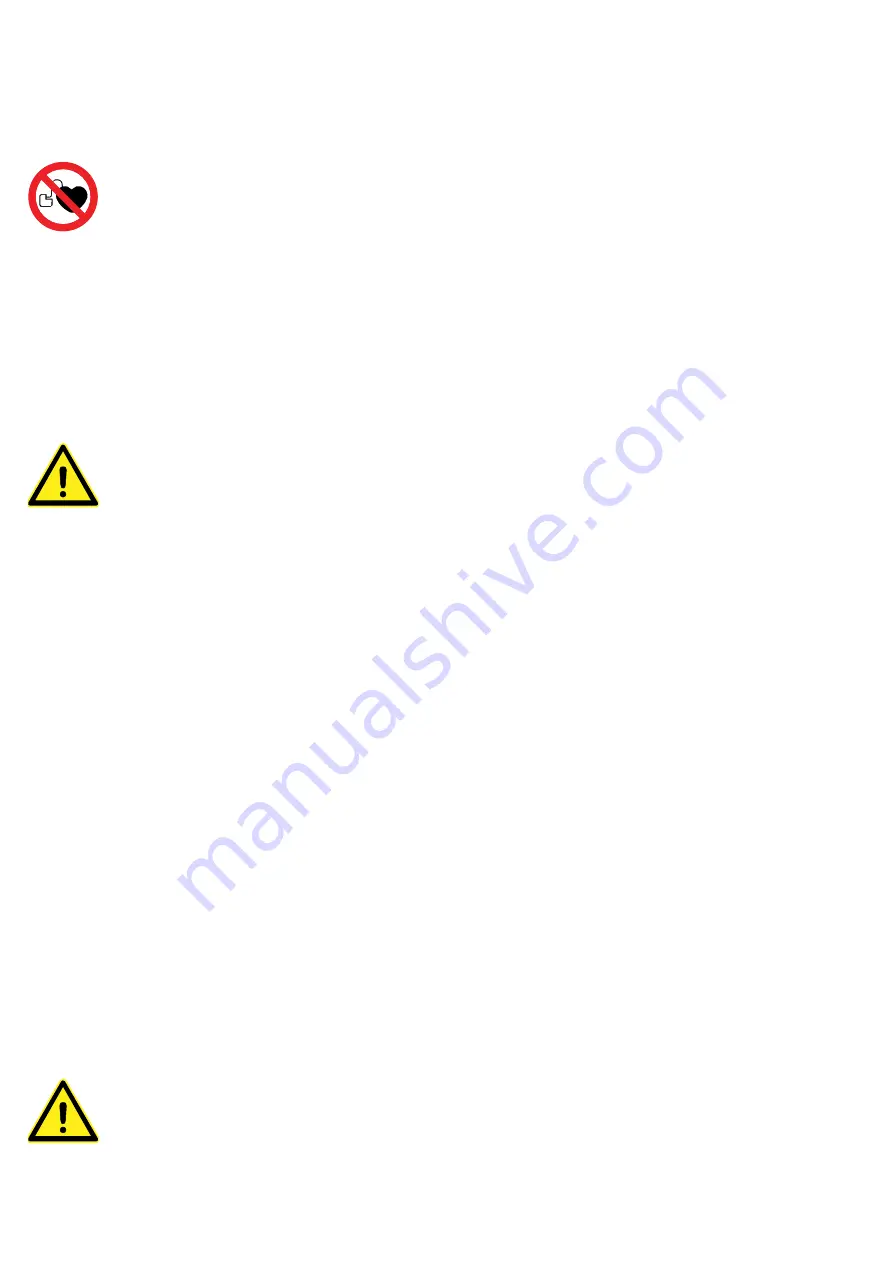
| 19
Safety and Care Information
General Safety Information
People with Heart Pacemaker
• SENSU™ probes generate electromagnetic fields which can interfere with electronic devices (like
heart pacemakers), which could cause them to malfunction. It is therefore not suited for persons
with heart pacemakers.
Power Cords and Adaptors:
• Do not connect the AC Power Adaptor to any other devices.
• Do not use the AC Power Adaptor or the Cord if it appears to have damage.
• The Power Cord supplied with the instrument AC Power Adapter should match the plug and
voltage requirements for your country. However, if you travel to a different area and need to
connect to a different outlet or voltage, make sure you choose a Power Cord with correct power
ratings or use a TSC approved Power Cord.
Battery Safety:
• Do not use any other batteries other than the one provided by TSC with the instrument.
• Only use the provided Power Adaptors to charge the battery.
• To avoid risk of fire, burns, or damage to your battery pack, avoid shorting the battery.
• Do not disassemble or deform the battery. There are no serviceable parts inside.
• Do not dispose of the battery pack in fire or water.
• Handle a damaged or leaking battery with extreme care. If you come in contact with electrolyte,
wash the exposed area with soap and water. If it contacts the eye, flush the eye with water for
15 minutes and seek medical attention.
• Avoid excessive physical shock or vibration.
• Do not expose the battery pack to high storage temperatures (above 45° C, 113° F). Store in a
cool (<21° C), dry and well-ventilated area.
• Do not leave the battery inside the instrument when not in use for long period of time, take it
out of the instrument and cover the terminals with the provided battery cover and store it.
• When discarding a battery pack, contact your local waste disposal provider regarding local
restrictions on the disposal or recycling of batteries.
• To obtain a replacement battery, contact your local dealer or TSC sales office.
• Do not charge the battery pack if the ambient temperature exceeds 45° C (113° F).
• Stop using the battery if you notice any of the following problems: odour, change in colour, too
much heat, change in shape/damage, leaking, odd noises.
• Never use a battery that appears to have suffered abuse.
• Keep out of the reach of children.
LCD Safety:
• If the LCD panel breaks , be careful not to get the liquid crystal to touch your skin. If the liquid
crystal touches your skin or clothes , please wash it off immediately by using soap and water.
Safety and Care Information
Содержание TSC PACE
Страница 1: ...TSC PACE Getting Started with...
Страница 23: ...21...




































