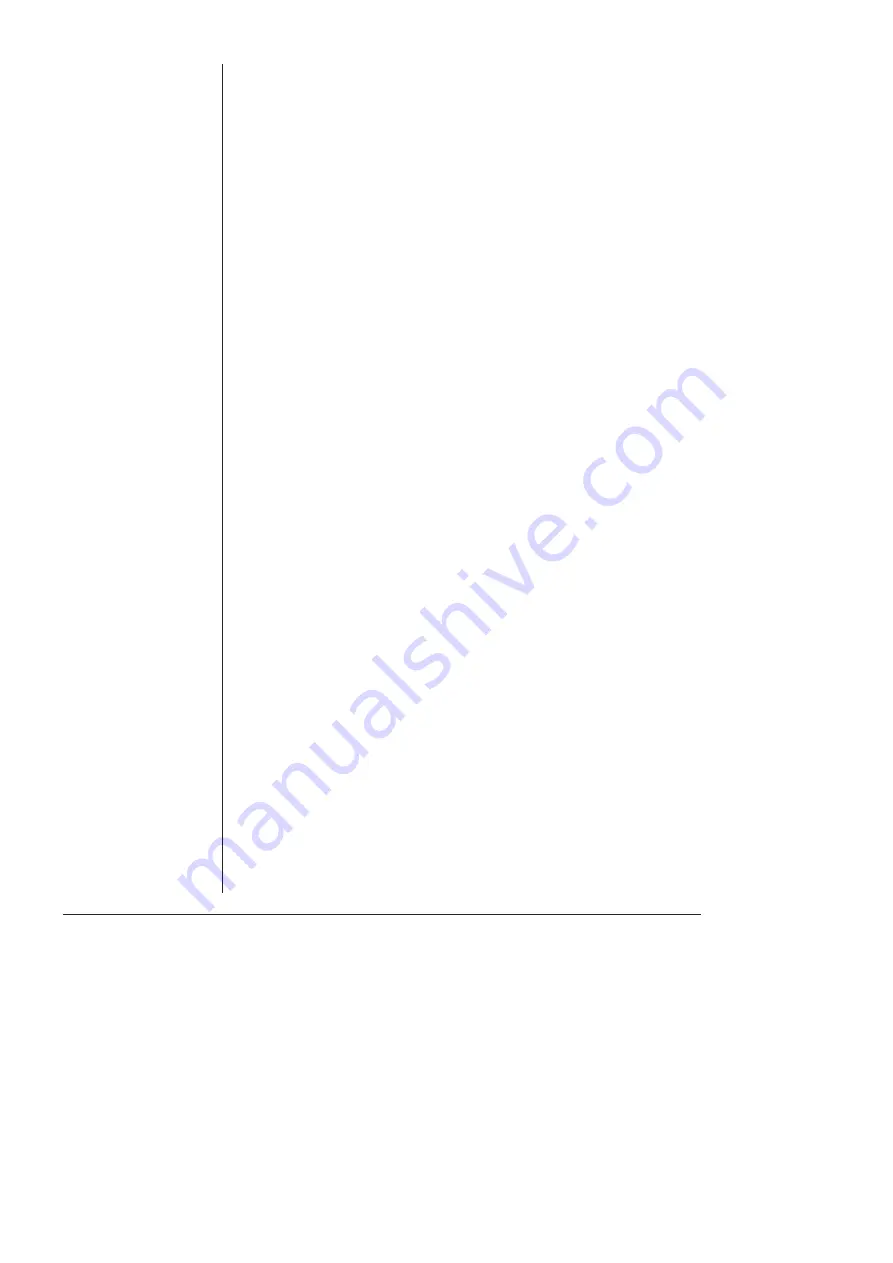
96
eDAQ Potentiostats
• Try using the Potentiostat, Picostat, or Quadstat with another
e-corder
(if available). If the Online indicator fails to light on the
second
e-corder
, the Potentiostat, Picostat, or Quadstat, may be
faulty — contact eDAQ. If it works correctly on a second
e-corder
then the first
e-corder
may be faulty — contact eDAQ.
The ‘Potentiostat’, ‘Picostat’, or ‘QuadStat’ controls cannot be accessed
in Chart, Scope or EChem software (that is only the standard ‘Input
Amplifier’ dialog box of the e-corder can be accessed)
• Check that the Online indicator is illuminated after the software
has been opened. If not, then proceed as in the previous problem.
• Check that you have connected the ‘E In’, ‘I Out’ and ‘E Out’
cables correctly to the appropriate
e-corder
connectors.
The Overload indicator is on (a potential overload has occurred).
• Check that the electrode cables are firmly attached to the
electrodes.
• Check that the surfaces of the electrodes have not become fouled.
• The Picostat or QuadStat Overload indicators may come on when
the software is started — this is normal. The Overload indicator light
should go out when you open the Picostat or QuadStat controls, or
start recording.
for more details.
The current signal goes off scale.
• Increase the full scale current range setting.
• Make sure each electrode is connected to the correct lead wire,
.
• Make sure the electrodes (and the alligator clips connecting them
to the lead wires) are not touching each other.
• Decrease the surface area of your working electrode.
• Decrease the concentration of the background electrolyte.
• Decrease the concentration of the substrate.
• Check that a potential overload (see previous section) has not
occurred.
Содержание Picostat
Страница 8: ...4 eDAQ Potentiostats ...
Страница 28: ...24 eDAQ Potentiostats ...
Страница 44: ...40 eDAQ Potentiostats ...
Страница 64: ...60 eDAQ Potentiostats ...
Страница 104: ...100 eDAQ Potentiostats ...
Страница 112: ...108 eDAQ Potentiostats ...
















































