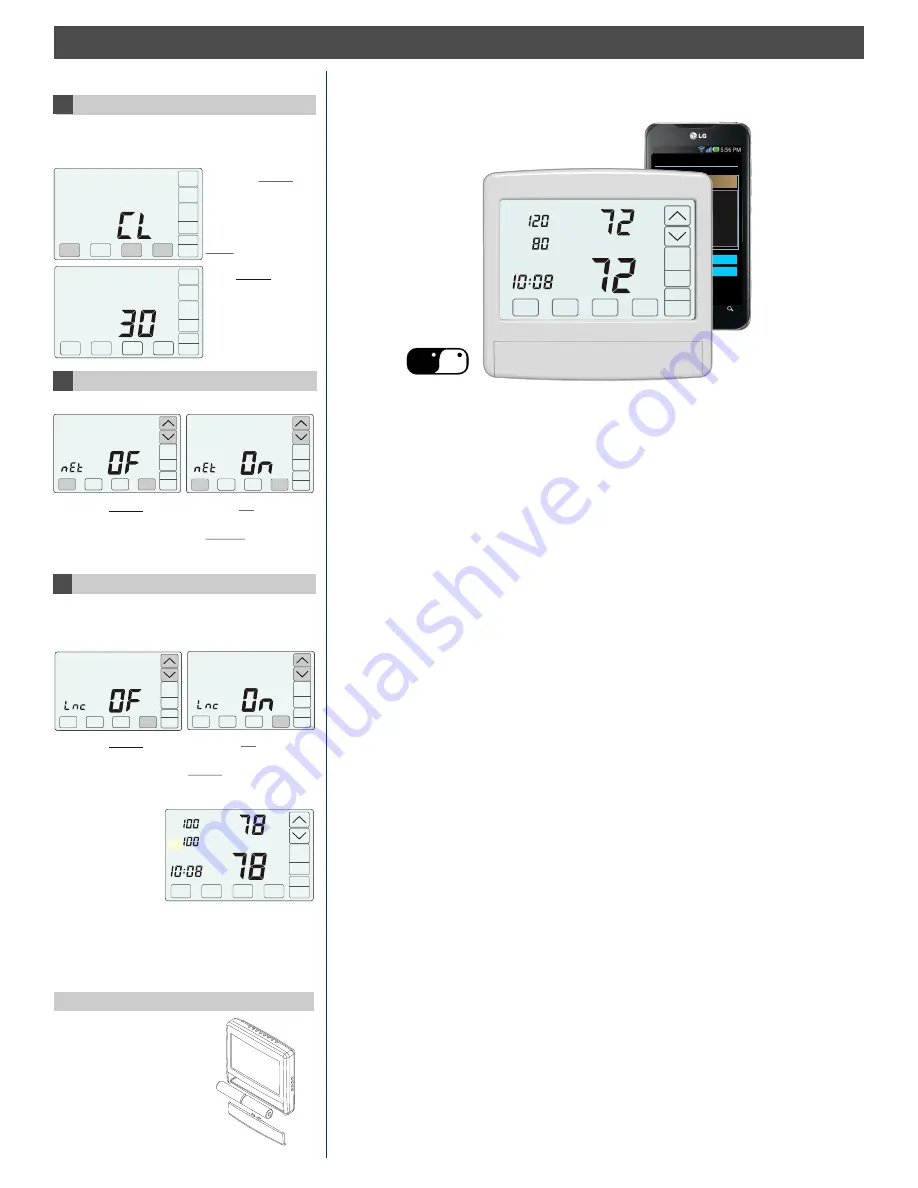
HOMEOWNER SECTION
USER OPTIONS (Continued)
Clean the Touch Screen
This option disables the touch screen for 30
seconds to enable the user to clean the touch
screen by wiping down with a soft, damp cloth.
Touch the MENU key
to display CLEAN
DISPLAY option
indicated by CL. To
exit this option, press
NEXT.
NEXT
ENTER
MENU
7
OFF
Press ENTER to start
the 30 second count
down. The touch
screen is disabled
during this time.
INSTALL / REPLACE AA BATTERIES
Two AA batteries power
the clock when 24VAC
power is lost. Slide the
battery cover downward
and install the two AA
batteries, paying
attention to the polarity.
- + - +
Turn Thermostat WiFi On
8
This option turns WiFi access On or Off.
Touch the MENU key
to display nET On or
Off.
MENU
ENTER
NEXT
Touch the UP key to
turn WiFi ON. Touch
the DOWN key to
turn WiFi OFF.
MENU
ENTER
NEXT
Start Linking WiFi Thermostat
9
See WiFi Set Up for more information on setting
up WiFi. This option starts the linking of the
thermostat to the home’s WiFi network.
ENTER
Living
Tu
Day
Sleeping
Living
Airflow %
COOL
Schedule
Cool
Set To
SYSTEM
AUTO
FAN
MENU
MODE
AM
WiFi
ENTER
Touch the MENU key to
display the WiFi linking
option, Lnc On or Off.
Touch the UP key to
select ON. Touch the
ENTER key to start the
linking sequence.
During the linking
sequence “WiFi” will
blink indicating the
thermostat is trying
to link to the home
network. Once the
thermostat has
linked, “WiFi” will be on continuously indicating
a connection.
The Comfort365 WiFi thermostat controls heating, cooling and
AIRFLOW to the sleeping and living areas in a home and provides
remote access to your HVAC system using a smart phone, tablet or
PC.
Setting up your WiFi Access is completed in four easy steps:
Wi
Fi
1) Set Up Your Comfort365 WiFi Account
In Step 1 you will go to the Comfort365 WiFi website and set up your
Comfort365 WiFi account by entering a username and password.
2) Turn the Thermostat WiFi On
In Step 2, you will turn the thermostat WiFi on by accessing the user menu
in the thermostat and turning on the WiFi options. The thermostat will
broadcast its WiFi network address that you will connect with in Step 3.
3) Set Up the WiFi Connection
In Step 3, you will connect to the thermostat WiFi network through your WiFi
settings in your smartphone or PC.
4) Connect to your Home WiFi Network
In Step 4, you will connect your WiFi thermostat to your home WiFi network.
Once your WiFi access is completed, you can log in to the
Comfort365 WiFi website and do the following:
View or Change your Comfort365 Account Settings.
Entering your account information is optional and can be done anytime.
View or Change your Comfort365 Thermostat Settings
There are a number of settings that can be viewed or changed from
anywhere, using a smartphone, tablet or PC. For a complete list of
settings that can be viewed or change, see page 15 of this manual.
Pat. Pend.
365
Comfort
Welcome, User
C
Copyright 2017
Home
My House
Temp:
Mode:
Cool:
Heat:
Model:
64 F
Heating
83 F
62 F
C365T21WF
Account Info
Log Out
o
o
o
Living
Tu
Day
Sleeping
Living
Airflow %
COOL
Schedule
AUTO
FAN
MENU
MODE
Cool
Set To
SYSTEM
AM
365
Comfort
WiFi
SETTING UP WIFI
Page 12 of 16
















