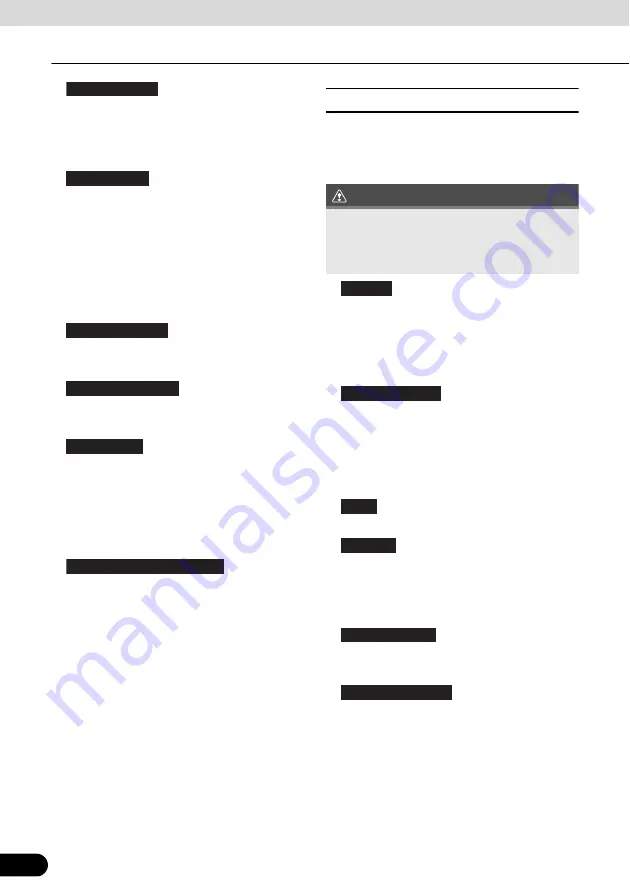
144
144
Reference Data
Reference Data
●
:
Sets the route search method. Select the
type of vehicle you are using, the road
category to use for the route search, and
the route search method. (See page 148)
●
:
Fine tunes the Map screen appearance.
Performs adjustments for your selected
map display, selects from a list of colour
designs used for daytime and nighttime,
turns the path log on or off, and manages
the spot display categories (allows you to
select the type of spot displayed on the
map). (See page 149)
●
:
Changes settings related to Map screen
guidance. (See page 150)
●
:
Sets display units and the date display.
(See page 151)
●
:
Contains useful information on the user's
distance moved in the trip logs and path
logs. You can save trip logs automatically
by turning this setting on, or save them
manually when arriving at a destination.
(See page 151)
●
:
Changes basic software configurations set
during the initial setup process. See step 3
in “Navigation settings” on page 83.
■
Sound and Warnings
Performs volume adjustment or changes the
voice guidance language. Also enables
various warnings and warning settings.
CAUTION
●
:
Touch this button to adjust various
volumes in the application. The type and
buttons for various different volumes is
displayed on a new screen. See the
following items for more details.
●
:
This button displays the current language
for voice guidance. Touch this button to
select a new language/narrator from the
available languages and list of narrators.
When you touch an item from the list, a
sample of the audio is played back. Touch
after selecting a new voice
language.
●
:
Touch this button to select the frequency
of voice information, as well as turning on
or off various voice information such as
information on traffic conditions.
●
:
You can select the Verbosity Level from
“Minimal”, “Compact”, or “Verbose”.
●
:
Touch this button to turn on or off talk back
voice recognition results, or change the
voice recognition method.
Route Settings
Map Settings
Visual Guidance
Units and Formats
Trip Monitor
Start Configuration Wizard
Be sure to set the volume of the audio at an
appropriate level. Improper volume setting
may result in hearing damage or a traffic
accident.
Volume
Voice Language
Back
TTS Pro
Verbosity Level
Voice Recognition






























