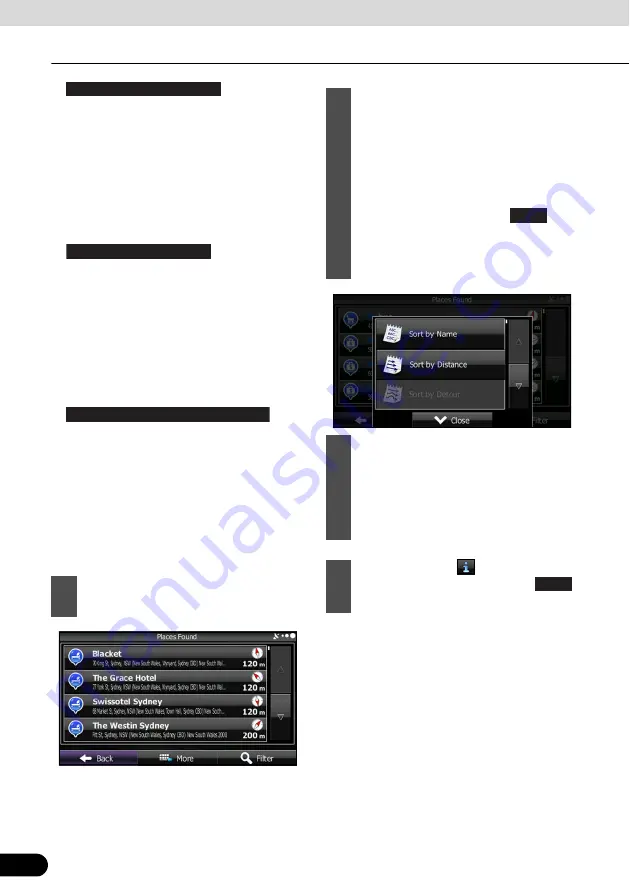
116
116
Navigation
Navigation
●
:
• Searches for parking lots at the
destination during route navigation.
• Searches around the current position if
navigation is not being performed (if no
destination is set).
• Searches the area around the last
confirmed position if the current position
is unavailable (no GPS signal).
●
:
• Searches for restaurants along the
route during route navigation.
• Searches around the current position if
navigation is not being performed (if no
destination is set).
• Searches the area around the last
confirmed position if the current position
is unavailable (no GPS signal).
●
:
• Searches for accommodation at the
destination during route navigation.
• Searches around the current position if
navigation is not being performed (if no
destination is set).
• Searches the area around the last
confirmed position if the current position
is unavailable (no GPS signal).
5
Touch the Favourites Quick Search
button to display a basic list of spots.
Parking At My Destination
Restaurant Along Route
Accommodation At My Destination
6
(Optional) You can display spots on
the list in name order, in order of the
distance from the current position or
previously confirmed position, or in
order of necessary detour distance
(during navigation). If you want to
change the order in which entries are
presented in the list, touch
and
select the style that you want. Also,
you can display all of the spots on the
list on the map.
7
Find the item you want on the list, and
then touch that item. The map is
displayed in full-screen mode with the
selected point at the centre. The name
and address of the spot are displayed
at the top of the screen.
8
(Optional) Touch
to display details
about the selected spot. Touch
to return to the map.
More
Back






























