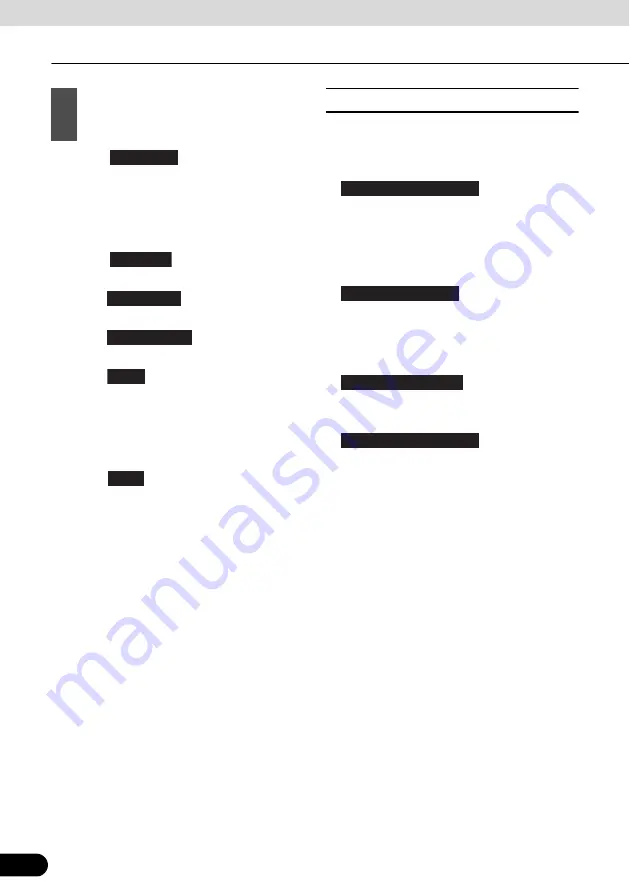
130
130
Navigation
Navigation
●
Touch
to add or delete a
destination, or change the order for the
destinations. You can set the route
departure point, excluding the current
position. This is useful for creating a route
in advance and saving it for later use.
●
Touch
to display the entire
route on the map. (See page 129)
●
Touch
to avoid a section of
●
Touch
to delete the route
currently being navigated. (See page 133)
●
Touch
to display a list of various
options such as selecting another route,
changing the route settings, running a
simulation of the route, saving the route
being navigated, and reading a previously
saved route.
●
Touch
to return to the navigation
menu.
■
Setting the avoidance route
The Avoidances feature allows you to
remove any of the roads or special sections
on the planned route.
●
:
Avoid Special Sections allows you to
remove any special road types (e.g.
motorways or ferries) from your route. This
feature is only available if there are special
sections along the planned route.
●
:
The Avoid Route Ahead option skips a
predefined length of the planned route
(500m, 1000m, etc.) right ahead of the
current position.
●
:
Avoid Specific Road allows you to skip a
specific road from your calculated route.
●
:
Touch “Restore Original Route” to delete
the avoid route being navigated.
In each case, the result of the selected
avoidance is shown on the map with an
indication of additional or saved time and
distance. The user can review and confirm
the avoidance on this screen.
Note that avoidances are not permanent:
they are only applied for the active route.
4
The following options are displayed on
the screen (see the next section for
more detailed information).
Edit Route
Overview
Avoidances
Cancel Route
More
Back
Avoid Special Sections
Avoid Route Ahead
Avoid Specific Road
Restore Original Route






























