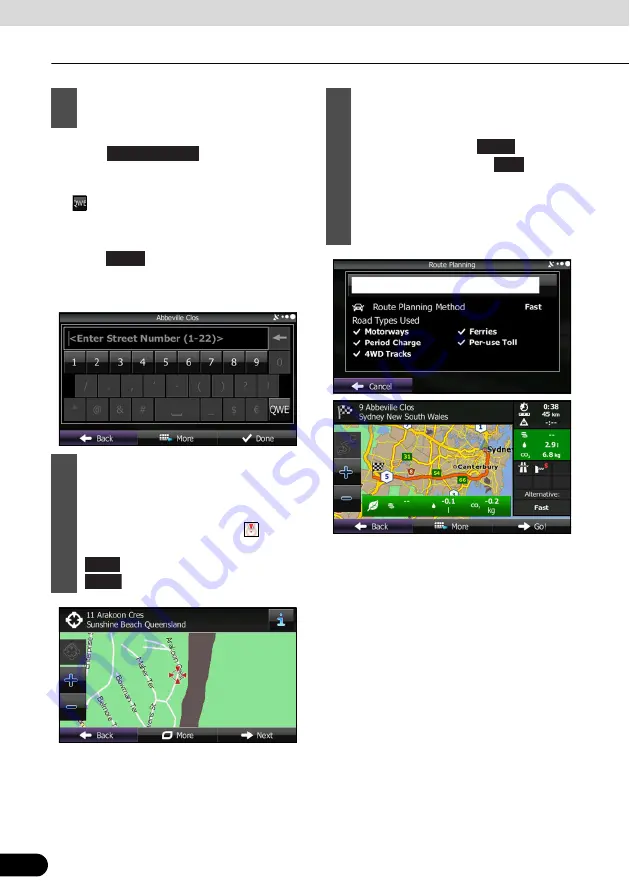
112
112
Navigation
Navigation
7
Enter the street number as follows.
a
Touch .
b
Enter the street number with the
keyboard.(Enter the number(s), and then touch
.)
●
c
Touch
to finish entering the address.(If
the street number is not found, the centre of the
street is selected as the destination.)
8
The map is displayed in full-screen
mode with the selected point at the
centre. If necessary, you can touch
another point on the map to change
the destination. The cursor (
) is
displayed at the new position. Touch
to set the destination, or touch
to select another destination.
Street Number
Done
Next
Back
9
After a summary of the route plan is
displayed, the entire route is displayed
on the map. The route is researched
automatically. Touch
to change
the route plan, or touch
to start
navigation. (When the countdown is
displayed in the “Go!” button, guidance
begins automatically after 10 seconds
even if you do not touch the button.)
More
Go!






























