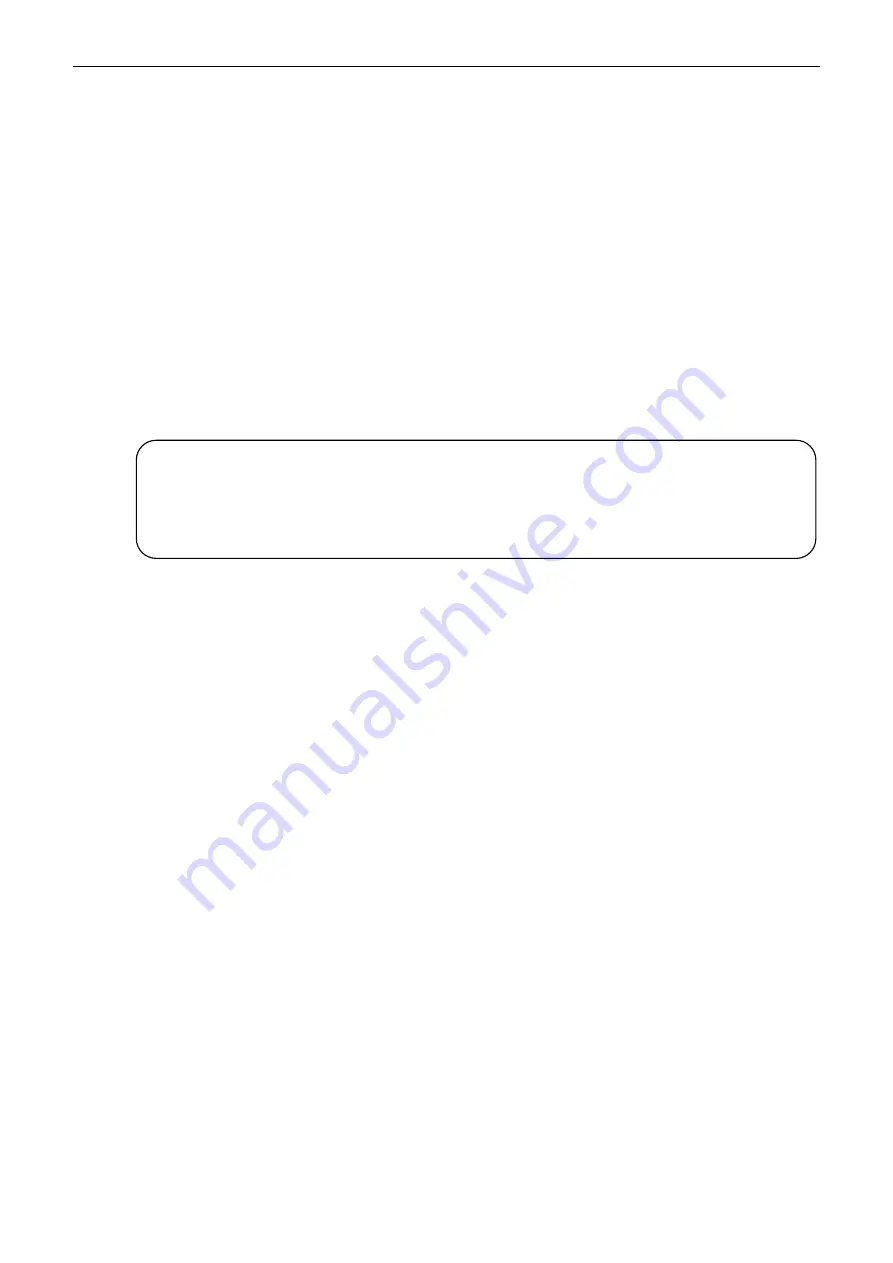
EC-PM-530B User's Manual
- 9 -
2. Double click “Add Printer”, then a window of “Add Printer Wizard” pops up, select “Local Printer” in
the “Local or Network Printer” window, then click “Next”.
3. A window of “Click the manufacturer and model of your printer” pops up, click “Have Disk...”, please
click “Browse”, select the path as follows: CD-ROM
→
“Drivers”
→
“WIN98 (WINME)”, then click
“OK”.
4. A window of “Install From Disk” pops up, click "OK”, return to a window of “Add Printer Wizard”,
then click "Next".
5. A window of “Printer Port” pops up, select “Available ports”, according to your requirement, select
“LPT1: (Recommended Printer Port)”, or serial interface, click “Next”, and then the printer’s name
will be shown. If the system has not installed other printer driver process, the printer is treated as
default printer by the application process of Window98 environment, click “Next”. Otherwise,
according to prompt, choose the printer as default printer: “Yes”, click “Next”, choose
“Yes-(recommended)”, click “Finish”. A window of “Printer test page completed” pops up, click
“Yes”.
6. The printer driver process is installed successfully.
(2) The installing steps with the USB interface cable:
USB driver installing steps:
1. Connect with the USB interface cable and turn on the printer.
2. After the computer finds out new hardware and finishes searching, a window of “Add New
Hardware Wizard” pops up, click “Next”.
3. A window of “Add New Hardware Wizard” — “Windows Operation” pops up, choose “Search the
best driver for the device (recommended)”, and click “Next”.
4. A window of “Add New Hardware Wizard” pops up, check “Specify a location (L)”, click “Browse”,
select the path as follows: CD-ROM
→
“Drivers”
→
“WIN98 (WINME)”
→
”USBdriver”, then click
“OK”.
5. Return to the window of “Add New Hardware Wizard”, click “Next”; a window of “Windows driver
file search for the device” pops up, click “Next”.
6. After the system finishing installing the file automatically, a window of “USB Printer Supported”
pops up, click "Finish".
7. The printer USB driver process is installed successfully.
USB printer driver installing steps:
1. Click “Start”
→
“Settings”
→
“Printers”.
2. Double click “Add Printer”, then a window of “Add Printer Wizard” pops up, click “Next”.
3. A window of “Click the manufacturer and model of your printer” pops up, click “Have Disk...”,
please click “Browse”, select the path as follows: CD-ROM
→
“Drivers”
→
“WIN98 (WINME)”, and
then click “OK”.
4. A window of “Install From Disk” pops up, click “OK”, return to the window of “Add Printer Wizard”,
then click "Next".
5. A window of “Printer Port” pops up, select “Available ports”, select “JMUSB”, click "Next", and
then the printer’s name will be shown. If the system has not installed other printer driver process,
the printer is treated as default printer by the application process of Window98 environment, click
“Next”. Otherwise, according to prompt, choose the printer is default: "Yes"; click "Next", choose
Note: 1. As the system of Windows 98/ME doesn’t integrate USB driver control, please
install USB driver before using USB interface printing. Then install USB printer
driver.
2. If it has installed the USB driver, please install the USB printer driver directly
by the following steps.
EC Electronics, Ltd.
www.eclinepos.com
EC Electronics, Ltd
No. 221 Wai Yip Street, Kwun Tong
Kowloon, Hong Kong
TEL : (852) 3590 6397
FAX : (852) 3590 6497
E-MAIL : [email protected]
Содержание EC-PM-530B Series
Страница 1: ...User s Manual EC PM 530B Series Printer...






























