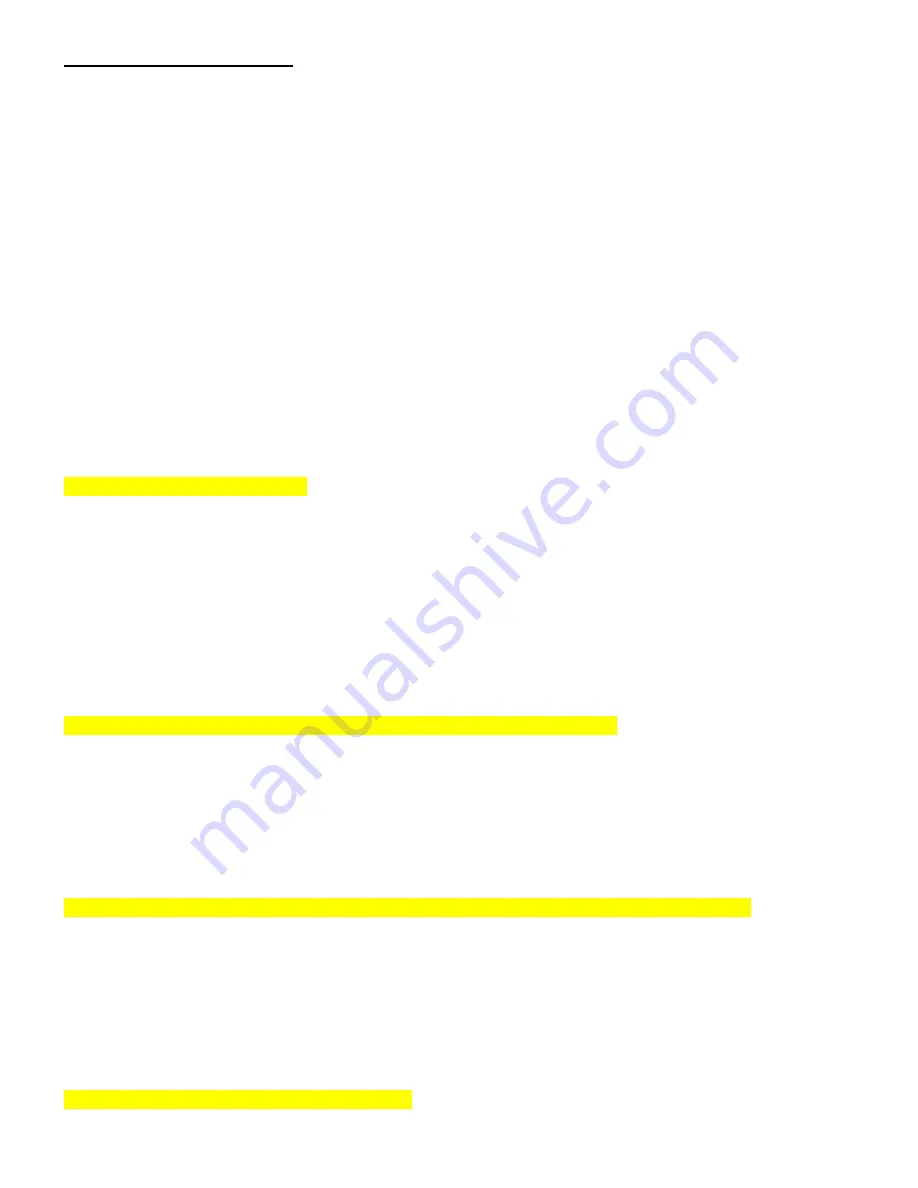
How to set these 5 Timers;
Before setting the timers in the CP make sure of the following:
•
Motor-1 is installed to the gate that opens first and connected to MOTOR-1 terminals on the Control Panel.
•
Both motors are opening and closing in the right direction.
•
The electric lock is disengaging in opening.
•
Both the gates are closed properly.
•
Turn on the power and make sure that the Power LED comes ON in the control Panel.
1.
Remove the jumper “TIMER”
2.
Press and release button ( I ) on the remote control – Gate-1 (Motor-1) will open fast.
3.
Press and release the button once again the minute the gate reaches the point, which you would like
it to slow down, and Motor-1 will start to slow down and continue opening.
4.
Press and release the button again when Gate-1 reaches its end of opening and Motor-1 will stop.
5.
Press and release the remote control’s button once again and the second gate will start to open fast.
6.
Press and release the button once again the minute Gate-2 reaches the point, which you would like it
to slow down and Motor-2 will slow down and continue opening.
7.
Press and release the button again when Gate-2 reaches its end of opening and Motor-2 will stop.
8.
Press and release the button again and the Gate-2 will start to close, wait the TIME DELAY that you
require for Gate-1 to close after Gate-2 and then press and release the button on the remote control
once again, and Gate-1 will start to close behind Gate - 2.
9.
Return jumper “TIMER” into it place. All 5 timers have been set.
PEDESTRIAN Access Mode
1. HOW TO USE PEDESTRIAN MODE WITH THE REMOTE CONTROLS.
Button ( IV ) is reserved for pedestrian access only. By programming button ( IV ) of the remote
control into the CP, the end user will be able to operate the gate in the pedestrian mode.
By pressing button ( IV ) on the remote control the CP will open the gate for two seconds. The
gate will stay open in
Semi Automatic Mode
(Step By Step Mode) till this button is pressed once
again or will close automatically if
Automatic Mode
is chosen in the CP.
2.
HOW TO ACTIVATE THE GATE IN PEDESTRIAN MODE by a PUSH-BUTTON
Use a N.O. push button between Terminal Input No.7 and Com. to activate the gate in pedestrian mode.
HOW TO SELECT BETWEEN
“WARNING-LIGHT”
&
“LOCK”
RELAY
You can choose and change the function of the light relay to be as a lock relay if needed.
To change the relay’s function from “light” to “Lock” Relay do as follows:
1.
Remove Jumper “FUNCTION” in the CP.
2.
Press and release button ( IV )on the remote control. A “Click” sound will confirm your selection.
3.
Return Jumper Function to its place.
4.
To restore the function of the relay to function as a Light Relay, repeat step 1 to 3 and two “Click”
sounds will confirm your selection.
HOW TO SELECT AND CHOOSE THE RIGHT
DIGITAL INVERTER
FOR THE MOTORS
Each brand of AC motor has a different coil windings, thus, a different type of digital inverter is required. You can
select the correct build-in inverter in this control panel in order for the motor to work well in slow speed.
There are 4 different Digital Inverters in this sophisticated control panel to choose from, to select do as follows:
1.
Disconnect the power to the control panel.
2.
Remove the Jumper “FORCE” and turn the power ON.
3.
Choose one out of four build-in inverters by pressing on of the buttons ( I, II, III, or IV ) on the remote control.
4.
Return Jumper into its place.
Note! You can repeat the above 4 steps to reselect a different inverter that works best with the motors.
HOW to restore factory’s default settings
Restore factory’s default setting for all the 5 timers by turning the power off, removing FUNCTION jumper, turning
the power back on and returning the jumper FUNCTION back into its place.






