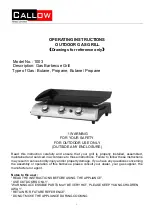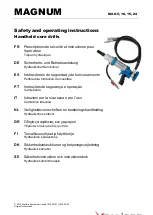Pr5 – Metric Display Units [0, 1]
Controls whether the measured value is displayed in millimeters or
Centimeters when in metric mode.
0 = millimeters
1 = centimeters
Pr6 – Disable Fractions/Inches [0, 1, 2]
0 = All measurements modes (millimeters or centimeters, inches and
fractions)
1 = No Fractions. Only decimal inches and metric units* will be
displayed.
2 = Only Metric. No Imperial (decimal inches or fractions) will
be displayed.
*
Pr5 will determine if mm or cm are displayed for metric units.
Pr7 – Scaling Factor [.001 .. 99.999] Default = 1.000 (No Scaling.)
The multiplier applied to the measurement. Scaling factors less than
1.000 will make the displayed measurement less that of the actual
measurement. Scaling factors greater then 1.000 will make the displayed measurement
greater than that of the actual measurement.
Pr8 – Automatic Power Off [0 to 60] Default = 15
Sets the amount of time in “minutes without activity” before the
Display automatically turns off.
0 = Disables Auto Off.
Encoder motion or ON/OFF key “wakes up” the display and resets the
Timer.
Pr9 – Auxiliary Keys Enable/Disable [0, 7]
0 = ABS/INC, MON and HOLD Disabled
1 = ABS/INC Key Enabled
2 = MON Key Enabled
4 = HOLD Key Enabled
7 = All Keys Enabled
To enable keys, add up combination of key values. A value of 2
Enables only the MON key. A value of 7 enables all 3 keys.
Pr10 – Offset Addition Enable [0, 1]
0 = Offset Addition Disabled
1 = Offset Addition Enabled
SEE ALSO Pr11, Pr12, Pr13
REV A 12-2-05 21