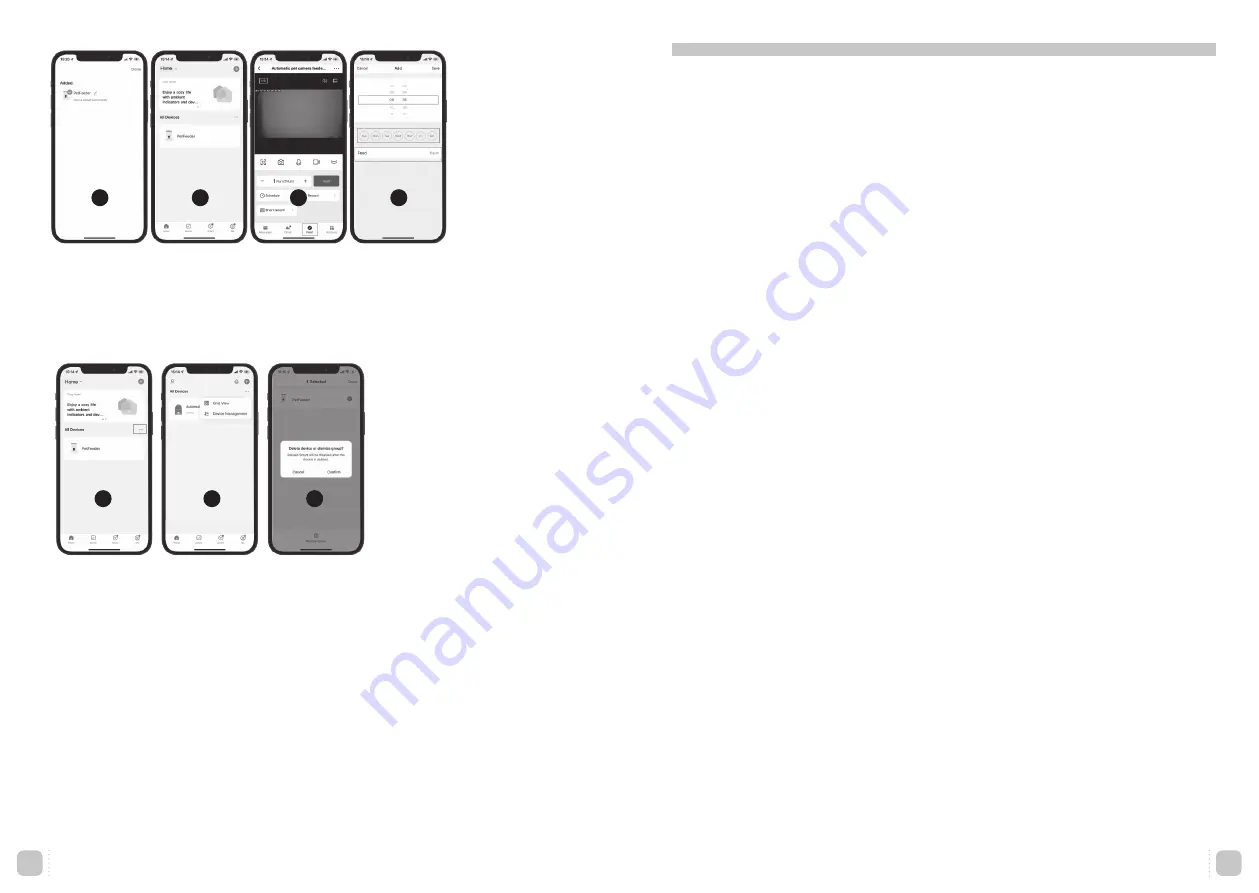
Q: Why doesn’t the food come out?
A: 1. Please make sure the food in the tank is the dry food.
2. Check whether the battery level is low, and if the power adapter is connected.
Q: Why I can not connect to the WIFI?
A: Please check if power supply is connected.Then make sure you select the 2.4Ghz instead of 5Ghz
WIFI. Then connect it again.
Q: Why is the portion size not even?
A: Because of the startingpositions from the revolving doors when filling with food, the first few
portions may vary, but this doesn’t mean there is a fault in the appliance. After about 6 feedings,
it should be almost even.
Q: The feeder’s camera can’t read the QR code on your phone?
A: 1. Make sure the feeder is ready for network connection, that is the WiFi indicator on the feeder is
flashing blue.
2. Hold your phone about 15-20 cm away from the feeder camera. Remove the food bowl and lift
the feeder as needed.
3. If still fail to work ,change the option from “QR code scan” to ‘WiFi connect’
Q: Live video not showing?
A: 1. Switch to stronger WiFi signal.
2. If the network is poor, change video quality from HD (High definiton) to SD (standard definition).
Q: Where are the photos and videos stored?
A: The screenshots and video clips are stored in the Album section of the APP.
Q&A trouble shooting
Remove the device
1. Click (...) to enter ‘All Devices’ (Fig 1) and select ‘Device Management’ (Fig 2).
2. Click the option’Remove Device’
3. Finally click “Confirm” to delete the device (Fig 3).
1
2
3
5
7
6
8
After connecting,
click the option ‘Done’
to enter the video and
controlling interface.
- Click the ’schedule’
to set the meal.
(Fig 7)
- Then enter into the
meal setting interface.
(Fig 8)
EN
www.ebi.eu
8
EN
www.ebi.eu
9






































