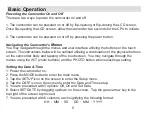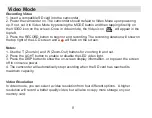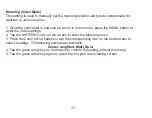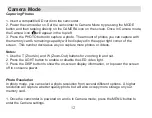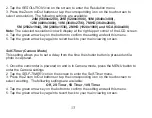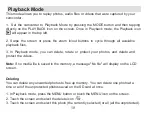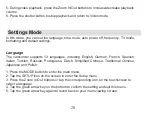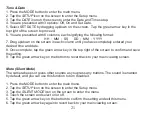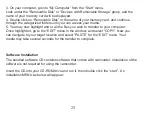19
4. Tap the green arrow key on the bottom to confirm the setting
5.
A confirmation message “Delete……?” will display on the screen. Select "Yes" to delete
the file(s) or select "No" to cancel.
Protecting
You can set this function to protect your photos from being deleted by misuse or accident.
1. In Playback mode, press the MENU button or touch the MENU icon on the screen.
2. Touch the screen and select the Protect icon.
3. Touch the screen and select from the following settings:
Lock Current, Unlock Current, Lock All or Unlock All
4. Tap the green arrow key on the bottom to confirm the setting
Note:
If
“Lock
Current
”
is selected, the lock icon will display on the LCD screen above the
currently selected photo. Select
“unlock
current
”
to unprotect this file as described in Step 3.
Video Clips Playback
1. Enter Playback mode by pressing the MODE button and then tapping directly on the
PLAYBACK icon on the screen.
2. Swipe the screen or press the Zoom In/Out buttons to cycle through available media and
select the video file you want to playback.
3. Tap the
icon on the screen to play the file.
4. Tap the screen again to pause the playback.
Содержание BELL+HOWELL FUN FLIX DV20HDZ
Страница 1: ......