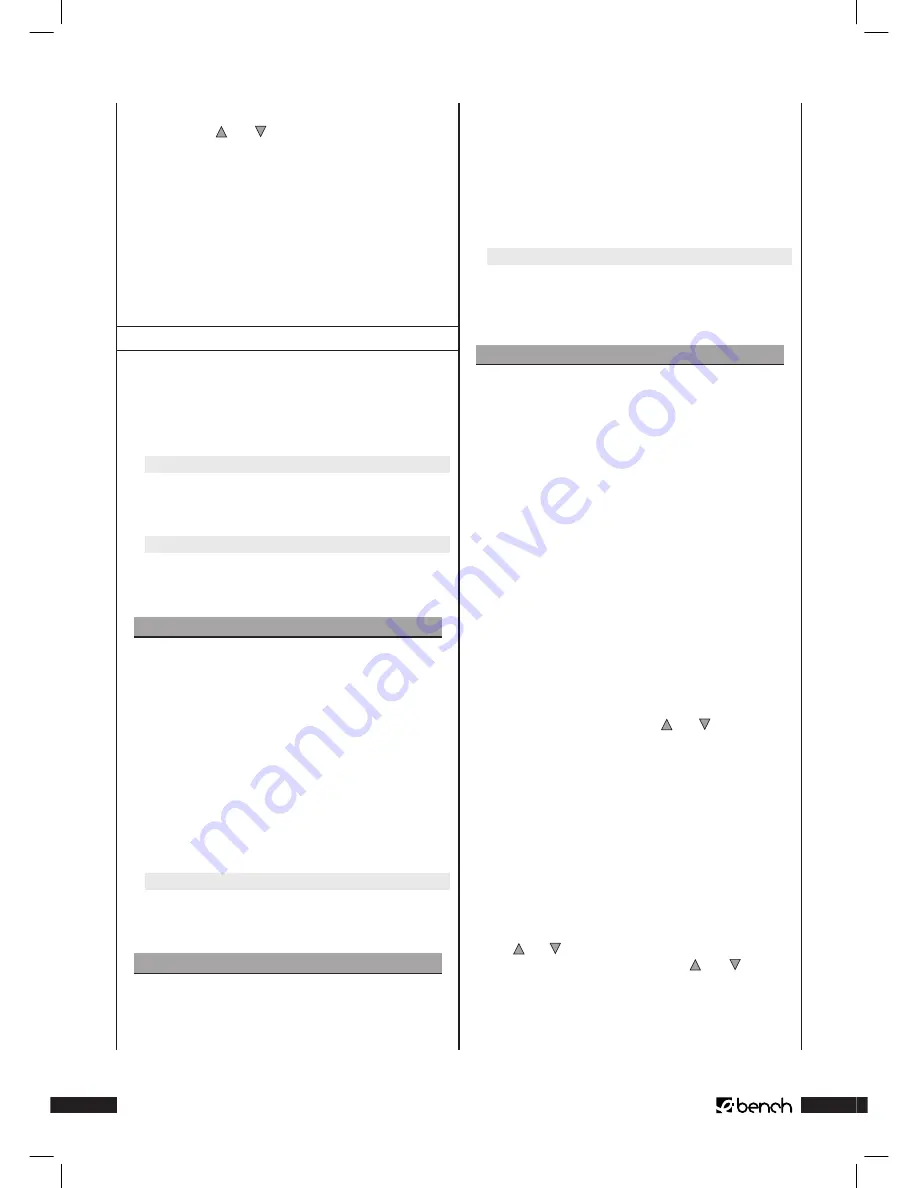
KH 6777
6
Sub-items can be selected in the sub-menu with the con-
trol buttons and , and called by pressing the “OK”
button. The selectable options available in the selected
menu sub-item are then displayed.
7
It is now possible to run through the different selectable
options of a menu sub-item by repeatedly pressing the
“OK” button on the remote control. The available options
relating to the current menu item or menu sub-item will
be displayed with each depression of the “OK” button.
8
After all settings have been made, press the “Setup” button
on the remote control once to fade out the OSD menu.
.. Language settings
The “Language” menu item is the first to be automatically
selected. Press the “OK” button once. The “Language” menu
is displayed on the television screen, together the follow-
ing sub-items and the currently selected settings for each
sub-item:
OSD Menu
English
Set the language in which the OSD menu is to be dis-
played on the television screen.
Subtitle
English
Set the language in which the subtitle is to be displayed
on the television screen while a film is being shown.
Please note:
Subtitles can only be shown in the selected language
while a DVD/VCD/S-VCD is being played if the given
language is available as a subtitle on the DVD/VCD/
S-VCD.
If this is not the case then no subtitles will be shown
while the DVD/VCD/S-VCD is being played.
Information concerning the available subtitles will be
printed on the sleeves of most DVDs/VCDs/S-VCDs.
➧
For this subject please refer to the Chapter 13.1. “Subtitle
fade-in/fade-out”
Audio
English
Set the language in which the contents of the DVD/VCD/
S-VCD are being played.
Please note:
Films can only be played in the selected language if
this language is available on the DVD/VCD/S-VCD.
If this is not the case, then the film will be shown in a
language that is available on the DVD/VCD/S-VCD.
The available languages are usually indicated on the
sleeves of most DVDs/VCDs/S-VCDs.
➧
For this subject please also refer to Chapter 13.1. “Chang-
ing the playback language”
DVD Menu
English
Set the language (if available) in which the menu of
DVDs/VCDs/S-VCDs is to be displayed on the television
screen.
Please note:
Not all films on DVD/VCD/S-VCD have a menu. If there
is a menu, then it can only be displayed in the selected
language if the given language is actually available
on the DVD/VCD/S-VCD. If this is not the case, then
the menu will be displayed in a language that is avail-
able on the DVD/VCD/S-VCD. With many DVDs/VCDs/
S-VCDs that have a menu, you can select the language
in which the menu is to be displayed.
➧
For this subject please also refer to Chapter 13.1 “Calling
DVD menu” and “Playback Control (PBC) with VCDs/S-
VCDs”.
Proceed in the following manner to change the current
settings of one or more sub-items ...
1
The menu sub-item “OSD-Menu“ is the first to be auto-
matically selected. Press the “OK” button on the remote
control. The available languages for the sub-item “OSD
Menu” will now be displayed on the television screen.
2
Select with the control buttons and on the remote
control the language in which the OSD menu is to be
displayed.
3
Confirm the choice by pressing the “OK” button once.
4
If the current settings are to be changed to other sub-
items …
• Subtitle
• Audio
• DVD-Menu
... then select one of the sub-items with the control but-
tons and , and the “OK” button, and then the required
language with the control buttons and , and the
“OK” button.
With the “Subtitles” sub-item it is possible to select, in
addition to the different languages, also one of the op-
tions “Auto” or “Off”:
IB_KH6777_EN
23.09.2003, 0:56 Uhr
16
Содержание KH 6777
Страница 1: ...KH DVD Player Operating Instructions IB_KH6777_EN 23 09 2003 0 56 Uhr 1...
Страница 23: ...KH 6777 Playing DVDs VCDs or S VCDs IB_KH6777_EN 23 09 2003 0 56 Uhr 23...
Страница 33: ...KH 6777 Playing audio CDs IB_KH6777_EN 23 09 2003 0 56 Uhr 33...
Страница 39: ...KH 6777 Playing CD Rs CD RWs with MP3 orWMA Files IB_KH6777_EN 23 09 2003 0 57 Uhr 39...
Страница 46: ...KH 6777 IB_KH6777_EN 23 09 2003 0 57 Uhr 46...
Страница 47: ...KH 6777 Playback JPEG CDs IB_KH6777_EN 23 09 2003 0 57 Uhr 47...
Страница 53: ...KH 6777 General Functions of the DVD Player IB_KH6777_EN 23 09 2003 0 57 Uhr 53...
Страница 57: ...KH 6777 Faults and how they can be remedied IB_KH6777_EN 23 09 2003 0 57 Uhr 57...
Страница 61: ...KH 6777 Glossary Index IB_KH6777_EN 23 09 2003 0 57 Uhr 61...
Страница 64: ...KH 6777 MP3 CD Folder MP3 file IB_KH6777_EN 23 09 2003 0 57 Uhr 64...
Страница 65: ...Rocketpeople Manipulative Kommunikation www rocketpeople com IB_KH6777_EN 23 09 2003 0 57 Uhr 65...






























