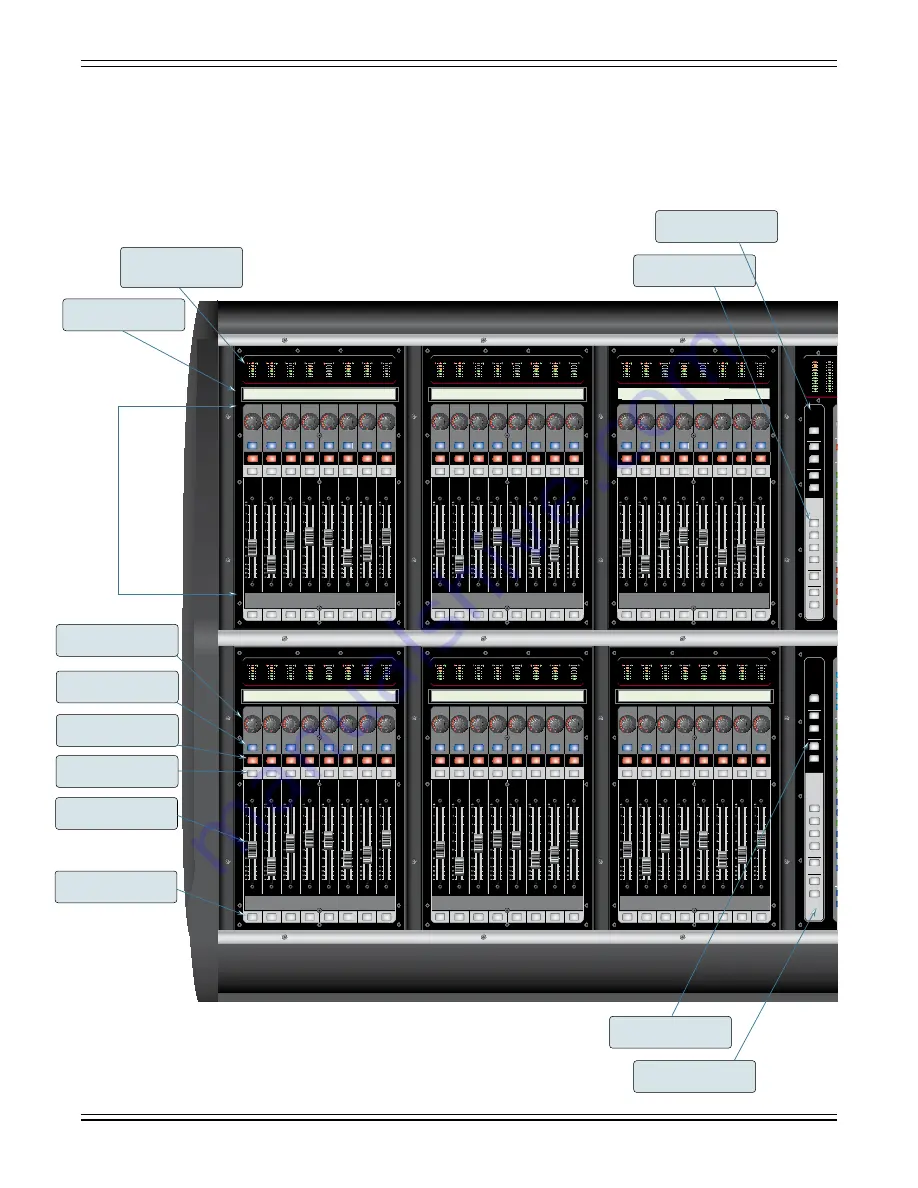
EAW UMX.96 Owner’s Manual
Appendices
A-2
Appendix B: Visual Index
The visual index provides a quick reference for finding “how-to’s” in this manual, related to specific controls
or groups of controls on the console.
1
2
3
4
5
6
7
8
9
10
11
12
13
14
15
16
VCA
Select
Master
Bank
Select
Control
Sends
Master
Bank
Select
Returns
Left
Right
Center/
Mono
VCA Control
Control
Sends
Returns
Master Faders
Meterbridge
U
-20dB
+40dB
Channel
Bank
Select
User
Banks
Inputs
Outputs
User
Banks
Inputs
Outputs
Channel
Bank
Select
3
4
2
3
4
5
6
7
8
9
10
11
12
1
+
10
A
G
+
10
A
G
+
10
A
G
+
10
A
G
+
10
A
G
+
10
A
G
+
10
A
G
+
10
A
G
+
10
A
G
+
10
A
G
U
U
U
U
U
U
U
U
U
U
U
U
U
U
U
U
U
U
U
U
U
U
U
U
+
10
A
G
+
10
A
G
+
10
A
G
+
10
A
G
+
10
A
G
+
10
A
G
+
10
A
G
+
10
A
G
+
10
A
G
+
10
A
G
+
10
A
G
+
10
A
G
+
10
A
G
+
10
U
+
10
U
+
10
U
+
10
U
+
10
0dB
-60
0dB
-60
A
G
13
1
14
15
16
17
18
19
20
21
22
23
24
Gate
0dB
+100 .1ms
0
5sec
(Reduction Meter)
(Reduction Meter)
Hold
Attack
Attack
Range
Ratio
Release
Threshold
1:1
.1ms
300
300
30ms
30ms
500ms
500ms
3sec
3sec
0dB
+20
1:
1:1
(3dB)
(6dB)
1:
(OutputMeter)
Gain
Threshold
Release
Compressor
Aux/Groups
Effects
Gate/Compressor
2
(3dB)
(6dB)
UU
UU
UU
UU
-
15
+
15
Hz
kHz
-
15
+
15
-
15
+
15
-
15
+
15
Hz
kHz
Hz
kHz
Hz
kHz
U
C
Channel
Preamplifier
Max
-15dB
Min
+15dB
Left
Right
Gain
Trim
Pan
Sound Pressure
Level
Right
Left
48
47
46
45
44
43
42
41
40
39
38
37
36
35
34
33
32
31
30
29
28
27
26
25
24
23
22
21
20
19
18
17
16
15
14
13
12
11
10
9
8
7
6
5
4
3
2
1
Center/Mono
Right
Left
Center/Mono
Solo
Master
Gate
Comp
Gate
Comp
Gate
Comp
Gate
Comp
Gate
Comp
Gate
Comp
Gate
Comp
Gate
Comp
OL
4
7
10
30
50
OL
4
7
10
30
50
OL
4
7
10
30
50
OL
4
7
10
30
50
OL
4
7
10
30
50
OL
4
7
10
30
50
OL
4
7
10
30
50
OL
2
4
7
10
15
20
25
30
35
40
50
OL
2
4
7
10
15
20
25
30
35
40
50
OL
2
4
7
10
15
20
25
30
35
40
50
OL
2
4
7
10
15
20
25
30
35
40
50
OL
2
4
7
10
15
20
25
30
35
40
50
OL
2
4
7
10
15
20
25
30
35
40
50
OL
2
4
7
10
15
20
25
30
35
40
50
OL
2
4
7
10
15
20
25
30
35
40
50
OL
2
4
7
10
15
20
25
30
35
40
50
OL
2
4
7
10
15
20
25
30
35
40
50
OL
2
4
7
10
15
20
25
30
35
40
50
OL
2
4
7
10
15
20
25
30
35
40
50
OL
2
4
7
10
15
20
25
30
35
40
50
OL
2
4
7
10
15
20
25
30
35
40
50
OL
2
4
7
10
15
20
25
30
35
40
50
OL
2
4
7
10
15
20
25
30
35
40
50
OL
2
4
7
10
15
20
25
30
35
40
50
OL
2
4
7
10
15
20
25
30
35
40
50
OL
2
4
7
10
15
20
25
30
35
40
50
OL
2
4
7
10
15
20
25
30
35
40
50
OL
2
4
7
10
15
20
25
30
35
40
50
OL
2
4
7
10
15
20
25
30
35
40
50
OL
2
4
7
10
15
20
25
30
35
40
50
OL
2
4
7
10
15
20
25
30
35
40
50
OL
2
4
7
10
15
20
25
30
35
40
50
(EXP 49-72)
(EXP 73-96)
Snapshots
User Keys
Mute Groups
CTRL
(Paste)
Fine
(Copy)
-15
U
+15
Utility
CTRL
(Key In)
(Key Listen)
(Key Listen)
CTRL
(Key In)
CTRL
Channel Assign
Effects
Group = Green
(Use “Shift” to Reverse)
Preamp
Aux = Blue
Channel Assign
Snapshot Safe
Dynamics
Mute Groups
VCA Groups
Channel Select
Ratio
(3:1)
Gate
Comp
Gate
Comp
Gate
Comp
Gate
Comp
Gate
Comp
Gate
Comp
Gate
Comp
Gate
Comp
OL
4
7
10
30
50
OL
4
7
10
30
50
OL
4
7
10
30
50
OL
4
7
10
30
50
OL
4
7
10
30
50
OL
4
7
10
30
50
OL
4
7
10
30
50
MUTE
MUTE
MUTE
MUTE
MUTE
MUTE
MUTE
MUTE
SELECT
ASSIGN
ASSIGN
ASSIGN
ASSIGN
ASSIGN
ASSIGN
ASSIGN
SELECT
SELECT
SELECT
SELECT
SELECT
SELECT
SELECT
ASSIGN
SOLO
SOLO
SOLO
SOLO
SOLO
SOLO
SOLO
SOLO
E6C
X]Vc&
E6C
X]Vc'
E6C
X]Vc(
E6C
X]Vc)
E6C
X]Vc*
E6C
X]Vc+
E6C
X]Vc,
E6C
X]Vc-
Gate
Comp
Gate
Comp
Gate
Comp
Gate
Comp
Gate
Comp
Gate
Comp
Gate
Comp
Gate
Comp
OL
4
7
10
30
50
OL
4
7
10
30
50
OL
4
7
10
30
50
OL
4
7
10
30
50
OL
4
7
10
30
50
OL
4
7
10
30
50
OL
4
7
10
30
50
MUTE
MUTE
MUTE
MUTE
MUTE
MUTE
MUTE
MUTE
SELECT
ASSIGN
ASSIGN
ASSIGN
ASSIGN
ASSIGN
ASSIGN
ASSIGN
SELECT
SELECT
SELECT
SELECT
SELECT
SELECT
SELECT
ASSIGN
SOLO
SOLO
SOLO
SOLO
SOLO
SOLO
SOLO
SOLO
E6C
X]Vc&
E6C
X]Vc'
E6C
X]Vc(
E6C
X]Vc)
E6C
X]Vc*
E6C
X]Vc+
E6C
X]Vc,
E6C
X]Vc-
Gate
Comp
Gate
Comp
Gate
Comp
Gate
Comp
Gate
Comp
Gate
Comp
Gate
Comp
Gate
Comp
OL
4
7
10
30
50
OL
4
7
10
30
50
OL
4
7
10
30
50
OL
4
7
10
30
50
OL
4
7
10
30
50
OL
4
7
10
30
50
OL
4
7
10
30
50
MUTE
MUTE
MUTE
MUTE
MUTE
MUTE
MUTE
MUTE
SELECT
ASSIGN
ASSIGN
ASSIGN
ASSIGN
ASSIGN
ASSIGN
ASSIGN
SELECT
SELECT
SELECT
SELECT
SELECT
SELECT
SELECT
ASSIGN
SOLO
SOLO
SOLO
SOLO
SOLO
SOLO
SOLO
SOLO
E6C
X]Vc&
E6C
X]Vc'
E6C
X]Vc(
E6C
X]Vc)
E6C
X]Vc*
E6C
X]Vc+
E6C
X]Vc,
E6C
X]Vc-
Gate
Comp
Gate
Comp
Gate
Comp
Gate
Comp
Gate
Comp
Gate
Comp
Gate
Comp
Gate
Comp
OL
4
7
10
30
50
OL
4
7
10
30
50
OL
4
7
10
30
50
OL
4
7
10
30
50
OL
4
7
10
30
50
OL
4
7
10
30
50
OL
4
7
10
30
50
MUTE
MUTE
MUTE
MUTE
MUTE
MUTE
MUTE
MUTE
SELECT
ASSIGN
ASSIGN
ASSIGN
ASSIGN
ASSIGN
ASSIGN
ASSIGN
SELECT
SELECT
SELECT
SELECT
SELECT
SELECT
SELECT
ASSIGN
SOLO
SOLO
SOLO
SOLO
SOLO
SOLO
SOLO
SOLO
E6C
X]Vc&
E6C
X]Vc'
E6C
X]Vc(
E6C
X]Vc)
E6C
X]Vc*
E6C
X]Vc+
E6C
X]Vc,
E6C
X]Vc-
Gate
Comp
Gate
Comp
Gate
Comp
Gate
Comp
Gate
Comp
Gate
Comp
Gate
Comp
Gate
Comp
OL
4
7
10
30
50
OL
4
7
10
30
50
OL
4
7
10
30
50
OL
4
7
10
30
50
OL
4
7
10
30
50
OL
4
7
10
30
50
OL
4
7
10
30
50
MUTE
MUTE
MUTE
MUTE
MUTE
MUTE
MUTE
MUTE
SELECT
ASSIGN
ASSIGN
ASSIGN
ASSIGN
ASSIGN
ASSIGN
ASSIGN
SELECT
SELECT
SELECT
SELECT
SELECT
SELECT
SELECT
ASSIGN
SOLO
SOLO
SOLO
SOLO
SOLO
SOLO
SOLO
SOLO
E6C
X]Vc&
E6C
X]Vc'
E6C
X]Vc(
E6C
X]Vc)
E6C
X]Vc*
E6C
X]Vc+
E6C
X]Vc,
E6C
X]Vc-
AUX/GRP
1-24
ANALOG
1-24
ANALOG
25-48
USER
1
USER
2
EXP
49-72
EXP
73-96
MATRIX
1-8
VCA
1-8
VCA
9-16
VCA
1-8
VCA
9-16
EFFECTS
1-4
STEREO
1-8
' )
' )
' )
' )
' )
' )
' )
' )
SELECT
ASSIGN
MUTE
SELECT
ASSIGN
MUTE
SELECT
ASSIGN
MUTE
SELECT
ASSIGN
MUTE
SELECT
ASSIGN
MUTE
SELECT
ASSIGN
MUTE
SELECT
ASSIGN
MUTE
SELECT
ASSIGN
MUTE
SOLO
SOLO
SOLO
SOLO
SOLO
SOLO
SOLO
SOLO
SOFT
KNEE
' )
STORE
RECALL
8 0 H Z
8 0 H Z
MATRIX
1-8
VCA
1-8
VCA
9-16
EFFECTS
1-4
STEREO
1-8
21
20
19
17
18
15
16
13
14
11
12
9
7
10
5
8
3
6
24
22
AUX
PAN
AUX
MODE
1
2
4
L/R
CTR
HPF
LPF
PAN
23
GAIN
PAD
48V
DELAY
TRIM
3
4
1
2
CTRL
SHIFT
5
8
7
6
1
4
3
2
1
4
3
2
5
8
7
6
48V
PAD
EXP
IN
IN
2 4
MUTE
IN
IN
SHELF
SHELF
SOLO
IN
1 2 5 K
1 2 5 K
1 2 5 K
1 2 5 K
STEREO
1-8
ANALOG
1-24
ANALOG
25-48
AUX
LR+C
GROUP
MATRIX
CLEAR
SOLO
PFL
15
16
13
14
11
12
9
10
7
8
5
6
3
4
1
2
CHAN
FADER
7
8
5
6
3
4
1
2
AUX/GRP
1-24
ANALOG
1-24
ANALOG
25-48
USER
1
USER
2
EXP
49-72
EXP
73-96
SELECT
SELECT
SELECT
MUTE
MUTE
MUTE
SOLO
SOLO
ASSIGN
ASSIGN
ASSIGN
SOLO
LINK
AUX
LR+C
GROUP
MATRIX
COMP
GATE
AUX/GRP
1-24
MUTE
MUTE
MUTE
MUTE
MUTE
MUTE
MUTE
MUTE
SELECT
ASSIGN
ASSIGN
ASSIGN
ASSIGN
ASSIGN
ASSIGN
ASSIGN
SELECT
SELECT
SELECT
SELECT
SELECT
SELECT
SELECT
ASSIGN
SOLO
SOLO
SOLO
SOLO
SOLO
SOLO
SOLO
SOLO
INV
INV
MATRIX
1-8
SYSTEM
1-12
A
B
1
2
E6C
X]Vc&
E6C
X]Vc'
E6C
X]Vc(
E6C
X]Vc)
E6C
X]Vc*
E6C
X]Vc+
E6C
X]Vc,
E6C
X]Vc-
Channel Level Meter
Gate and Comp GR LEDs
7.1
Scribble Strip
7.2
Channel Strip
Chapter 7
Channel Strip V-Pot
7.3
Assign Button
7.4
Mute Button
7.5
Select Button
7.6
Fader
7.7
Solo Button
7.8
Solo Meters
6.1
Channel Bank Select
8.1.1
Master Bank Select
8.1.2
Channel Bank Select
8.1.1
Master Bank Select
8.1.2
Upper Channel Assign
8.2.1
Master Meters
6.1
Meter Bridge Switching
6.1; 12.9.9
Utility Area
Chapter 6; 12.9
Stylus Storage
Touchscreen
Chapter 12
SPL Meter
12.9.4; 12.6
Lower Channel Assign
8.2.2
Selected Channel
Chapter 9
VCA Control Section
Chapter 10
Master Faders
10.2
Touch and Spin
Chapter 11
Headphones/USB
4.1
Solo Controls
6.2
Monitor Levels
6.3; 12.9.2
External Input/Talkback
6.4; 6.5; 6.6; 12.9.1
Aux/Groups
9.1; 12.2.12
Effects
9.2; 12.2.11
Gate/Compressor
9.3; 12.2.7
Preamplifier
9.4; 12.2.4
Equalizer
9.5; 12.2.4.24
Selected Channel Fader
9.6
Содержание UMX.96
Страница 1: ......
Страница 2: ...DIGITAL LIVE CONSOLE UMX 96...
Страница 14: ...EAW UMX 96 Owner s Manual Safety Information 0 4 DIGITAL LIVE CONSOLE UMX 96...
Страница 18: ...EAW UMX 96 Owner s Manual Introduction 1 4 DIGITAL LIVE CONSOLE UMX 96...
Страница 42: ...EAW UMX 96 Owner s Manual Control Surface Overview 5 4 DIGITAL LIVE CONSOLE UMX 96...
Страница 50: ...EAW UMX 96 Owner s Manual The Channel Section 7 4 DIGITAL LIVE CONSOLE UMX 96...
Страница 64: ...EAW UMX 96 Owner s Manual Bank Select and Channel Assign 8 14 DIGITAL LIVE CONSOLE UMX 96...
Страница 74: ...EAW UMX 96 Owner s Manual The Selected Channel 9 10 DIGITAL LIVE CONSOLE UMX 96...
Страница 78: ...EAW UMX 96 Owner s Manual VCA Control Section 10 4 DIGITAL LIVE CONSOLE UMX 96...
Страница 128: ...EAW UMX 96 Owner s Manual Touchscreen Interface 12 48 DIGITAL LIVE CONSOLE UMX 96...
Страница 132: ...EAW UMX 96 Owner s Manual Touchscreen Interface 12 52 DIGITAL LIVE CONSOLE UMX 96...
Страница 146: ...EAW UMX 96 Owner s Manual Touchscreen Interface 12 66 DIGITAL LIVE CONSOLE UMX 96...
Страница 152: ...EAW UMX 96 Owner s Manual Touchscreen Interface 12 72 DIGITAL LIVE CONSOLE UMX 96...
Страница 182: ...EAW UMX 96 Owner s Manual Touchscreen Interface 12 102 DIGITAL LIVE CONSOLE UMX 96...
Страница 202: ...EAW UMX 96 Owner s Manual Appendices A 10 Index...
Страница 203: ...EAW UMX 96 Owner s Manual Appendices A 11...
Страница 204: ...EAW UMX 96 Owner s Manual Appendices A 12...
Страница 205: ...EAW UMX 96 Owner s Manual Appendices A 13...
Страница 207: ...DIGITAL LIVE CONSOLE UMX 96...
Страница 208: ......















































