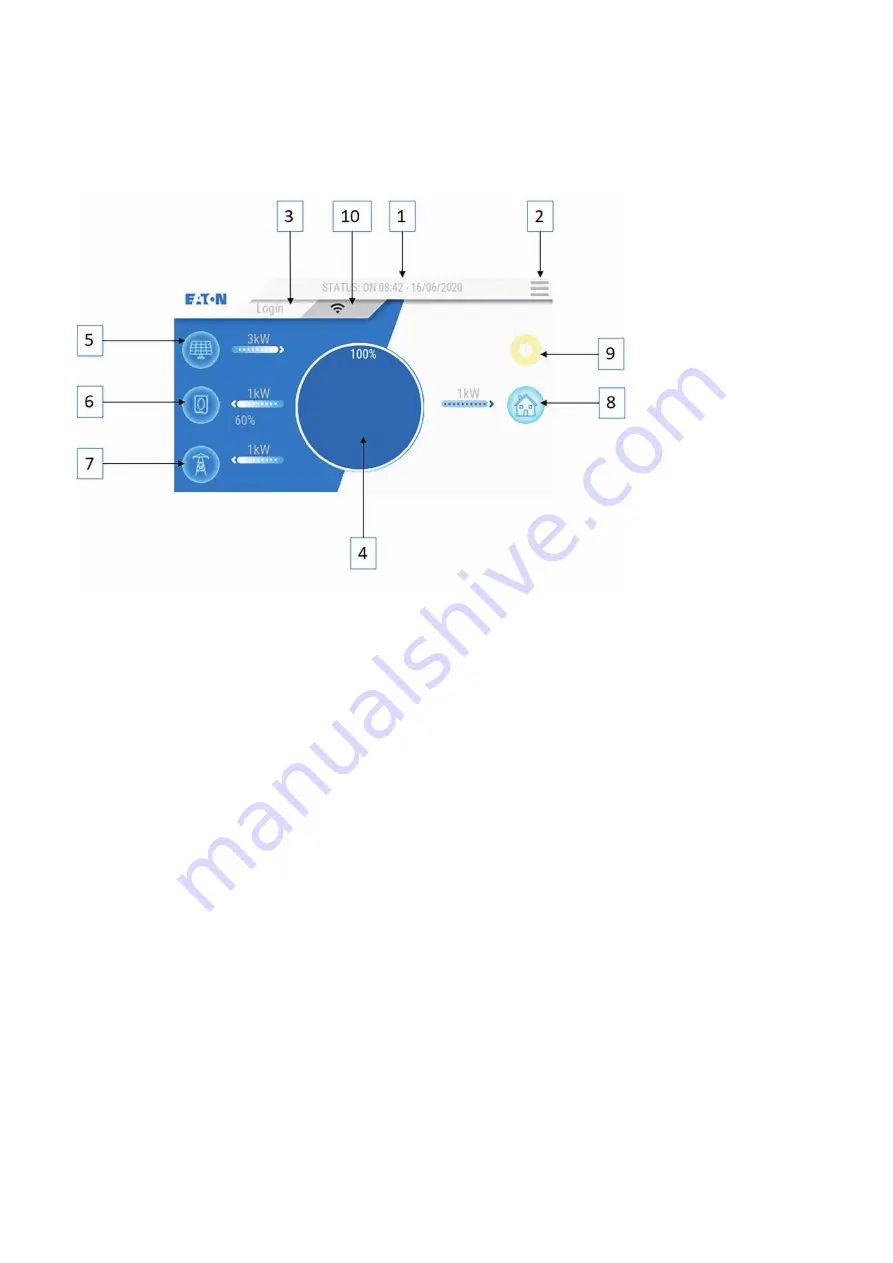
19
XSTORAGE HOME 3P USER MANUAL
MN700011EN December 2020 www.eaton.com
6.2 “DASHBOARD”page
Figure 13. The dashboard of xStorage Home 3P display
The dashboard screen displays and analyzes in real time all parts of the xStorage Home 3P system. All the power sources
supplied to meet the demand of the domestic needs and their operating parameters are constantly monitored and displayed in
real time. Similarly, the central indicator will display in real time the system energy balance.
1. System status bar.
The system indicator bar shows the xStorage Home 3P operating status, the current
date and time. If faults are detected, the alarm codes detected by the system are displayed. See the section
“Troubleshooting”.
2. Access to the “MAIN MENU” page.
This key allows the operator to access the local user interface
(graphics and data), system configuration and programming menus.
3. Access to the “LOGIN”.
This key allows the operator to view the login page to access the different programming
level of the system by entering a password.
4. “ENERGY BALANCE” icon.
This dynamic icon shows the system energy balance in real time. The blue color
shows the percentage of energy produced by renewable sources (PV and batteries), the gray color shows
the percentage of energy consumed from the grid in order to fulfill the demands of the house loads connected to
the xStorage Home 3P.
5. “PV” icon.
The solar panels icon shows whether a photovoltaic installation is connected to the system. The flow of
energy coming from that source is displayed on the bar located next to the icon. The numbers shown above the bar,
which can be scrolled by simply pressing the bar itself, display in real time the voltage, current and power values
related to the PV generator.
6. “BATTERY” icon.
The "BATTERY" icon shows whether a battery is connected to the system. The icon also
shows the battery charge / discharge status and the percentage of energy available to the system. The flow and
the direction of energy coming from that source is displayed on the bar located next to the icon. The numbers
shown above the bar, which can be scrolled by simply pressing the bar itself, display in real time the voltage,
current and power values related to the battery.
7. “GRID” icon.
This icon shows whether the energy is being consumed from the utility grid. The flow and the
direction of energy coming from that source is displayed on the bar located next to the icon. The numbers shown
above the bar display in real time the voltage, current and power parameters of the system to the grid. It is possible
to visualize these parameters by simply pressing the bar itself.
8. “NON-CRITICAL LOADS” icon.
This icon shows whether the energy is utilized to supply the house loads. The
flow of energy is shown on the bar located next to the icon. The number above the bar indicates in real time the
power used by the system to supply the loads.
9. “GENERAL ALARM” icon.
If this icon is on, the system has detected a fault. The code of the alarm detected by
the system is displayed on the system status bar. Please refer to the troubleshooting section of xStorage Home
3P installation manual. By touching the icon, the list of alarms recorded by the system will be shown.
10. “USB/Wi-Fi” icon.
The activation of this icon indicates that an external USB memory stick is connected to the port
on the control panel. The activation of the "Wi-Fi" icon indicates that a Wi-Fi dongle has been plugged-in when the
icon is transparent, and a connection to a local Wi-Fi network has been established when the icon is highlighted.




























