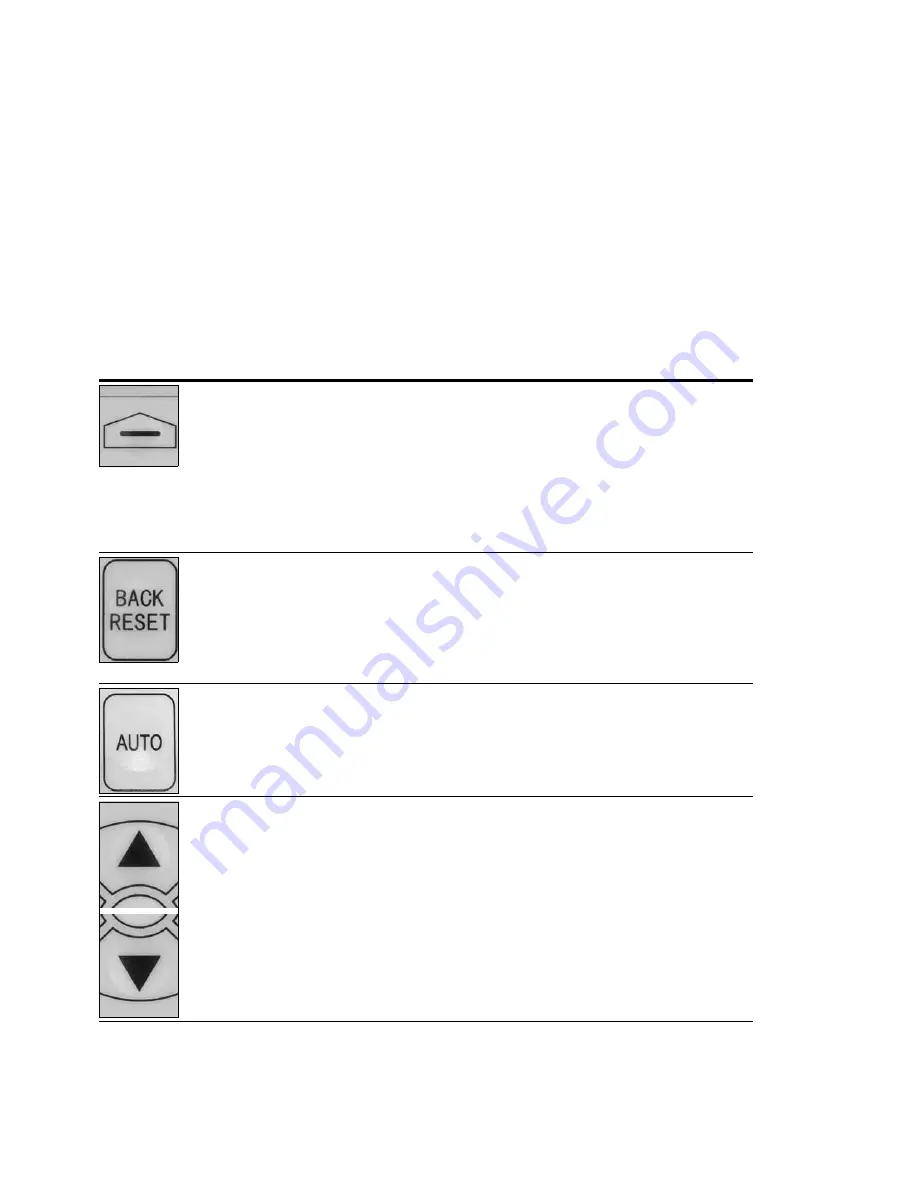
Step 2—Keypad Operation Overview
PowerXL DH1 Series Variable Frequency Drives
MN040039EN—April 2018
www.eaton.com
3
Step 2—Keypad Operation Overview
The keypad is the interface between the drive and the user.
It features an LCD display, 3 LED lights and 11 buttons. With
the control keypad, it is possible to control the speed of a
motor, to supervise the state of the equipment and to set the
frequency converter’s parameters. See
Figure 3
.
Keypad Buttons
Buttons Description
Table 2. Keypad Buttons
Icon
Button
Description
Soft Key 1,
Soft Key 2
Soft Key 1, Soft Key 2:
The functions of these two buttons shall be the following:
Forward/Reverse, this shall change motor’s run direction.
Reset, this shall ask MCU to reset after some parameters are modified.
•
Menu, this shall return to main menu.
•
Details, this shall display the details of the fault.
•
Bypass, this shall make drive go into bypass.
•
Jog, this shall activate jog.
•
Favorite, this shall add this parameter to the Favorite menu.
•
Delete, this shall delete this parameter from the Favorite menu.
Back/Reset
Back/Reset:
This button has three integrated functions. The button operates as backward button during
normal mode.
In edit mode, it is used as cancel operate. It is also used to reset faults when faults occur.
•
Backs up one step.
•
Cancels Modify in edit mode.
•
Resets the active faults (all the active faults shall be reset by pressing this button
more than 2s in any page).
Auto
Auto:
This button switches the drive into the auto control place.
Up
Down
Up and Down Arrows:
•
Move either up or down a menu list to select the desired menu item.
•
Editing a parameter bit by bit, while the active digit is scrolled.
•
Increase/decrease the reference value of the selected parameter.
•
In parameter comparison mode, scroll through the parameters of which current value
is different from comparison parameter value.
•
In parameter page when in read mode, move to the previous or next brother
parameter of this parameter.



















