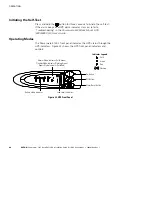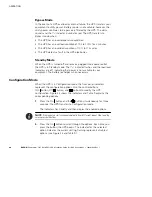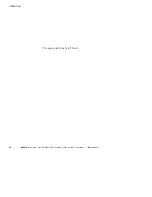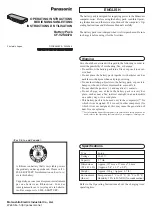Содержание Powerware 5125
Страница 1: ...Powerware 5125 9910 E65 UPS Installation Guide for IBM Applications ...
Страница 4: ...This page intentionally left blank ...
Страница 50: ...This page intentionally left blank ...
Страница 51: ......
Страница 52: ... 1642016981 164201698 1 ...